Strategy One
Metadata Partition Mapping
Metadata partition mapping is where the mapping of partitions is performed and maintained in the project metadata.
The ![]() icon indicates the number of partition base tables. In the example below, there are three.
icon indicates the number of partition base tables. In the example below, there are three.

Get started by checking out the topics below!
Create a Metadata Partition
-
Choose File > Edit Schema.
-
Select an environment and project.
-
Select your logical tables, right-click and choose Create Partition to create a new metadata partition using the selected tables as base tables.
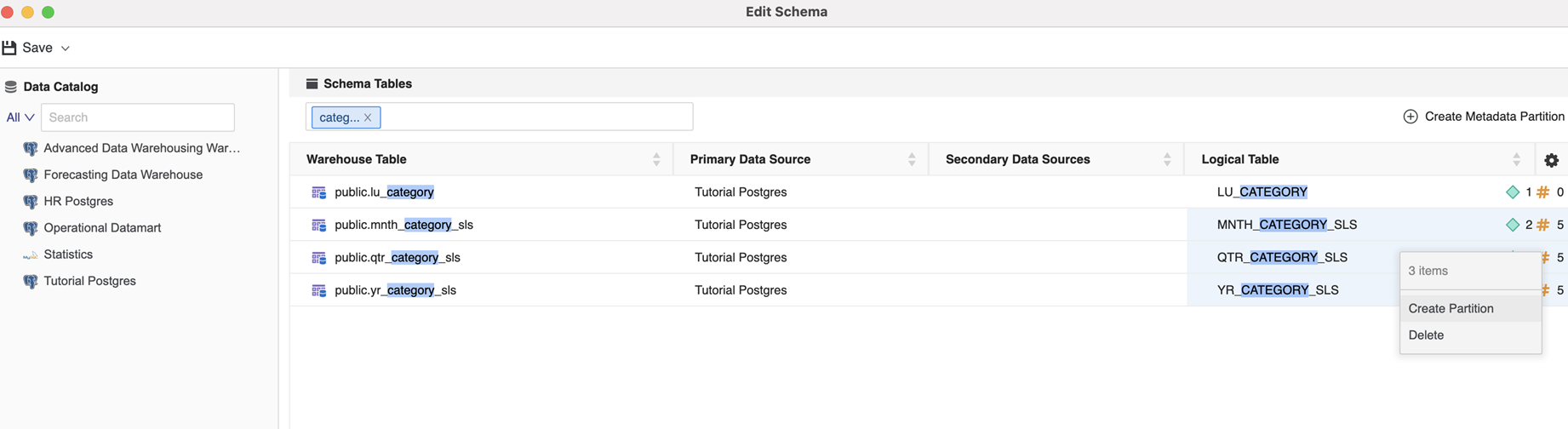
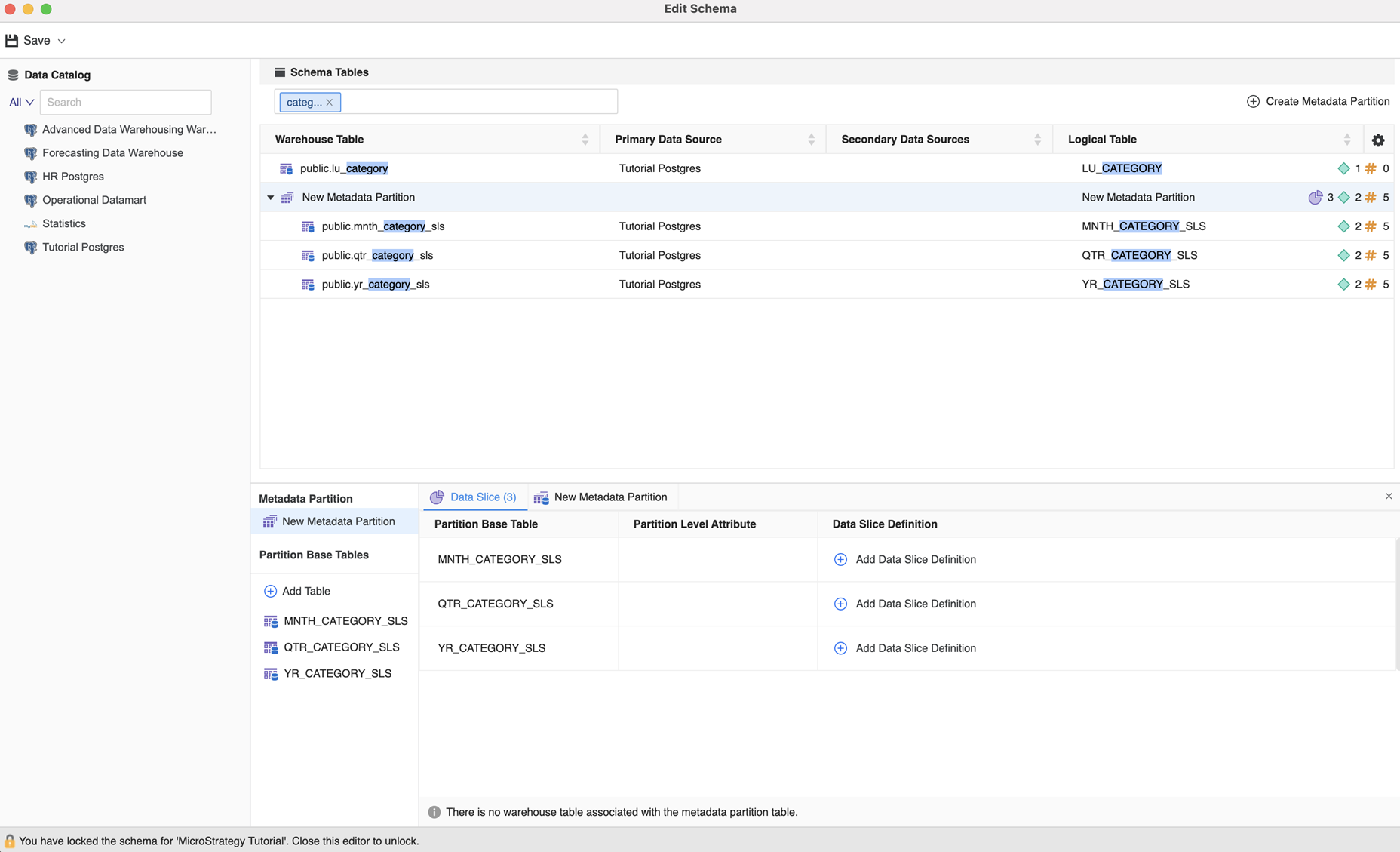
-
You can add a logical table to multiple partitions. A warning icon appears showing the table is being used by multiple partitions.
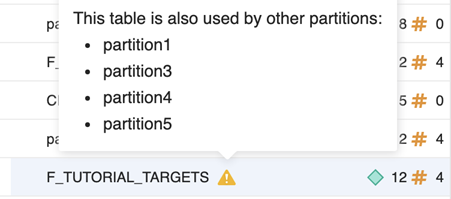
Add a Data Slice
After a new base table is added to the metadata partition, a data slice should be defined for this table.
-
Click
 Add Data Slice Definition.
Add Data Slice Definition. 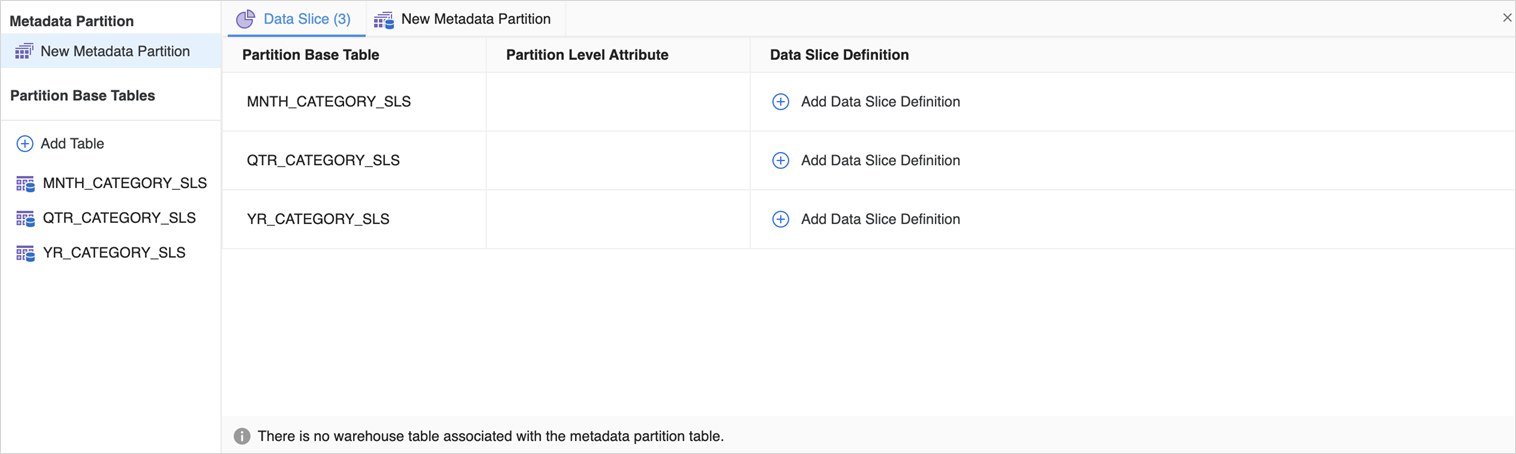
-
Click + New Qualification. You can only add attribute qualifications. Add an attribute to Based On, then set Qualify On and Operator for the data slice, and click Done.
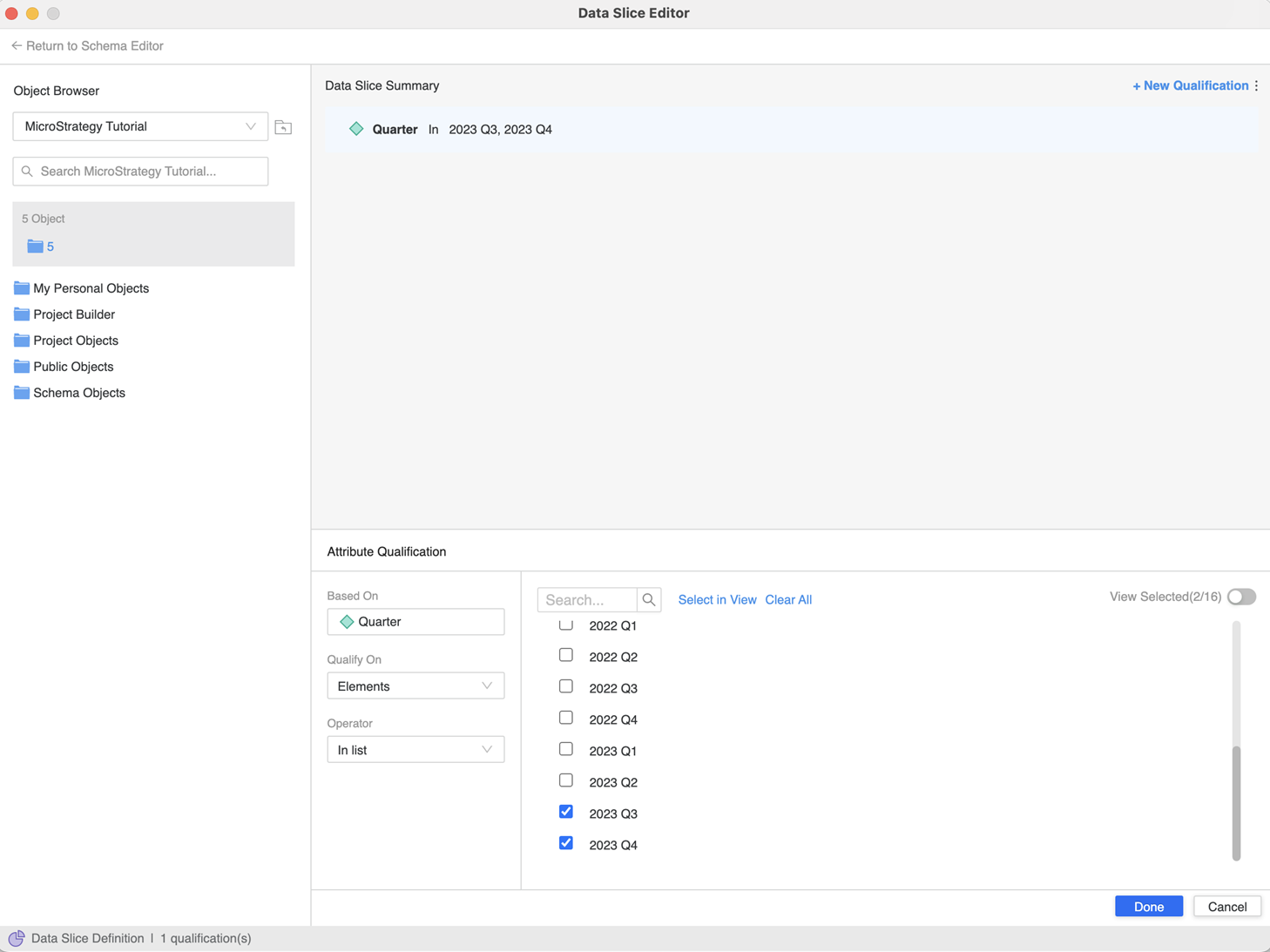
-
After all qualifications are set, click Return to Schema Editor. Make sure that each table has a data slice definition, otherwise saving the schema will result in an error.
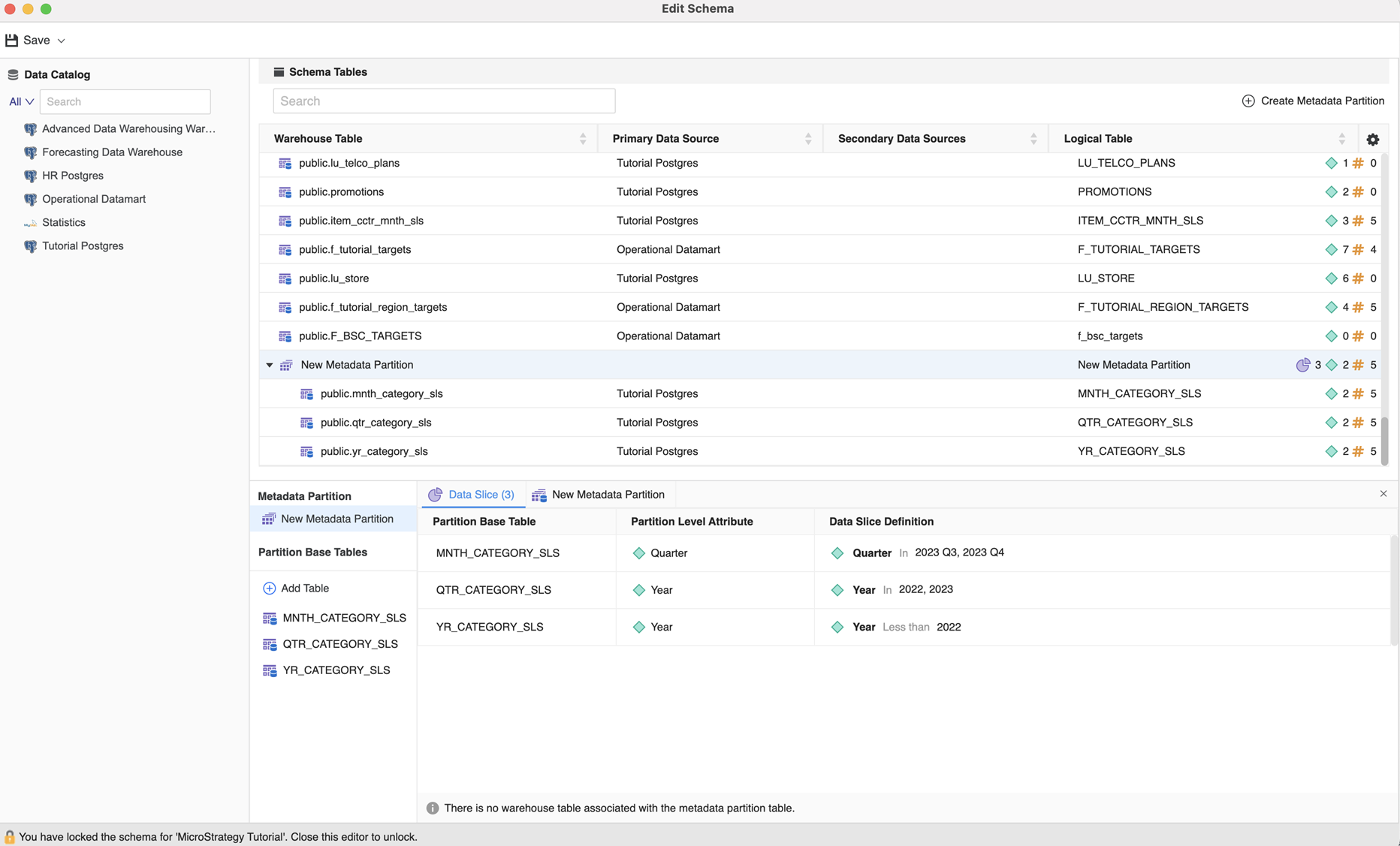
Create, Map, or Unmap Objects on the Base Table
-
Click the target base table to see the corresponding preview.
-
To create attribute or facts, right-click a column and choose one of the Create New options.
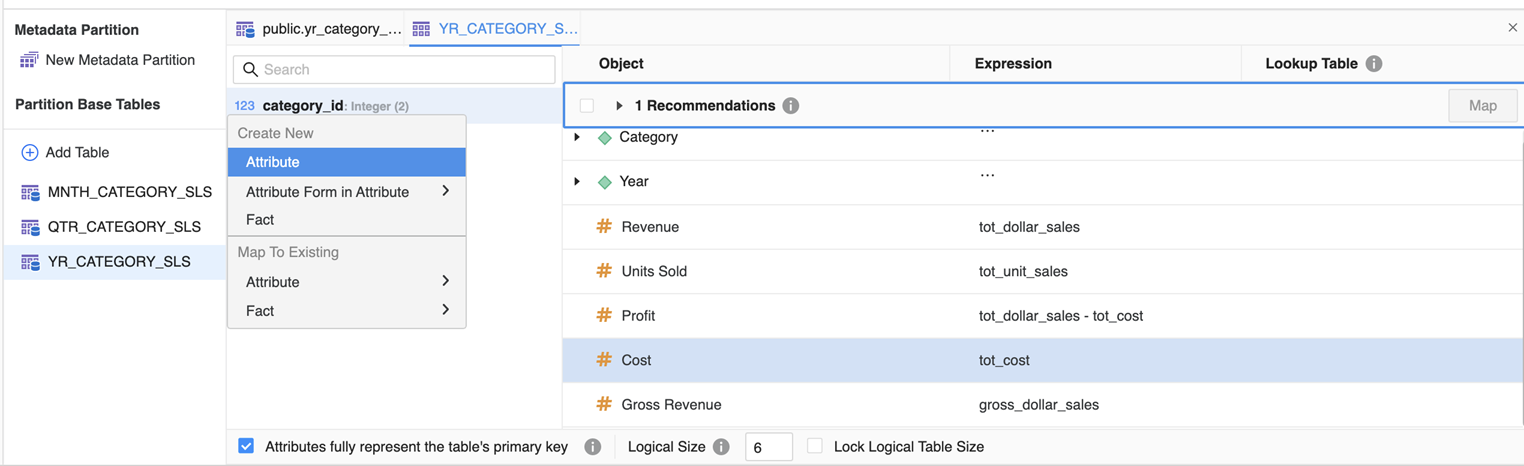
-
To map an object, select it and Map.
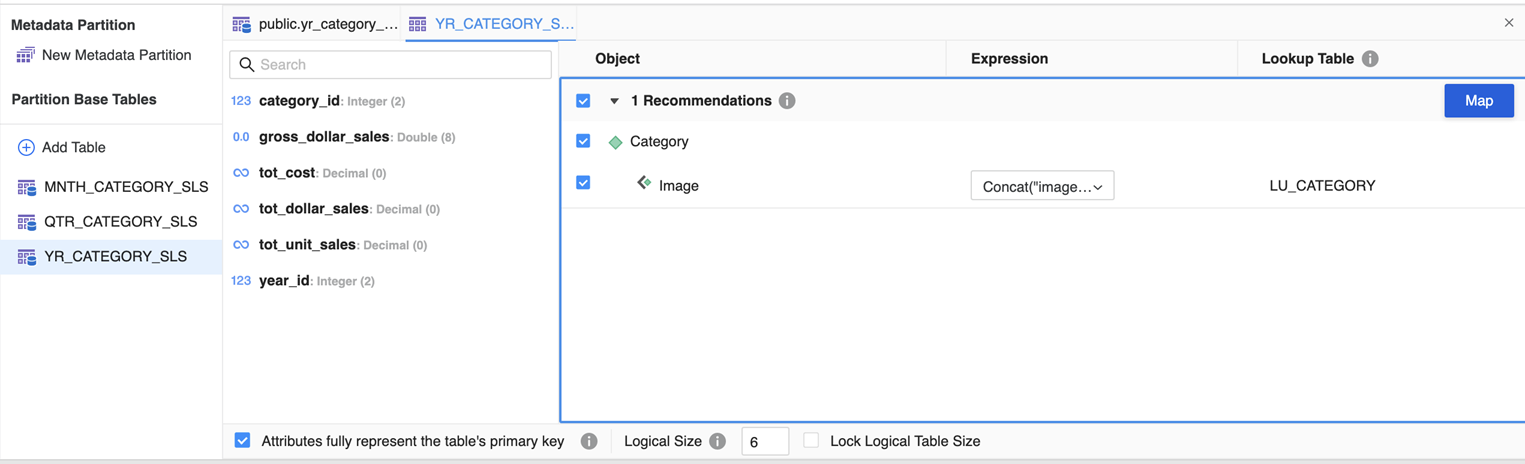
-
To unmap an object, right-click it and choose Unmap.
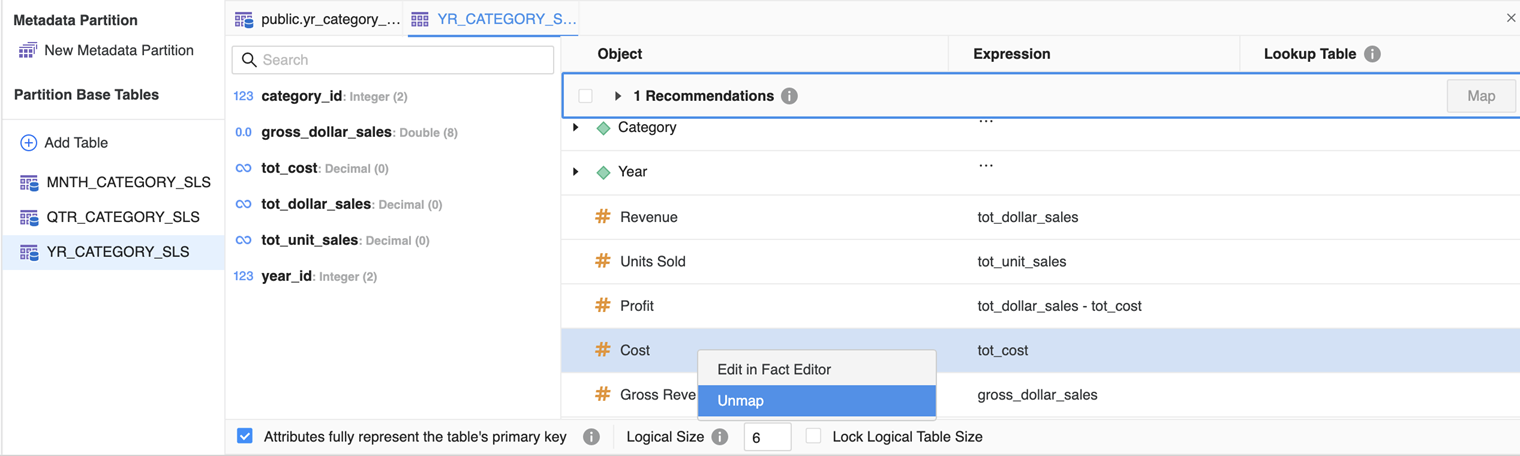
Edit a Metadata Partition
You can edit a metadata partition using the steps below.
Edit or Clear a Data Slice
-
Right-click a data slice and choose Edit.
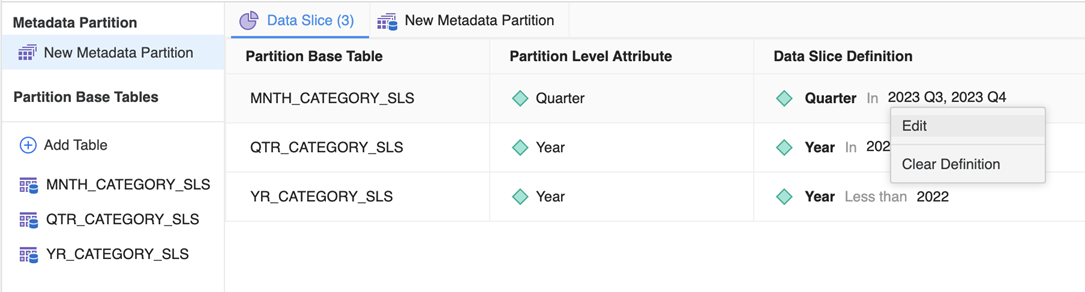
-
If necessary, add, update, or delete qualifications.
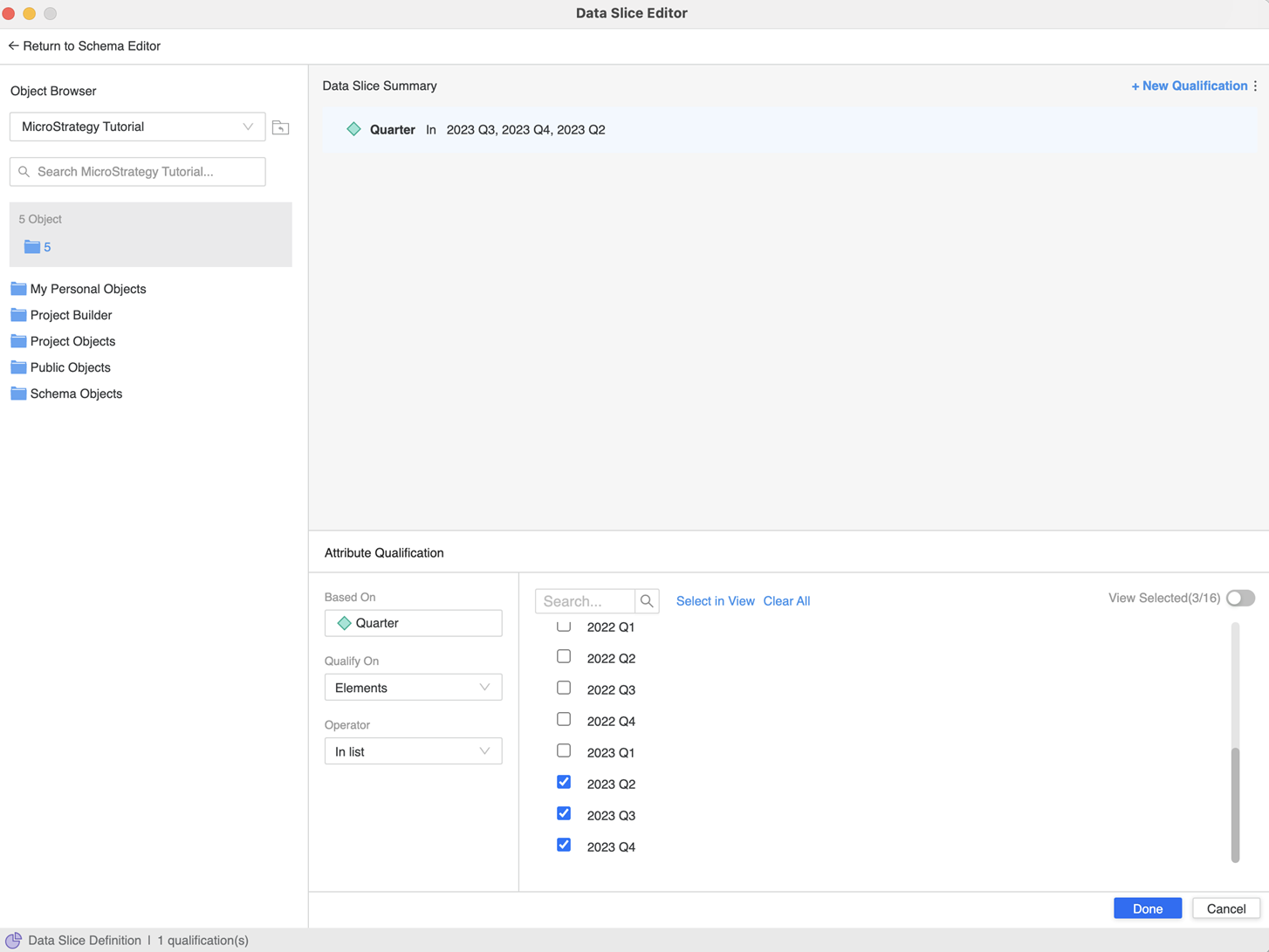
-
If necessary, right-click a data slice and choose Clear Definition. Then add a new data slice definition.
-
When you are finished, click Return to Schema Editor.
Remove Partition Base Tables
Select a logical table that has been added to a metadata partition, right-click and choose Remove/Remove from Partition.
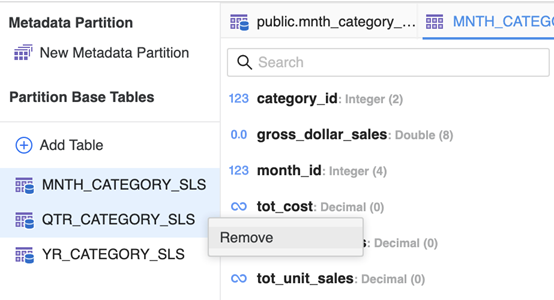
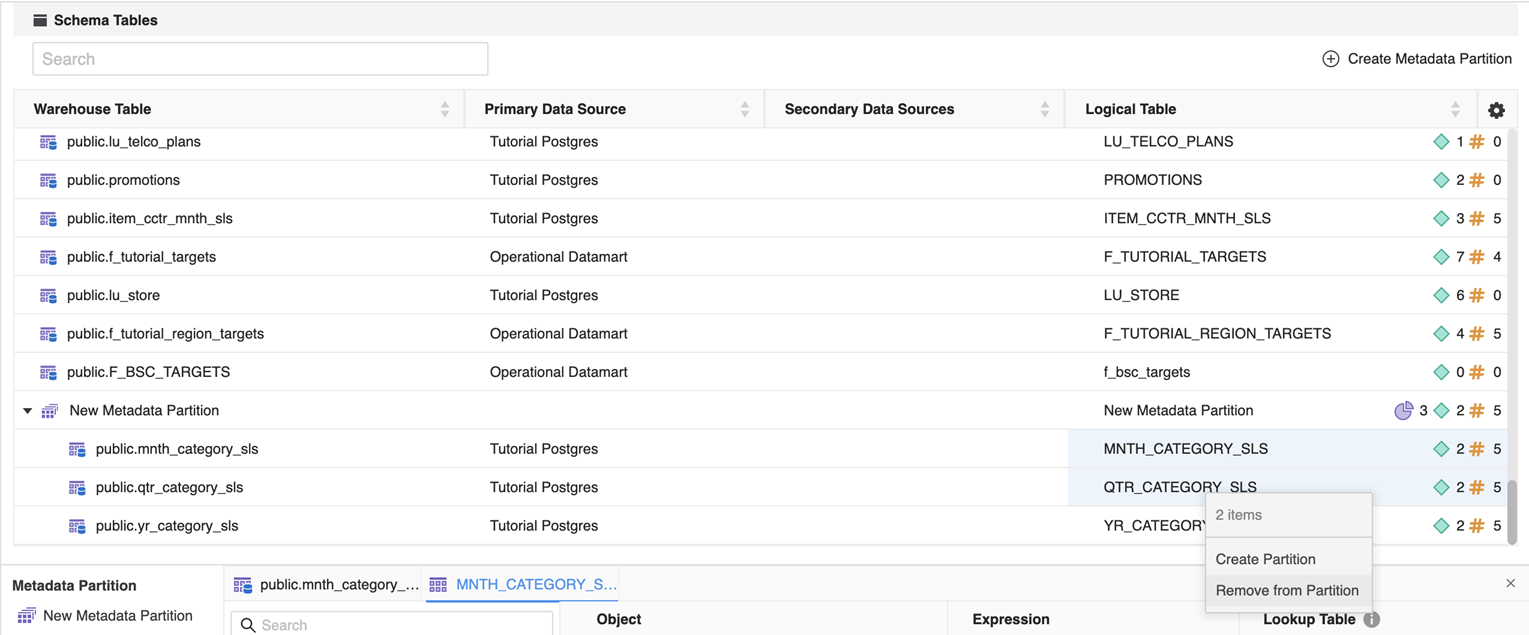
Delete a Metadata Partition
Right-click a metadata partition and choose Delete to remove it. After the partition is deleted, the partition base tables in the partition are not be deleted, but removed from the partition. The logical tables remain under the project schema.
