Strategy One
Create, Edit, and Delete Standalone Database Connections and Database Logins
Starting in Strategy One (December 2025):
-
When you switch database drivers while editing a database connection, all connection information (such as credentials and configuration) is retained. You do not need to re-enter these details.
-
Database type names in the connection list are updated, clear, and consistent. For example, Snowflake is shown instead of snow_flake.
-
Quickly rename database connections and logins directly from the list, by right-clicking an object and selecting Rename.
-
Optionally enter a description of your change when saving a database connection or login.
Starting in Strategy One (October 2025), you can translate database connections and database login names and descriptions.
Starting in MicroStrategy ONE (December 2024), you can create database logins based on vault secrets.
MicroStrategy ONE (March 2024) streamlines the ability to create, edit, and delete standalone database connections and logins. You must have the following privileges to manage database connections and logins:
-
Configure project data source
-
Create configuration objects
-
Create and edit database Instances and connections
-
Create and edit database logins
Manage Database Connections
- Open the Workstation window.
- In the Navigation pane, click Data Sources.
-
Click Database Connections to view all standalone connection objects.
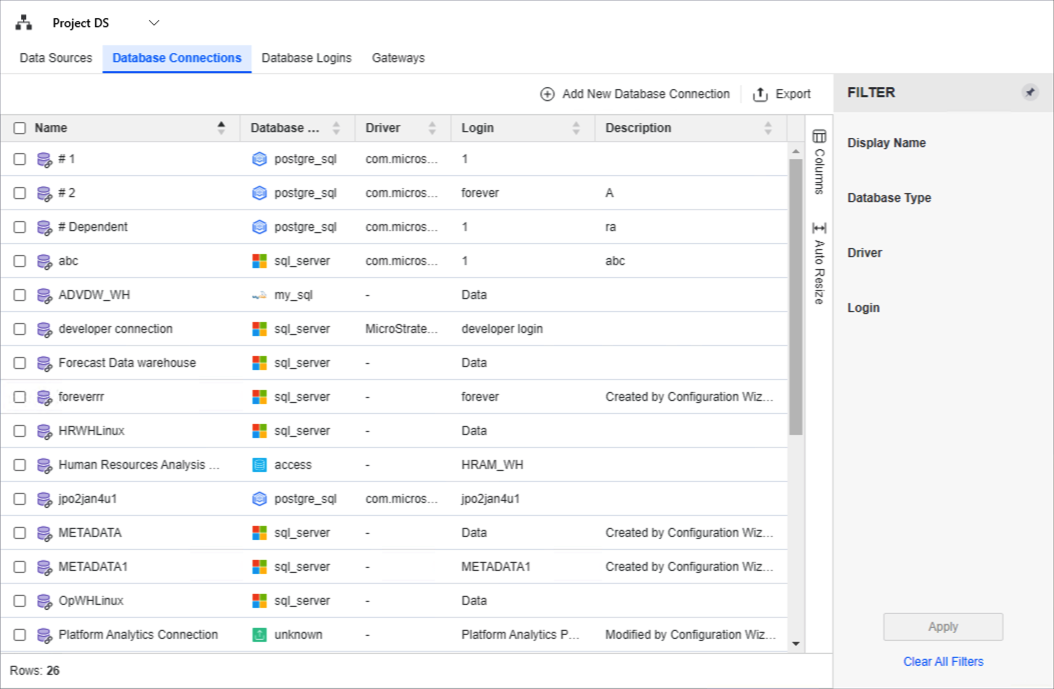
- Here you can add a new database connection, export the grid to CSV, or filter the grid by Name, Type, Driver, or Login.
- To edit or delete a connection object, right-click it and choose Edit or Delete.
-
To view general properties, the change journal, or security access for modifying ACLs, right-click a connection object and choose Properties.

-
Starting in Strategy One (October 2025), to translate the database connection name:
-
Right-click the database connection and choose Translate.
-
Click the Columns dialog box to display all the languages supported by the project.
-
Select the check box next to your preferred languages.
-
Double click a cell and enter the preferred translation.
-
Click Save.
-
-
Starting in Strategy One (December 2025), you can quickly rename a database connection. Right-click the database connection, select Rename, and type the new name.
Manage Database Logins
Add a New Database Login
-
Click Database Logins to view all standalone login objects.
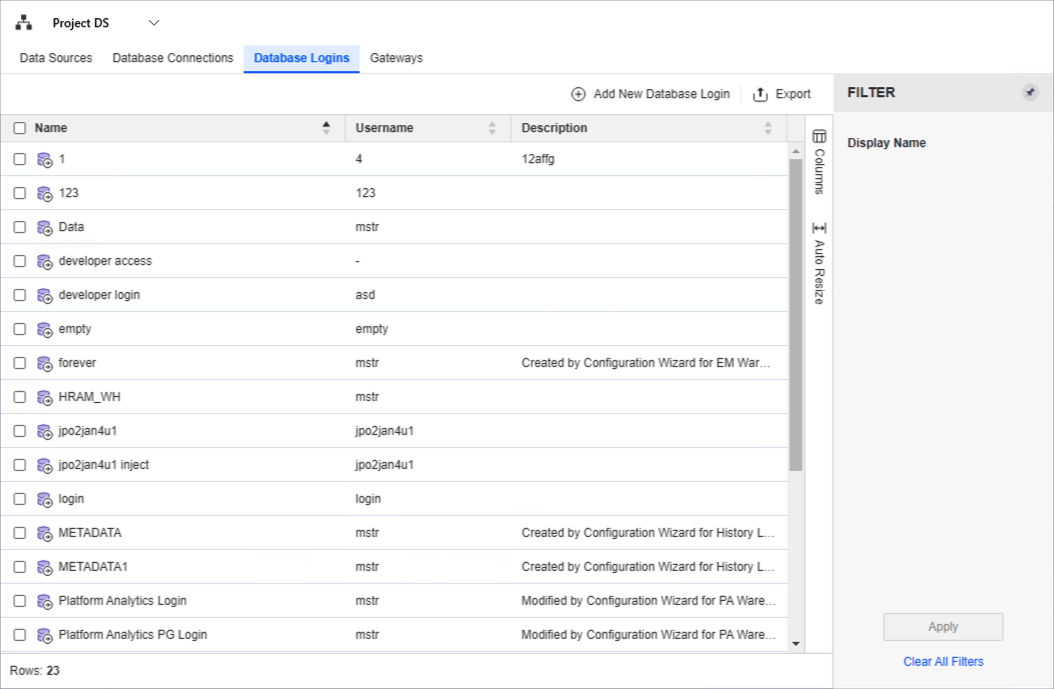
-
Here you can export the grid to CSV or filter the grid by Name.
-
To add a new database login, click
 Add New Database Login.
Add New Database Login. -
If you are using a standard database login, disable the Use Vault toggle, complete the remaining fields, and click Save.
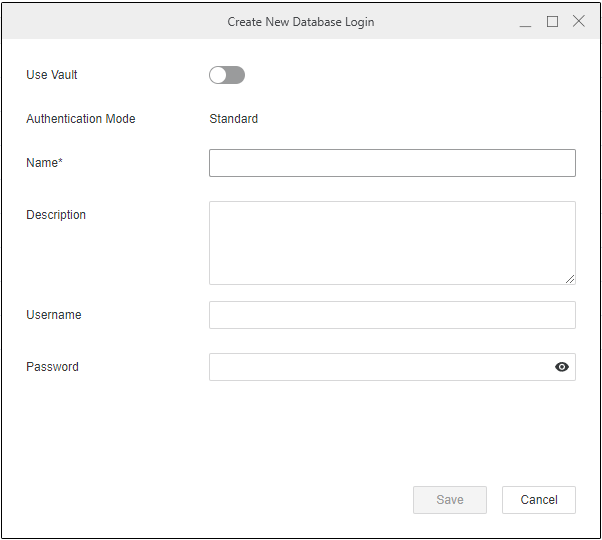
-
If you are using a vault secret-based database login, enable the Use Vault toggle. Before creating vault secret-based database logins, you should create vault connections first. Complete the remaining fields and click Save.
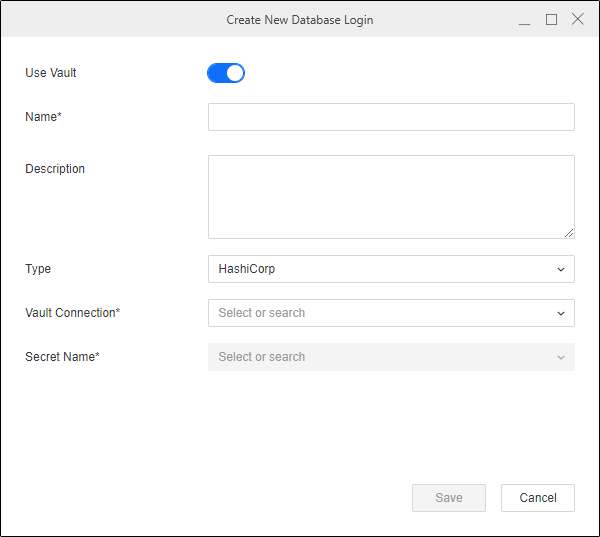
Secret Name is also called Account Name in CyberArk Vault. For more information, see CyberArk's official documentation.
When you select Use Vault, the latest secret content is used. Therefore, you can update or rotate the secret in the Vault Server with a new database credential and Intelligence Server will automatically use the new secret. For more information on updating or rotating secrets, see the CyberArk, AWS Secrets Manager, and HashiCorp Vault (for Key-Value and Database secret engines) official documentation.
Modify an Existing Database Login
- To edit or delete a database login, right-click it in the grid and choose Edit or Delete.
-
To view general properties, the change journal, or security access for modifying ACLs, right-click a database login and choose Properties.

-
Click OK.
-
Starting in Strategy One (October 2025), to translate the database login name:
-
Right-click the database connection and choose Translate.
-
Click the Columns dialog box to display all the languages supported by the project.
-
Select the check box next to your preferred languages.
-
Double click a cell and enter the preferred translation.
-
Click Save.
-
-
Starting in Strategy One (December 2025), you can quickly rename a database login. Right-click the database login, select Rename, and type the new name.
