Strategy One
Create Mobile Subscriptions
Starting in Strategy One (July 2025), you can create schedules in the subscription editor.
Starting in MicroStrategy ONE Update 10, you can create mobile subscriptions through the Subscriptions service. Select one dashboard, document, or report in a variety of formats, define a schedule and delivery type, and specify settings for the subscription object.
-
Open the Workstation window.
-
In the Navigation pane, click
 , next to Subscriptions.
, next to Subscriptions. -
Choose an environment and project, then click Select.
-
In Name, enter a descriptive name for the subscription.
-
From the Type drop-down, choose Mobile.
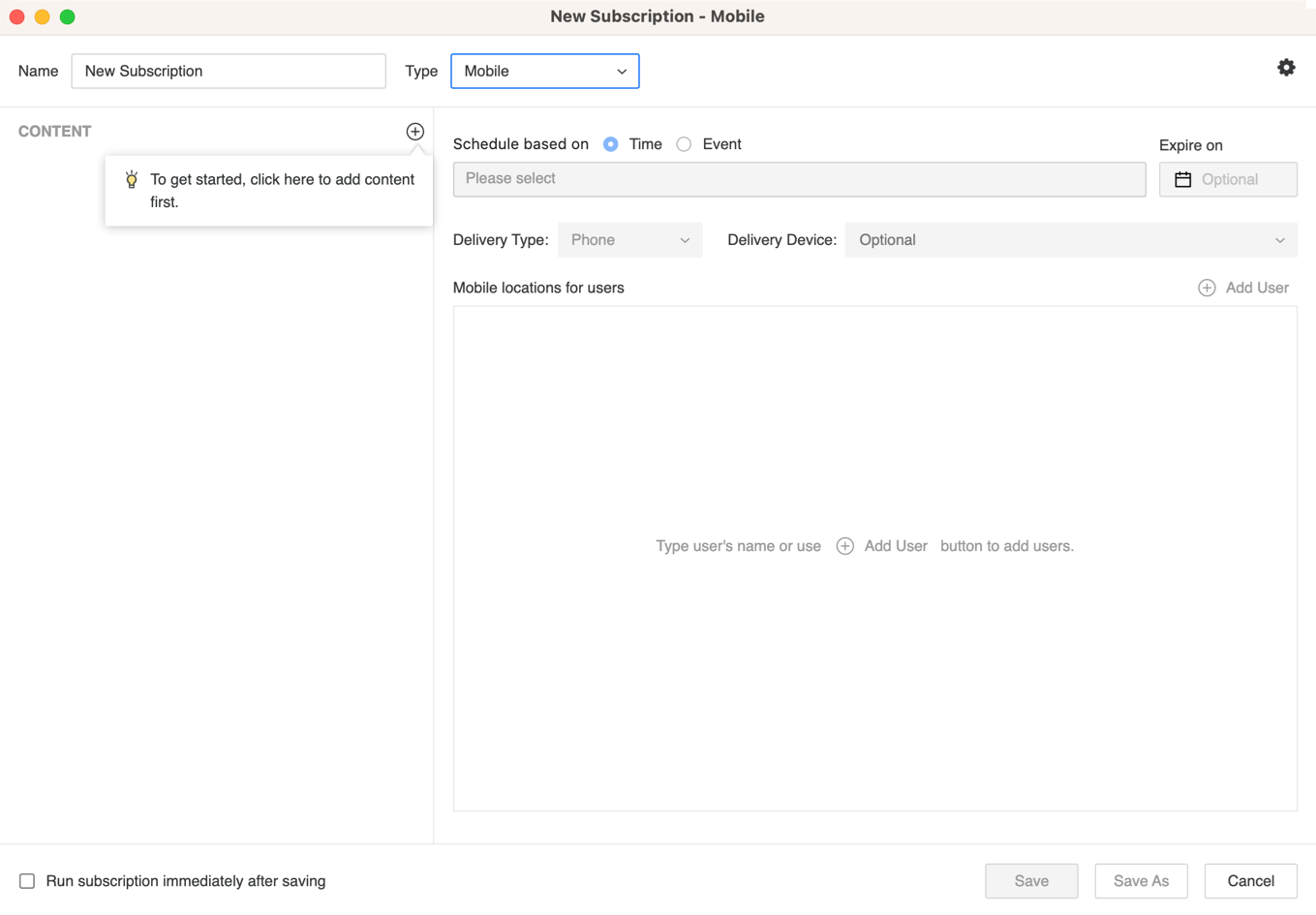
- To add content to the subscription, click
 in the Content pane. Select up to one piece of content to add to one subscription, including dashboards, documents, and reports.
in the Content pane. Select up to one piece of content to add to one subscription, including dashboards, documents, and reports. -
Starting in Strategy One (July 2025), expand the Schedule drop-down list and choose an existing schedule or click Add New Schedule. For information on creating schedules, see Create and Edit Schedules.
Prior to Strategy One (July 2025), choose from time-based schedule objects or event-based triggers and choose a schedule to control how often the subscription occurs. For information on creating schedules, see Create and Edit Schedules.
-
Once the schedule is set, you can optionally specify the date when the subscription should stop by selecting the date in Expire on or Stop After and choose a Timezone, if available.
-
In the Delivery pane, choose Delivery Type and an optional Delivery Device.
-
In the Mobile locations for users pane, select the recipients of the subscription. Add new user groups or individual users that have a configured mobile delivery address.
-
To adjust subscription-level settings, click
 . Here you can set the contact security level.Click here to learn more about the contact security level.
. Here you can set the contact security level.Click here to learn more about the contact security level.The contact security level is the security level used for your contacts. Contacts can have their own member security or you can choose to have each contact inherit from their respective contact group. Contacts and contact groups are assigned to a given user and inherit the privileges of the user to which they are assigned. These privileges determine what a given recipient is able to see when they receive the subscription.
- You can choose to Send the subscription immediately after saving.
- Click Save.
