Strategy ONE
Use the Box Connector
Starting in MicroStrategy ONE Update 12, you can use the Box connector as part of the new data import experience.
Follow the steps below to import data from Box:
Configure OAuth Parameters for Box in Old Data Import
- Log in to Strategy Library Web.
- Go to the Data Import home page.
- Find and edit the Box connector.
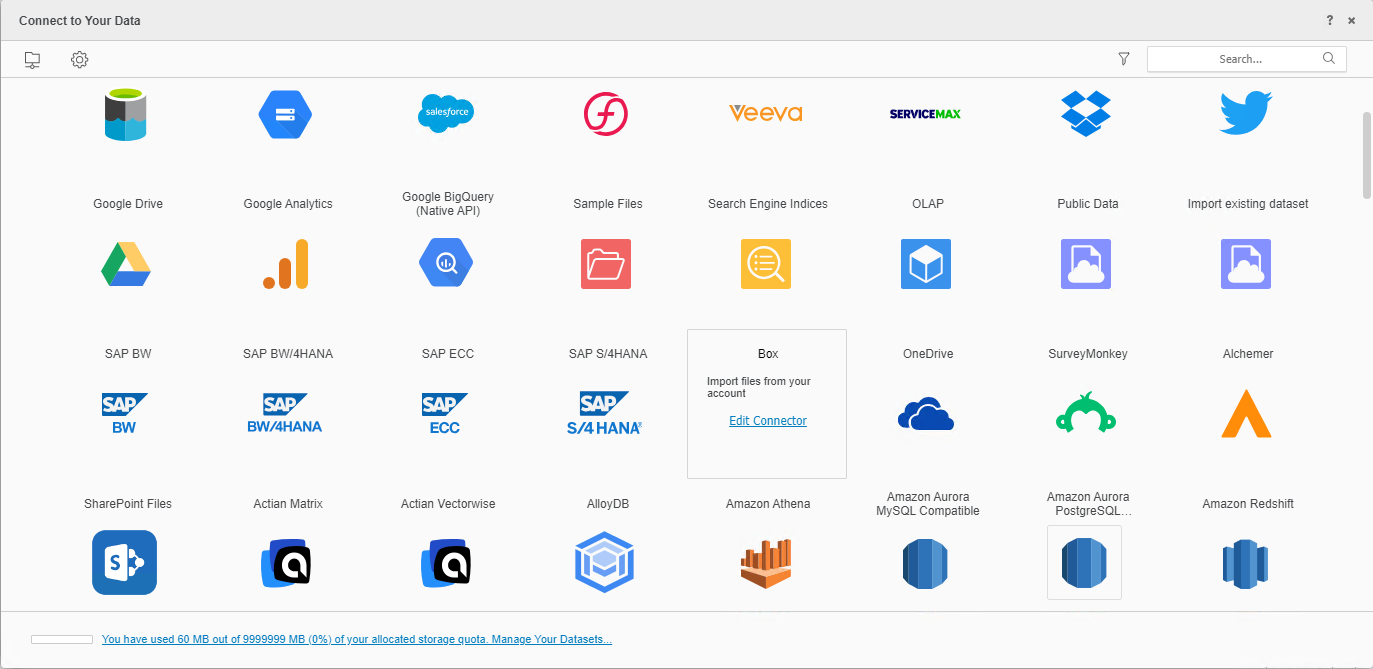
-
Enter the Connector URL, Client ID, and Client Secret.
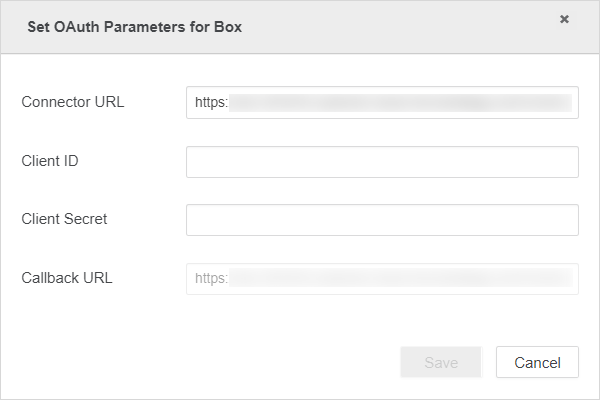
-
Click Save.
Import Data from Box
Once you’ve successfully configured the required OAuth parameters, you can start importing data. The feature is only available when the new data import experience is enabled.
- Log in to Strategy Library Web.
- Go to the New Data Import home page.
-
Click Box.
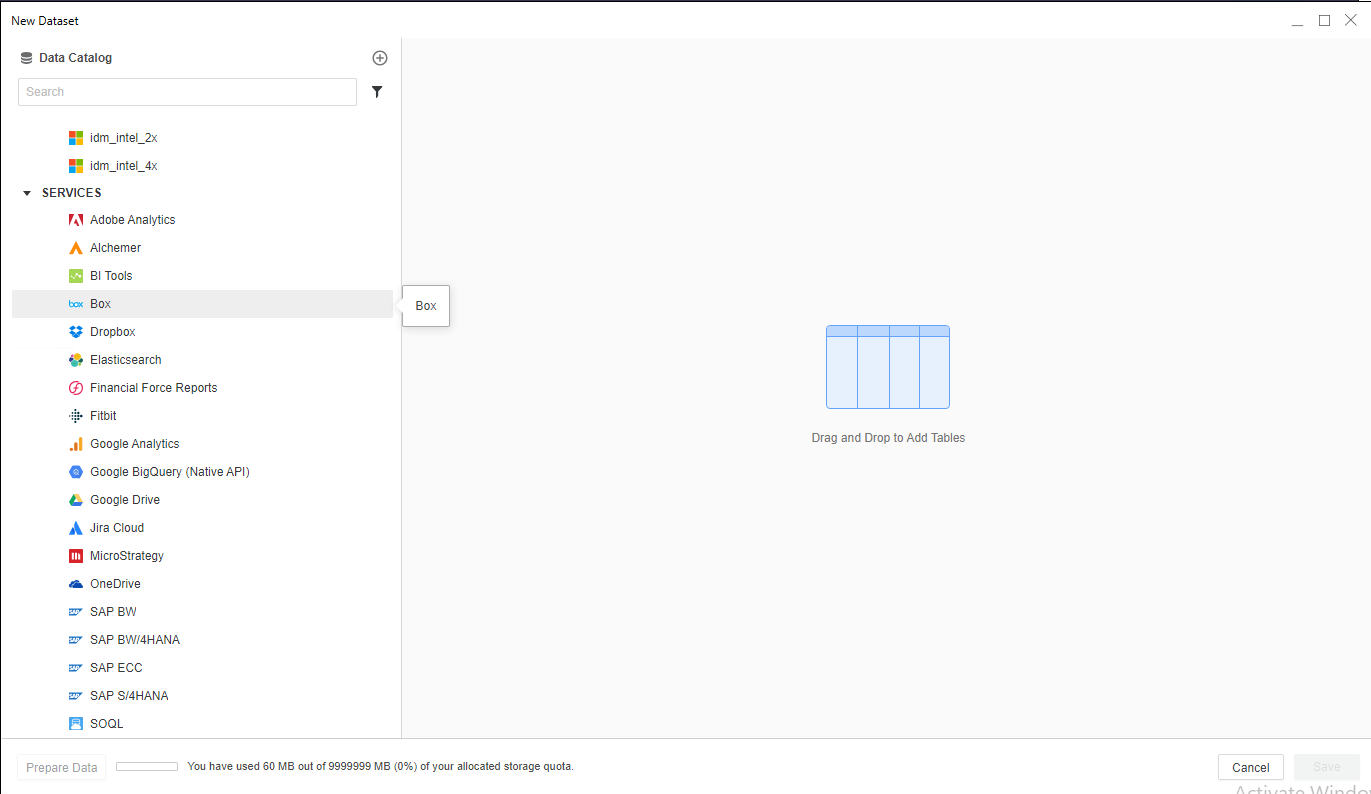
-
Sign into Box with your username/email and password. All available files appear.
-
Add files to the drop zone and click Submit.
-
If necessary, click Prepare Data to view the sample data and adjust column types.
-
Publish the cube to Strategy with your selected data.
