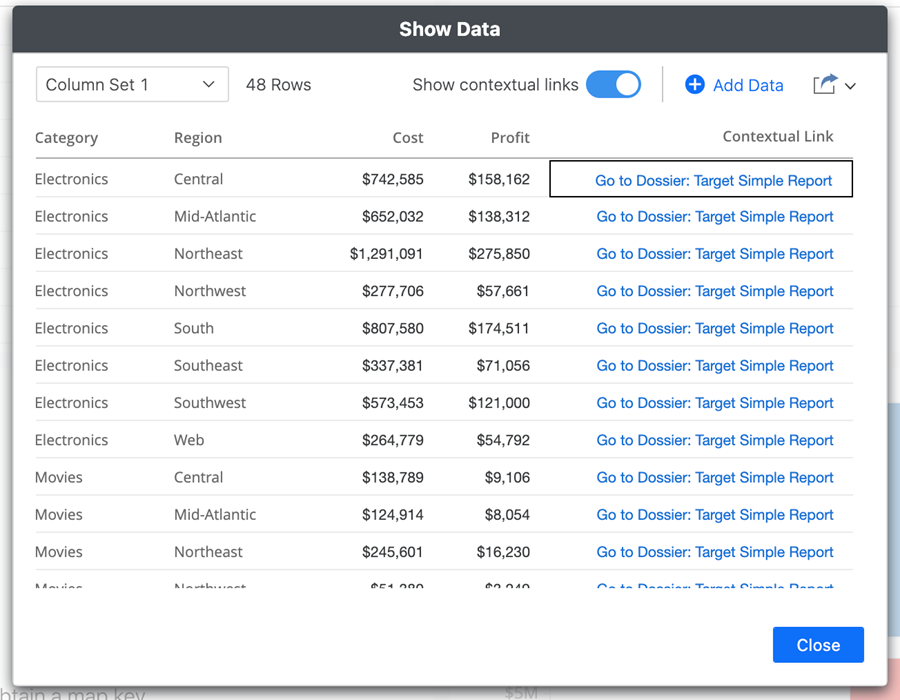Strategy ONE
Accessible Contextual Linking From Graphs and Other Visualizations
Starting in MicroStrategy 2021 Update 6, when a graph or other visualization, such as a geospatial map, is configured to allow users to perform contextual linking from a particular data point to another dashboard, it is also possible to access this functionality using the keyboard via the Show Data dialog in Library.
Check out the video below to learn more!
Perform Contextual Linking From a Visualization Using the Keyboard
-
While navigating the dosser, use the Tab key to focus on a visualization with contextual linking enabled and press Enter.
-
Use the Tab key to navigate to More
 of the visualization and press Enter.
of the visualization and press Enter. -
Use the arrow keys to select Show Data and press Enter.
-
Use the Tab key to navigate to the Show contextual link options and press Enter.
-
Use the Tab key to navigate to the Show Data grid and press Enter.
-
Use the arrow keys to navigate the data.
-
On the desired row or data point, navigate to the Contextual Link column and press Enter to use the Go to "target dashboard" option.
You will be navigated to the dashboard configured in the contextual link of that visualization and the selected data point will be passed to narrow the data in the target.