Strategy One
Strategy for Office
This add-in enables you to use Microsoft Excel to connect to data in Strategy. The add-in introduces the ability to import and refresh reports and datasets from Strategy into Microsoft Excel.
Before you begin, you must have access to Library Web, because the connector was built using the Strategy REST API.
If you have Web and Library set up on different servers or port numbers, CORS (Cross-Origin Resource Sharing) settings must be enabled on the Library server. Click here for steps to enable CORS. Note that Chrome Web Browser version 80 and above introduces new changes which may impact embedding. For more information, see KB484005: Chrome v80 Cookie Behavior and the Impact on Strategy Deployments.
You must have Workstation 2019 Update 1 or later to generate a manifest file.
You must have access to Library web because the connector was built using the Strategy REST API.
If you have Web and Library set up on different servers or port numbers, CORS (Cross-Origin Resource Sharing) settings must be enabled on the Library server.
Enable CORS Settings from a Cloud Environment
- From the cloud environment's welcome email, click Access Strategy Platform.
- Under More Resources, hover over Strategy Library and click Configure.
-
On the Library Admin page, select Library Server.
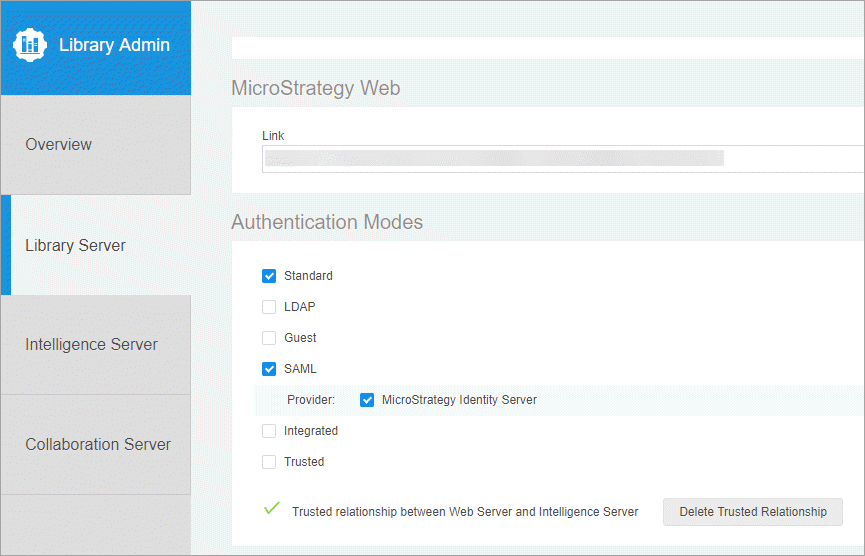
- Under Security Settings, select All.
- Click Save.
- Restart the Library application.
Enable CORS Settings from an On-Premises Environment
-
From the Library Admin page, select Library Server.
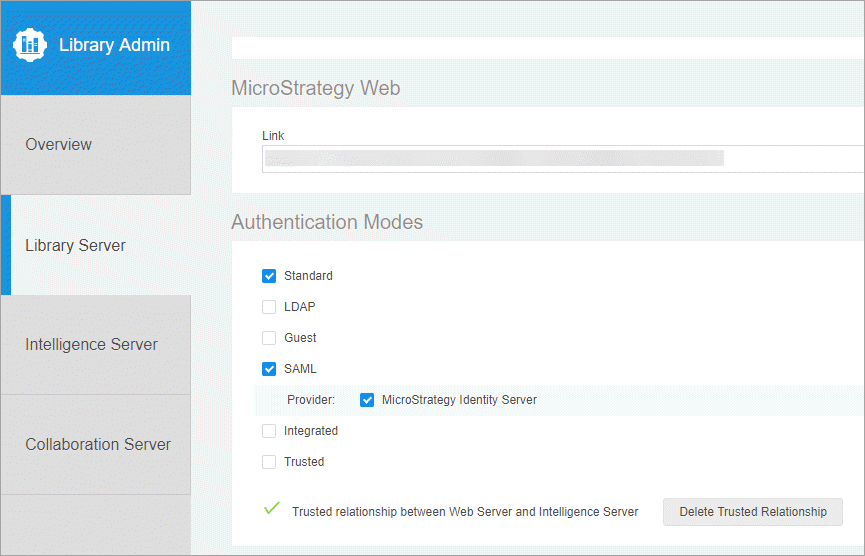
- Under Security Settings, select All.
- Click Save.
- Restart the Library application.
Install the Add-In
- In Workstation, click the Environment tab.
- Right-click an environment and select Properties.
- Click Generate Excel Add-in.
- Save the manifest file.
- Open Microsoft Excel.
- Click Insert > My Add-ins > Admin Managed.
- Select the Strategy for Office add-in.
For alternative ways to deploy the add-in, see the MicroStrategy for Office Help.
Use the Connector
- Open Microsoft Excel.
-
Click the Strategy for Office icon.

- Click Log in.
-
Enter your login and password.
- Click Log in.
- On the Strategy for Office sidebar, click Import Data.
- Click Reports or Datasets.
- Select the report or dataset to import.
- Click Import. The data appears in the Excel sheet.
For more information on how to use the add-in, see the Strategy for Office Help.
