Strategy One
MicroStrategy for RStudio and mstrio for R are no longer supported and developed as of March 2024 and have been archived. You can still use the last available version.
MicroStrategy for RStudio
MicroStrategy for RStudio enables data scientists to import MicroStrategy data into RStudio and export dataframes to MicroStrategy as an in-memory dataset.
MicroStrategy for RStudio requires MicroStrategy 2019 Update 4 or later.
You must enable CORS (Cross-Origin Resource Sharing) settings on the Library server to use the connector.
The following must be installed to use MicroStrategy for RStudio:
- R 3.4 or later for Mac or Windows from CRAN.
- RStudio Desktop version 1.2 or later for Mac or Windows.
Install mstrio and the MicroStrategy for RStudio Addin
To install mstrio, run the following command in the RStudio console:
install.packages("mstrio")
Connect to MicroStrategy
-
From the Addins drop-down, select MicroStrategy for RStudio.
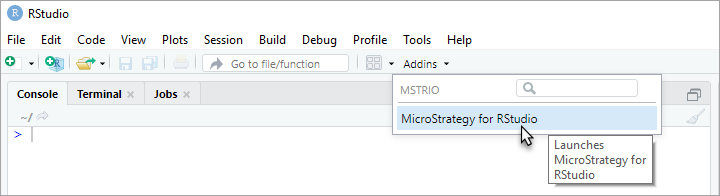
-
MicroStrategy for RStudio is displayed in the Viewer tab.
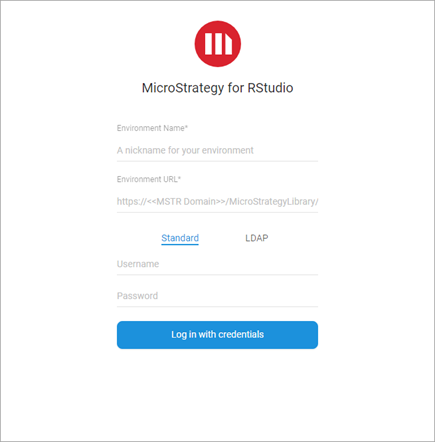
Import MicroStrategy Data
- Select the MicroStrategy projects to display the datasets and reports available for import.
- Click OK.
- In the Import Data tab, select the data to import.
- Click Prepare Data.
- Select the attributes, metrics, and filters you want applied to your data for import.
- Click Import and OK.
Export Data to MicroStrategy
- In the Export Data tab, click Create
- In the Available Dataframes panel, select the dataframes to export.
- Select the attributes and metrics to include for export.
- Click Next.
- In the Save as field, enter a name for the dataset.
- Browse to the destination folder or click New folder to create a destination for the export.
- To certify the dataset, select the Certify checkbox.
- Click Save.
Update Previously Created Datasets
Your modeled data structure must correspond to the structure of the cube you are updating.
- In the Export Data tab, select the dataset to update.
- Click Update.
- In the Available Dataframes panel, select dataframes to update your dataset with.
- Click Next.
- From the Update Policy drop-down, choose ADD, UPDATE, UPSERT, or REPLACE for each dataframe.
- Click Publish and Save.
RStudio and Shiny are trademarks of RStudio, Inc.
