Strategy One
MicroStrategy ONE Update 11 (September 2023) is the last release in which the MicroStrategy for QlikView and MicroStrategy for Qlik Sense connectors are available on the download site. Starting in MicroStrategy ONE Update 12 (December 2023), connectors deployed from prior versions no longer connect to the Intelligence Server. See KB486119 for more information.
MicroStrategy for Qlik Sense
This connector allows you to import datasets from cubes and reports in MicroStrategy projects into Qlik Sense. You can import datasets with up to two million rows and 10+ columns.
All users attempting to the QlikView connector in MicroStrategy 2019 Update 2 must be assigned the Use Application Qlik privilege, directly or as part of a User Group or Security Role. This privilege can be found in the Client-Application-Qlik privilege group.
You must enable CORS (Cross-Origin Resource Sharing) settings on the Library server to use the connector.
Install the Connector
- Download and extract the connector zip file. Rename the connector folder to QsMstrDatasetConnector.
- From File Explorer, go to C: > Program Files > Common Files and create a new folder labeled Qlik.
- Create a new folder labeled Custom Data inside the Qlik folder from step 2.
- Place the extracted connector folder inside the new Custom Data folder.
Use the Connector
-
Open a new Qlik Sense app and click Data load editor from the navigation menu.
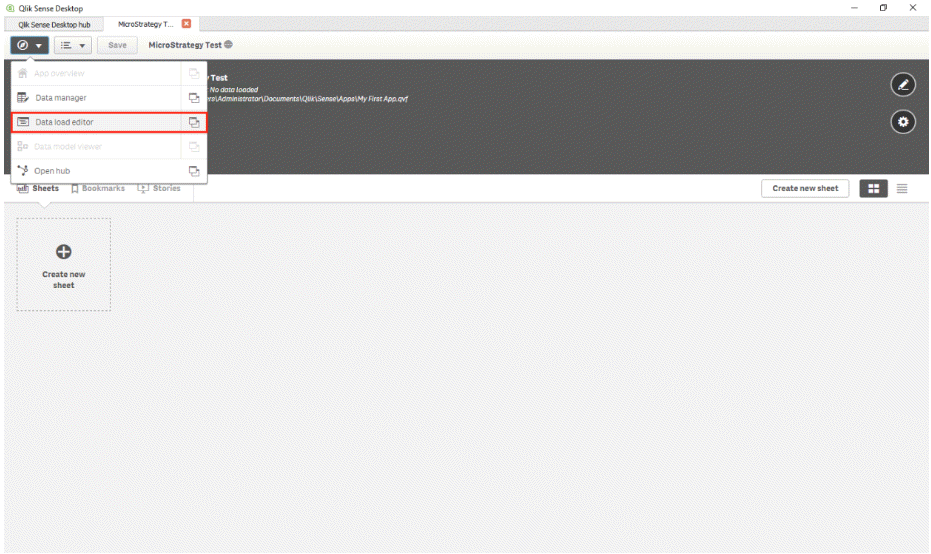
- Click Create new connection > MicroStrategy Dataset Connector from the Data connections window.
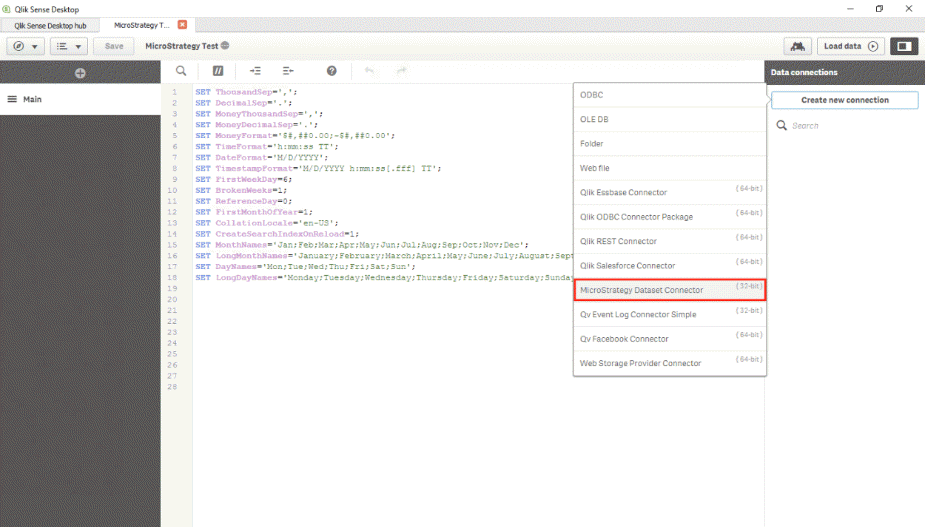
-
Enter your API Server URL and environment credentials. Then click Next.
Your REST API URL is your environment URL with /MicroStrategyLibrary/ added at the end.
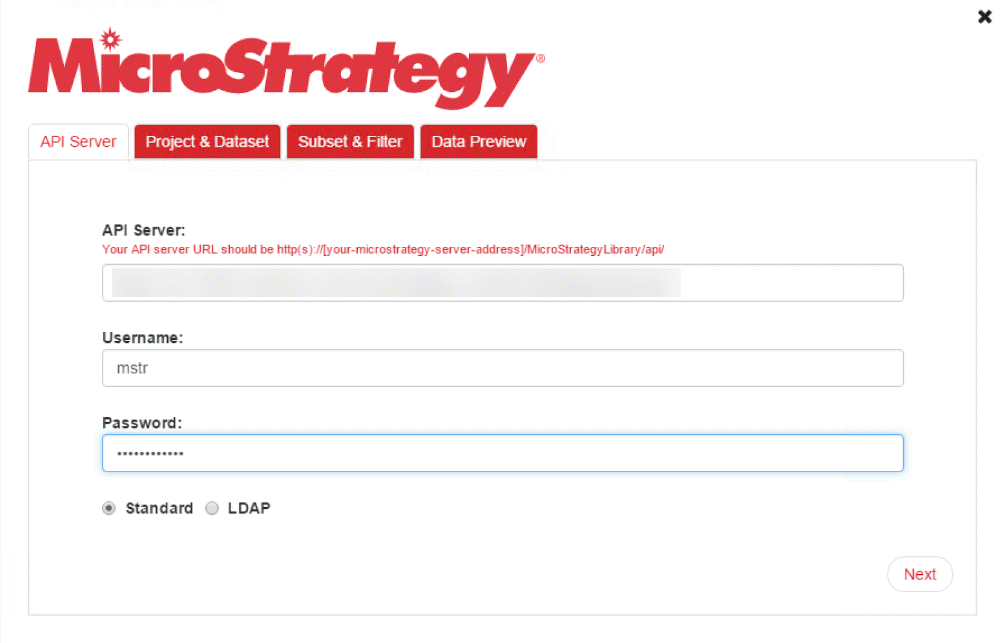
- Select the project and dataset you want to import.
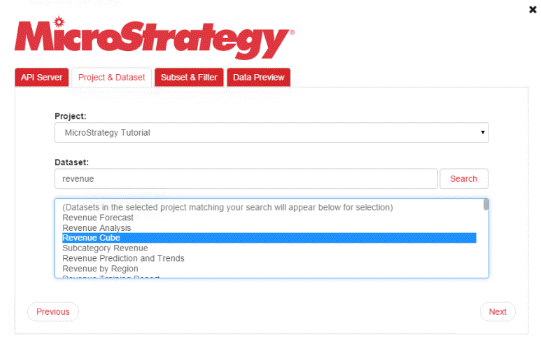
- Click Next.
- Select the objects and filters you want to import.
This feature is only available for cubes. If you choose to import a report, you will be asked to proceed to the Data Preview tab.
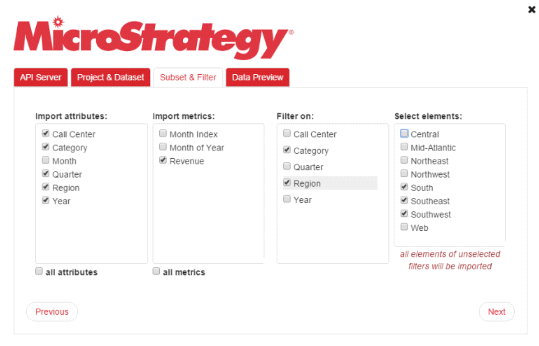
- Click Next. You will be shown a preview of the first 50 rows of data.
- Click Submit.
-
Click Load data to execute the connection script.
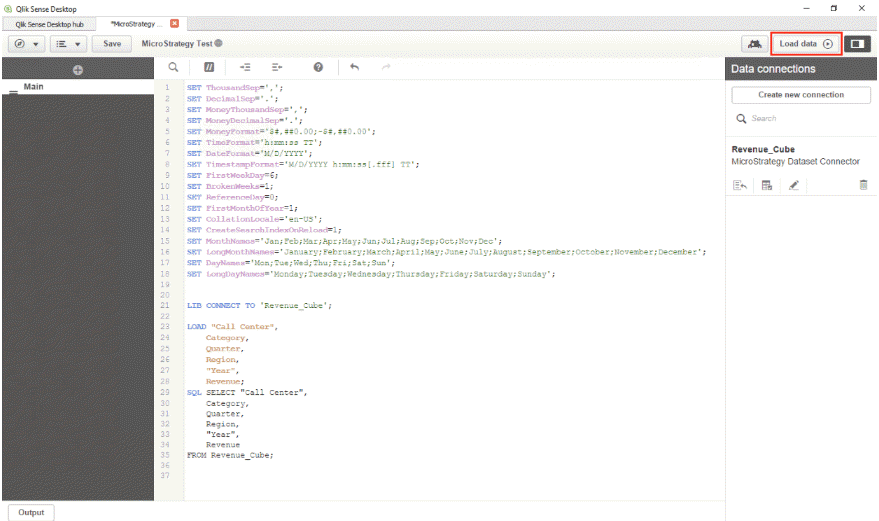
Once the import is successful, you can begin using the selected MicroStrategy datasets in Qlik Sense.
You can update the dataset at any time by selecting the Load data button again to edit and re-run your connection script.
