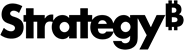Strategy One
Create FTP Subscriptions
Starting in Strategy One (July 2025), you can set multiple schedules for one subscription and create schedules in the subscription editor.
Starting in the MicroStrategy 2021 Update 6 July monthly release, Strategy Workstation allows you to create FTP subscriptions through Distribution Services. You can select one dashboard, document, or report to be delivered through an FTP device, define a schedule and message, and specify settings for the subscription object.
- Open the Workstation window with the Navigation pane in smart mode.
-
In the Navigation pane, inside the Administration group, click
 next to Subscriptions.
next to Subscriptions. -
Choose an environment and project, then click Select.
-
In Name, enter a descriptive name for the subscription.
-
From the Type drop-down, choose FTP.
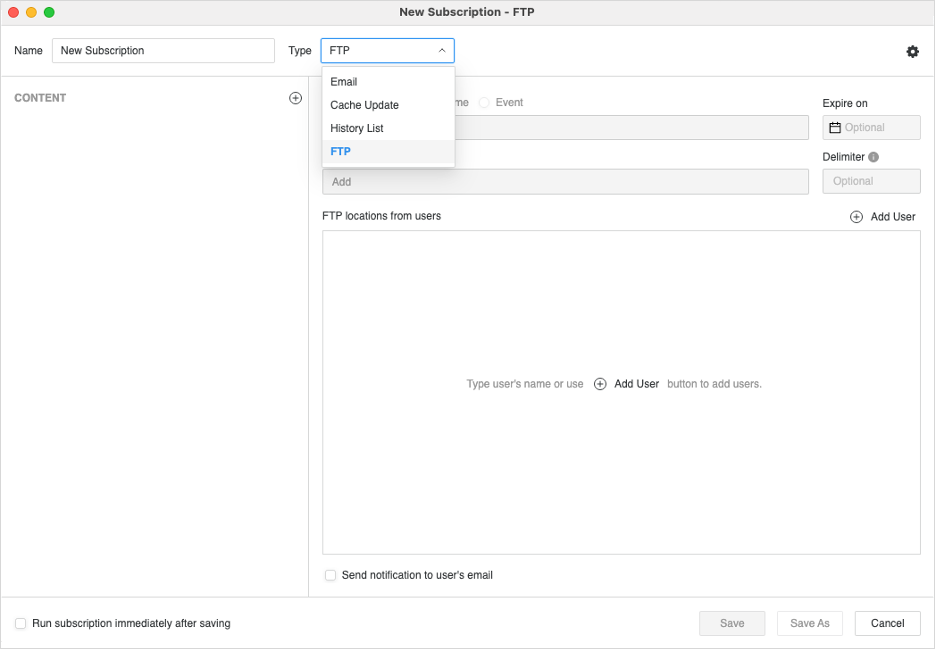
-
To add content to the subscription, click
 in the Content pane. Select content to add to one subscription, such as one dashboard, document, or report.
in the Content pane. Select content to add to one subscription, such as one dashboard, document, or report. -
Starting in Strategy One (July 2025), expand the Schedule drop-down list and choose existing schedules or click Add New Schedule. For information on creating schedules, see Create and Edit Schedules.
Prior to Strategy One (July 2025), choose from time-based schedule objects or event-based triggers and choose a schedule to control how often the subscription occurs. For information on creating schedules, see Create and Edit Schedules.
-
Once the schedule is set, you can optionally specify the date when the subscription should stop by selecting the date in Expire on or Stop After and choose a Timezone, if available.
-
To adjust subscription-level settings, click
 . Here you can set the contact security level, as well as choose the compression and zip file password.Click here to learn more about the contact security level.
. Here you can set the contact security level, as well as choose the compression and zip file password.Click here to learn more about the contact security level.The contact security level is the security level used for your contacts. Contacts can have their own member security or you can choose to have each contact inherit from their respective contact group. Contacts and contact groups are assigned to a given user and inherit the privileges of the user to which they are assigned. These privileges determine what a given recipient is able to see when they receive the subscription.
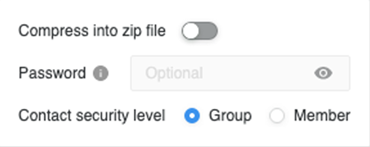
-
Click on the empty field under FTP locations from users to choose the FTP subscription recipients.
- You can choose to Send the subscription immediately after saving.
- Click Save.