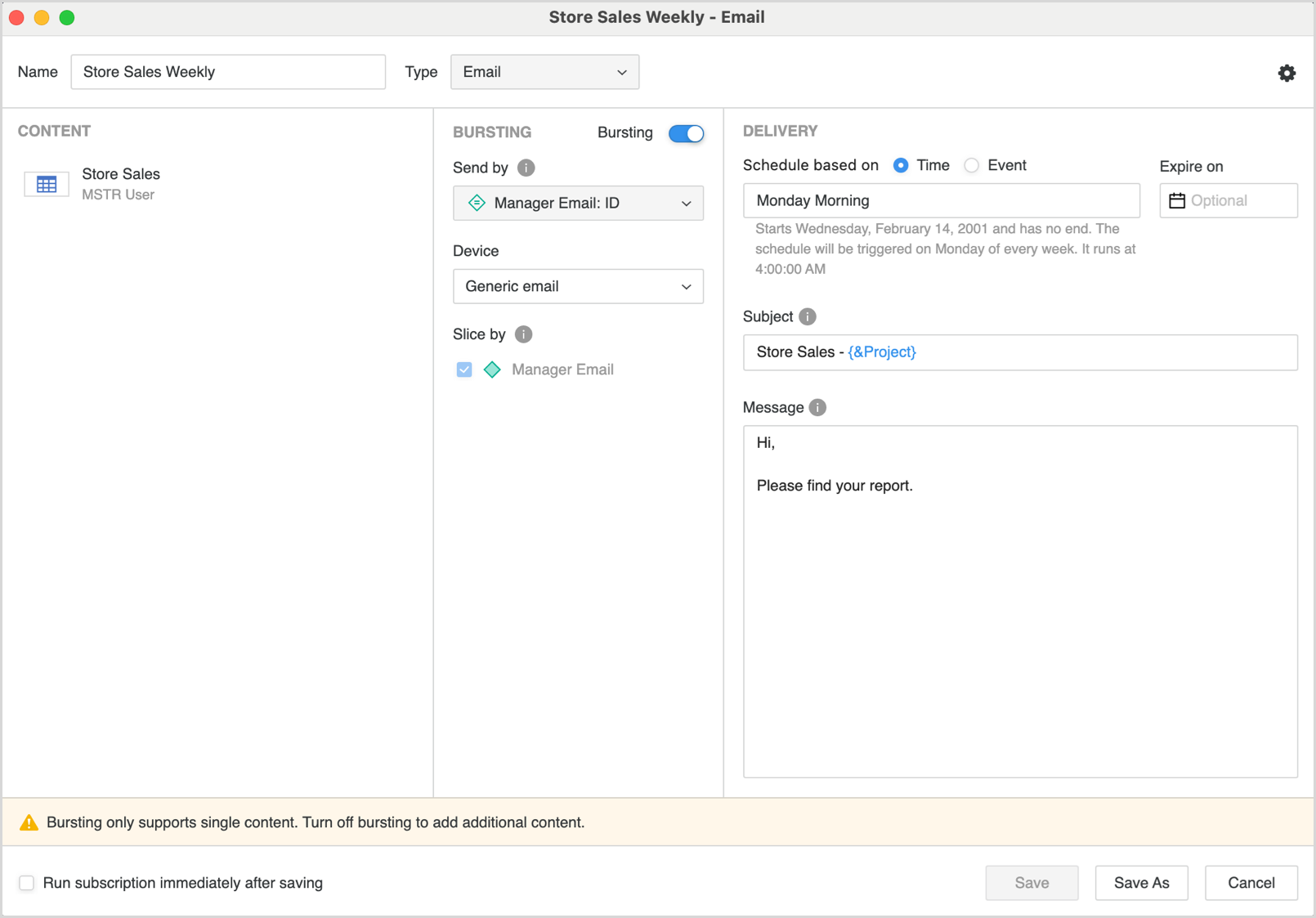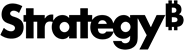Strategy One
Bursting for Email Subscriptions
Starting in Strategy One (December 2025), you can Cc and Bcc recipients in bursting email subscriptions. The Cc and Bcc recipients receive all generated slices, making it easier to monitor and validate bursting results. This improves auditability. Each primary burst recipient receives only their own personalized slice with the slice's corresponding content and attachments. Cc and Bcc recipients receive all slices generated by the subscription. Their inbox shows multiple emails, one per slice. The content and attachments for each email are identical to those received by the slice recipient.
Use Cc and Bcc for:
-
QA or administrative teams that need visibility into all slices
-
Enhanced transparency for compliance and monitoring content delivered through bursting
-
Ensuring compliance and approved workflows with the improved audit trail
Starting in Strategy One (June 2025), bursting is available for dashboards. This feature enables administrators to send a dashboard to a dynamic list of recipients with the data sliced by the user's email.
Starting in MicroStrategy ONE (December 2024), you can add dynamic text (using data from attributes and metrics) to email subjects and body text. You can also edit the file names of content added to your subscription including dynamic text, similar to email subjects and body text.
You can only use dynamic text when you create subscriptions for reports.
Bursting in Strategy distribution services allows administrators to send reports, dashboards, and documents to a dynamic list of recipients with data sliced by a user’s email. Bursting is used when you must send personalized slices of data to multiple users with each user having a definite access to the data based on the user’s security in the system. Bursting allows easy distribution of data to multiple recipients dynamically and delivers data in a single report execution enhancing the performance.
Check out the video below to learn more!
The bursting option is unavailable by default. The option is available for selection only when the report, dashboard, or document has at least one email attribute on the page-by of the report.
Consider an example where you must schedule a sales report to all store managers in your organization. Add your store managers' email attribute on the page-by section of the report to slice the data by each store. Create an email subscription with bursting enabled, which delivers content to the stores with a relevant data view based on the page-by email attribute.
The report gives a unified view of all the users data when there is no page-by attribute selected.
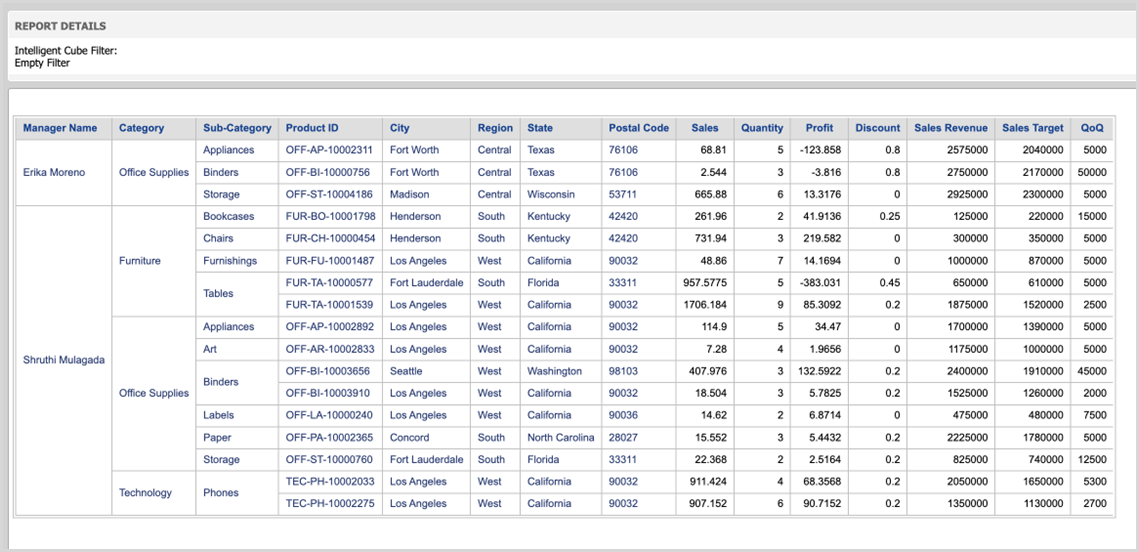
The report gives a personalized view with page-by selected on email attribute.
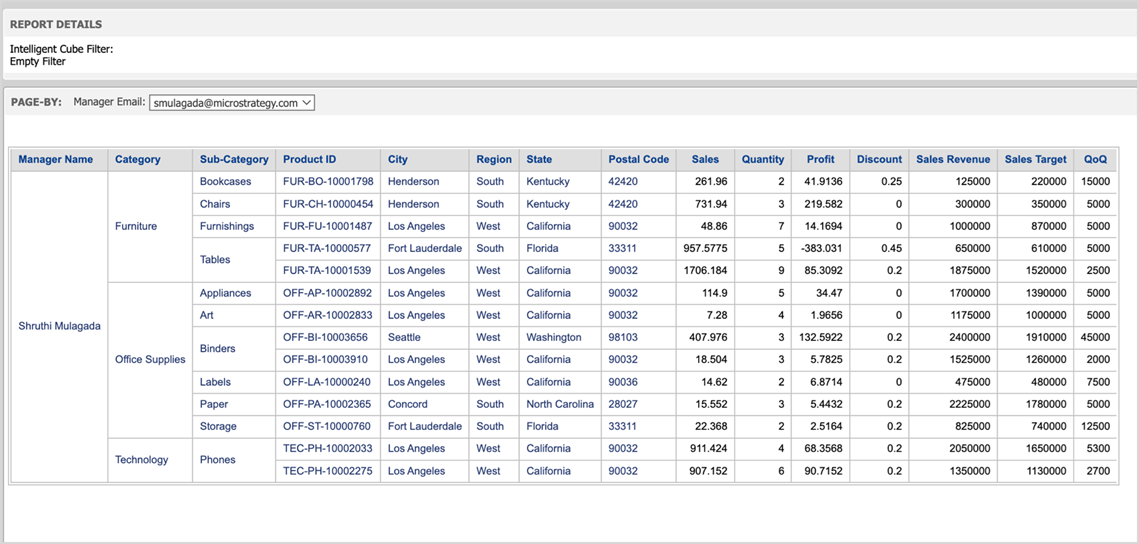
Enable Bursting
-
Open the Workstation window with the Navigation pane in smart mode.
- In the Navigation pane, inside the Administration group, click
 next to Subscriptions.
next to Subscriptions. - Choose an environment and project, then click Select.
-
From the Type drop-down list, choose Email.
-
Add the report, dashboard, or document to deliver via burst.
-
The Bursting option is available for selection when the content you add meets the criteria. Use the toggle option to enable Bursting.
-
Select the right email attribute from the drop-down list under Send by which is used for email distribution.
Ensure your attribute Data Format is set to Email.

-
Beginning in Strategy One (December 2025), you can Cc and Bcc users and contacts. Click Cc or Bcc and select the recipients.
-
You can Cc and Bcc uses and contacts, but not user groups, contact groups, and personal email addresses that are visible to the subscription owner only.
-
All emails sent to Cc and Bcc addresses are routed through the device specified for bursting. The addresses' own device is ignored.
-
These Cc and Bcc recipients are not automatically removed when the associated user or contact is deleted. Instead, they display as Invalid User and must be manually removed.
-
Dependency lookups for users and contacts do not include bursting subscriptions.

-
-
Select the delivery Device to send content through.
-
Select the attribute to segment data under Slice By.
In the previous example, if the Region attribute is also on the page-by attribute, the user receives two separate emails with each region—one for West and the other for South.
-
Enter the details for Subscription Name, Schedule, Subject and Message.
In both the subject and message of the email, you can include macros and starting in MicroStrategy ONE (December 2024), attributes and metrics that dynamically change based on the recipient, project, and other parameters. To choose from a list of available macros, attributes, and metrics, enter {&.
You can only use dynamic text when you create subscriptions for reports.
-
Save the subscription.