Strategy ONE
Switch Between Applications
Starting in MicroStrategy ONE Update 10, My Libraries was renamed to My Applications.
An application is a personalized data workspace customized to help you and your business analysts achieve your goals efficiently in a secure, branded environment. They are unique viewing experiences for different groups of users. The content, functionality, and overall design are branded and customized using Strategy Workstation without needing to code the design or security.
Since applications are governed by access control lists (ACLs), administrators can grant users access to multiple applications to provide different data experiences or presentations of content. Starting in MicroStrategy 2021 Update 6, when a user has access to more than one application, they can easily switch between them through the My Libraries option under Account in the toolbar.
A user in an application configured with a hidden toolbar, or with the entry point to the Account menu disabled, cannot switch to other applications they have access to.
Learn about how you can add security to your applications via access controls lists.
Check out the video below to learn more.
- Library Web
- Library Mobile
All applications that you have access to are automatically listed in the Account menu under the My Applications option. This allows you to quickly switch between workspaces.
Click Account  , point to My Applications, then select the application to switch to.
, point to My Applications, then select the application to switch to.
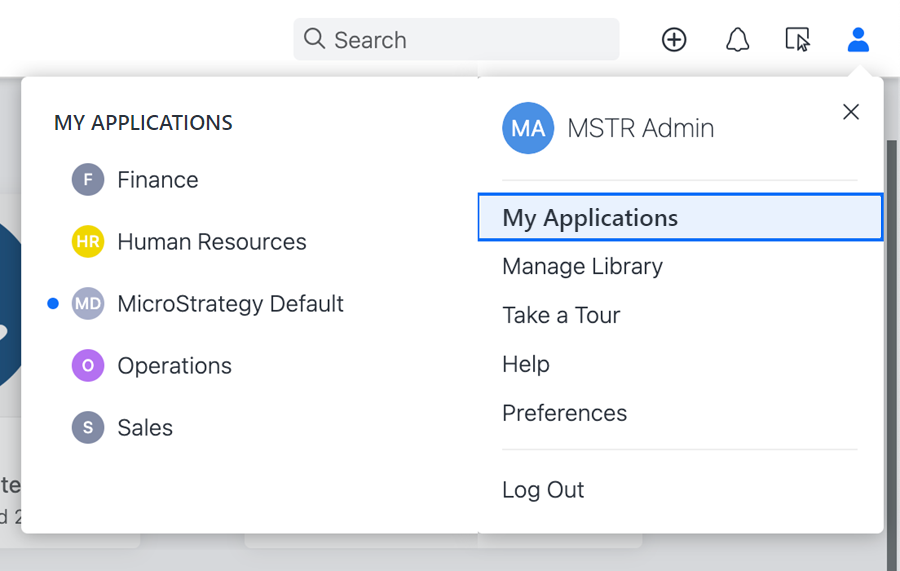
You must add applications before switching.
-
From the left sidebar menu, tap the Library drop-down list.
The Library drop-down list can be expanded or collapsed.
-
Tap an application name in your environment to view the content of the specific workspace.

