Strategy ONE
Subscription Editor in Library
Starting in Strategy One (October 2025), you can choose to run the subscription according to each recipient’s own time zone instead of the schedule's time zone.
Starting in Strategy One (August 2025), users can create and add new email addresses directly within the Subscription editor in Library, making recipient management more efficient.
With this enhancement, you can add new delivery destinations on-the-fly without exiting the subscription workflow, streamlining the subscription workflow for managing recipients.
Create a new Email Address
-
Open the Subscription Editor in Library using one of the below methods.
- Library Sidebar: Click Subscriptions on the left, point to a subscription, and then click the Edit icon.
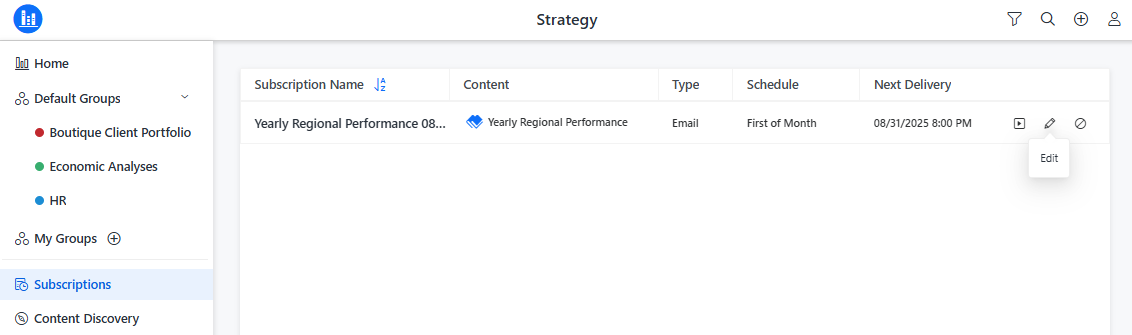
- Dashboard: On the Library toolbar, click the Share icon and select Subscribe to Dashboard.
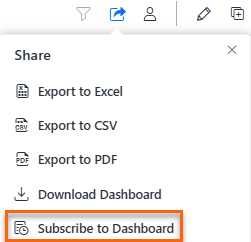
- Library Sidebar: Click Subscriptions on the left, point to a subscription, and then click the Edit icon.
-
In the Subscription Editor, in the To text box, search for a recipient, and then click Add New Address.

- In the window that opens:
- Next to Name, enter the recipient's name.
- In the Email Address text box, enter the new email address.
- From the Device drop-down list, select the appropriate delivery device. The devices available to you depend on your administrator's configuration.
- Click Add to Recipients.
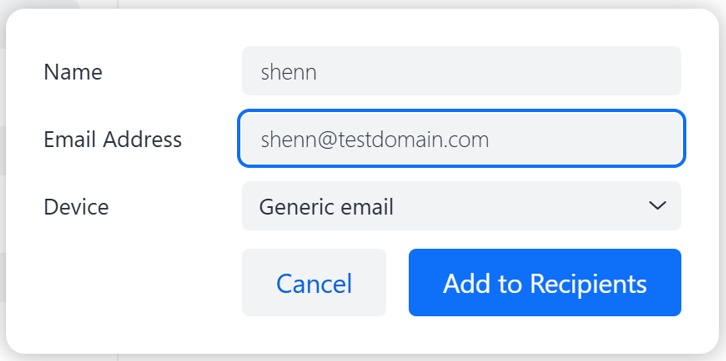
- In Email Subject, type a brief description to help recipients quickly identify the content being delivered.
- Select a Schedule from the drop-down list. Schedules have already been created.
-
Starting in Strategy One (October 2025), to run the subscription according to each recipient’s own time zone, rather than the schedule's time zone, select the Use Recipients' Time Zones check box.
-
You can type an optional Note.
- Click Save to close the editor.
