MicroStrategy ONE
Displaying panel stack titles in title bars
Before you begin
You should be familiar with the different parts of a panel stack, especially title bars, as described in Defining the parts of a panel stack and Displaying title bars in panel stacks.
You can choose to display the same title, regardless of which panel is displayed, in the title bar of a panel stack. To do this, display the panel stack title instead of the panel name, and then specify the title for the panel stack. The title bar shown below displays the panel stack title; for an example of the panel name being displayed instead, see Displaying title bars in panel stacks.
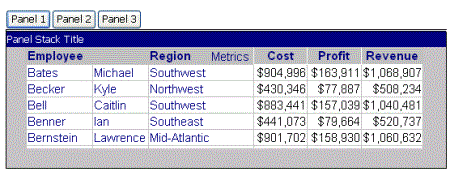
Prerequisite
The document must contain a panel stack. See Adding panel stacks to documents for directions.
To display the title bar of a panel stack
-
Open the document in the Document Editor. (How?)
-
Select the panel stack in the Layout area.
-
In the Property List: View section, set Show title bar to True, if the title bar is not already displayed.
If the Property List pane is not displayed, click Property List at the bottom of the panel on the left. If the panel is not displayed at all, select Property List from the View menu.
-
In the Property List: View section, change the Title bar display property to Title of panel stack.
-
The title of the panel stack is blank by default. To change it, type the text into the Title property.
You can also use the Properties dialog box to display the panel stack title.
