MicroStrategy ONE
Drilling within a dataset vs. drilling anywhere
By default, when you enable drilling in a Grid/Graph, users can drill anywhere. That is, the user is shown all drill paths in the drill map for the dataset report. If the dataset does not have a custom drill map, the drill paths in the project drill map are used. Drilling anywhere allows the user to view associated data, either within the same attribute or across attributes, whether at the same level, a higher level, or a lower level.
In Express Mode, you can drill only to the default drill path, as defined in the drill map. When you hover your cursor over the object to drill from, a tooltip displays indicating the target of the drill.
For example, a report contains Year, Quarter, Region, Category, and the Revenue metric. When you execute the report in MicroStrategy Web, all the attributes are underlined, indicating that drilling is available. You can drill from Region down to Call Center and Employee, up to Country, and across to other hierarchies. You can drill from Year down to Month and Day, and across to other hierarchies. The default drill path for Region is down to Call Center, and for Year down to Month.
If an attribute is not underlined, it does not indicate that drilling is unavailable, but rather that a default drill has not been defined. A user may still be able to drill on the attribute.
Drilling anywhere
Use this report described above as a dataset to create a document. Add a Grid/Graph containing only Year, Region, and Revenue. Enable drilling, and do not change the default of drill anywhere. All drill paths in the drill map for the dataset report are shown. If the dataset does not have a custom drill map, the drill paths in the project drill map are used. Drilling anywhere allows you to view associated data, either within the same attribute or across attributes, whether at the same level, a higher level, or a lower level.
When you execute the document in Interactive Mode in MicroStrategy Web, Year and Region are underlined, indicating that drilling is available for each attribute. Right-click 2025, select Drill, and then select Time. Notice that you can drill from Year to Quarter, Month, Day, and Month of Year. Even though only Year and Quarter are included in the dataset, the other attributes in the Time hierarchy can be drilled to because the Grid/Graph allows drilling anywhere.
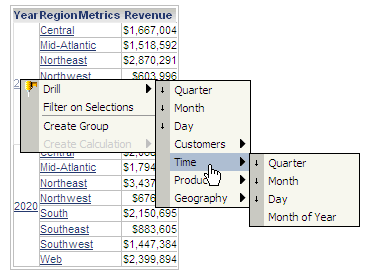
Month of Year is not included on the first level of drilling because it is a Low priority drill. Only High and Medium priority drills are displayed on the first level. For more information about drill priorities, see the Drill Maps chapter of the Advanced Reporting Help.
When you execute the document in Express Mode in MicroStrategy Web, Year and Region are underlined. You can drill from Year to Quarter, as shown below, and from Region to Call Center.

Drilling within the dataset report
You can change the drilling option to allow drilling within the dataset report only. Only the drill paths from the drill maps that are included in the dataset report but not already on the report grid are shown to the user.
For example, update the Grid/Graph in the previous example to allow drilling within the dataset report only. When you execute the document in Interactive Mode in MicroStrategy Web, Year is underlined, indicating that drilling is available. Region is not underlined, even though you could drill from Region to Call Center in the report. Right-click 2025, select Drill, and then select Time. Notice that you can drill from Year only down to Quarter. You cannot drill further down to Day because Day is not included in the dataset.
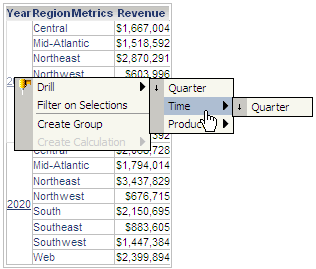
When you execute the document in Express Mode in MicroStrategy Web, Year is underlined, indicating that drilling is available. You can drill from Year to Quarter.

Drilling within the dataset report can be used to reduce the paths from those that are defined in the drill map. It does not include paths that are not defined in the drill map, even if an attribute in the dataset does not have a drill path.
