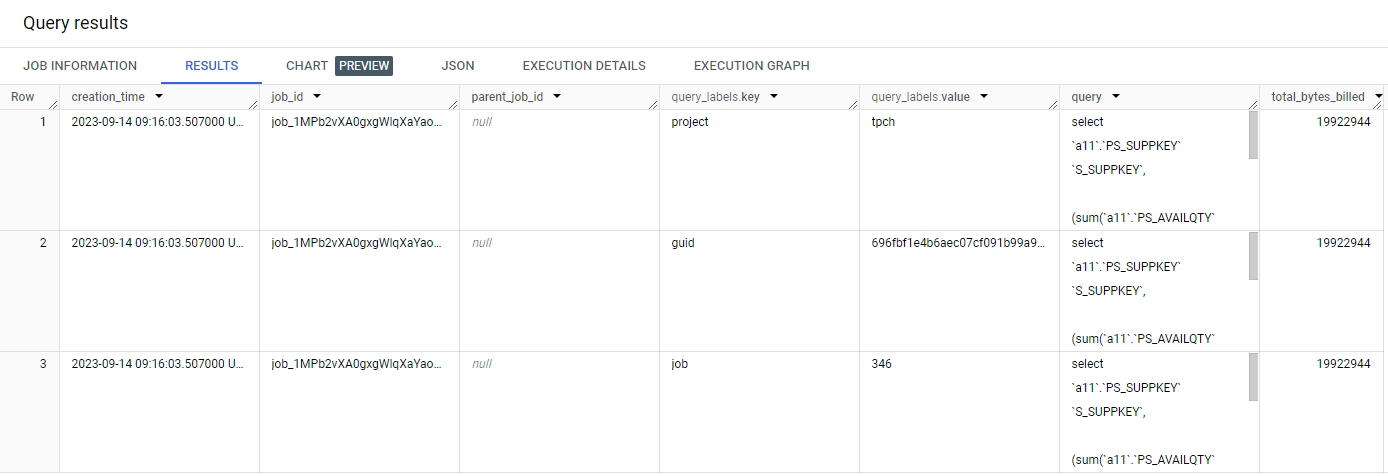Strategy One
Link Strategy Jobs with Google BigQuery Jobs Using Query Labels
To help organize your Google BigQuery resources, you can add labels to your datasets, tables, and views. After labeling your resources, you can search for them based on label values.
Linking Strategy jobs with Google BigQuery jobs using query labels allows better tracking of long-running queries, performance analysis and optimization by grouping queries with the same purpose, environment, department, and so on. This allows you to optimize your Google BigQuery costs.
-
Add a Report Pre-Statement VLDB setting in the database instance or at the report level.
CopySET @@query_label = lower("Project:!p,GUID:!r,Job:!j")The SET command only works in Google BigQuery when using a JDBC driver and enabling session mode. Here is an example of a JDBC connection string:
CopyJDBC;DRIVER={com.microstrategy.googlebigquery.jdbc42.Driver};URL={jdbc:bigquery://https://www.googleapis.com/bigquery/v2:443;ProjectId=your-project;OAuthType=0;OAuthServiceAcctEmail=your-serviceaccount;OAuthPvtKeyPath=your-privatekey;Timeout=6000;Location=your-location;EnableHighThroughputAPI=0;HighThroughputMinTableSize=100000000;EnableSession=1;useQueryCache=1}; -
Check that the Google BigQuery job is linked with Strategy labels.
CopySELECT
creation_time,
job_id,
parent_job_id,
query_labels,
query,
total_bytes_billed
FROM `YourProject.region-us.INFORMATION_SCHEMA.JOBS_BY_USER`
left join UNNEST(labels) AS query_labels
WHERE
query_labels IS NOT NULL