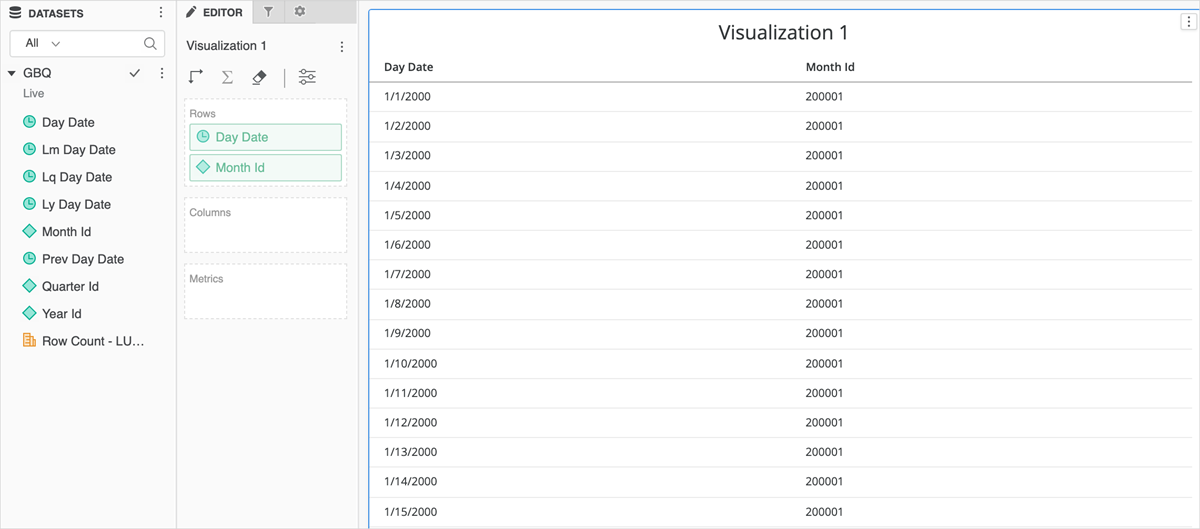Strategy One
Configure OAuth Parameters for Google BigQuery
The topic details how to configure OAuth for Google BigQuery:
Create OAuth Parameters
-
In Workstation, connect to an environment.
-
In the Navigation pane, click
 , next to Enterprise Security.
, next to Enterprise Security.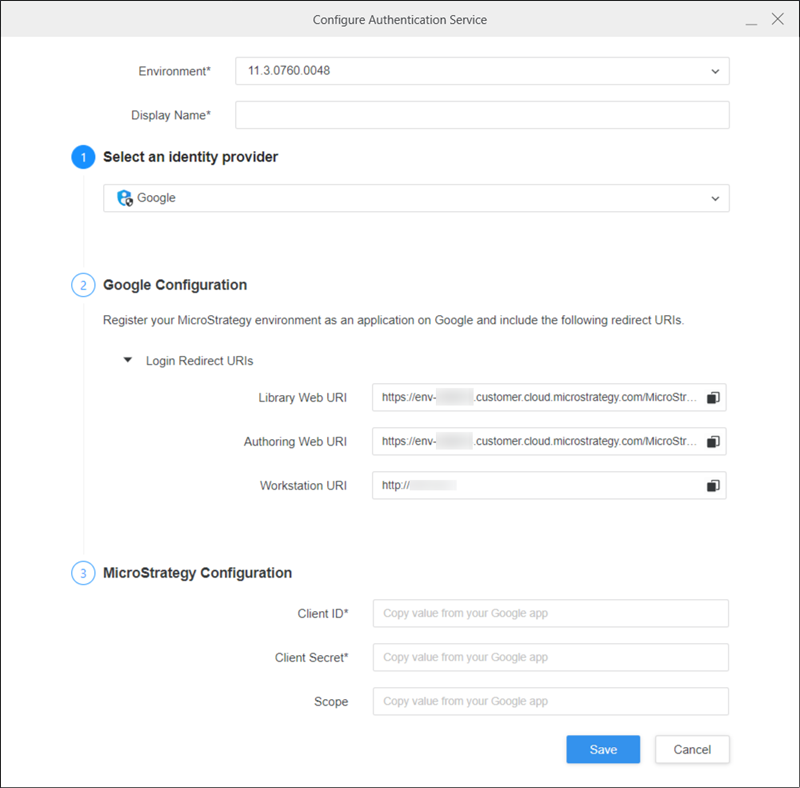
-
Choose an Environment, Display Name, and select Google as the Identity Provider.
The Login Redirect URIs update based on your environment.
-
Register the Workstation URI for the application you created in the Google Cloud Platform (GCP) console.
-
Enter the Client ID and Client Secret from the GCS application.
-
Click Save.
Create the Data Source
-
In Workstation, connect to an environment.
-
In the Navigation pane, click
 , next to Data Sources.
, next to Data Sources. -
Find and select the Google BigQuery data source.
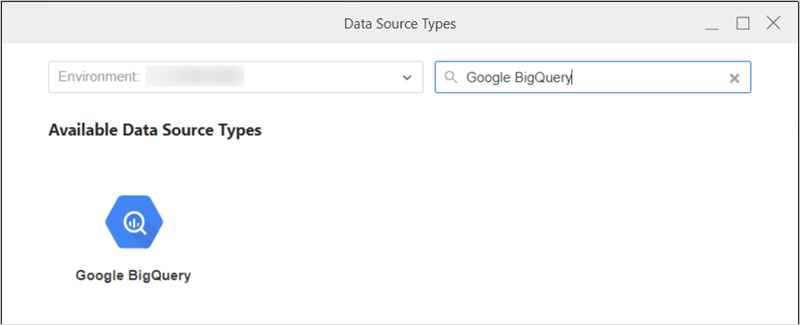
-
Add a new BigQuery connection.
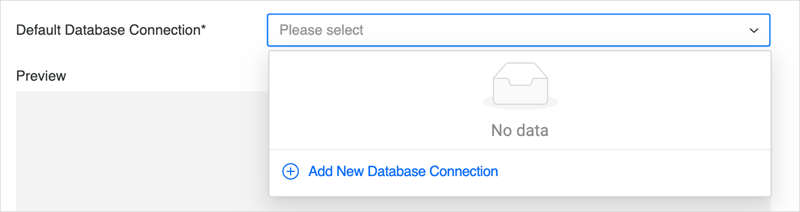
-
Enter the Billing Project.
-
In Authentication Mode, choose OAuth and select the OAuth object you created in Create OAuth Parameters.
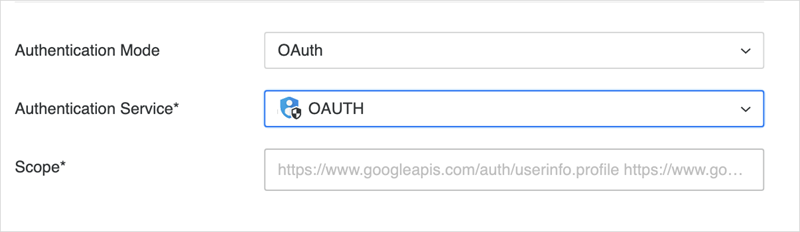
-
Click Save.
-
Click Save.
You can now use this data source from Workstation to create datasets and dashboards for analytics.
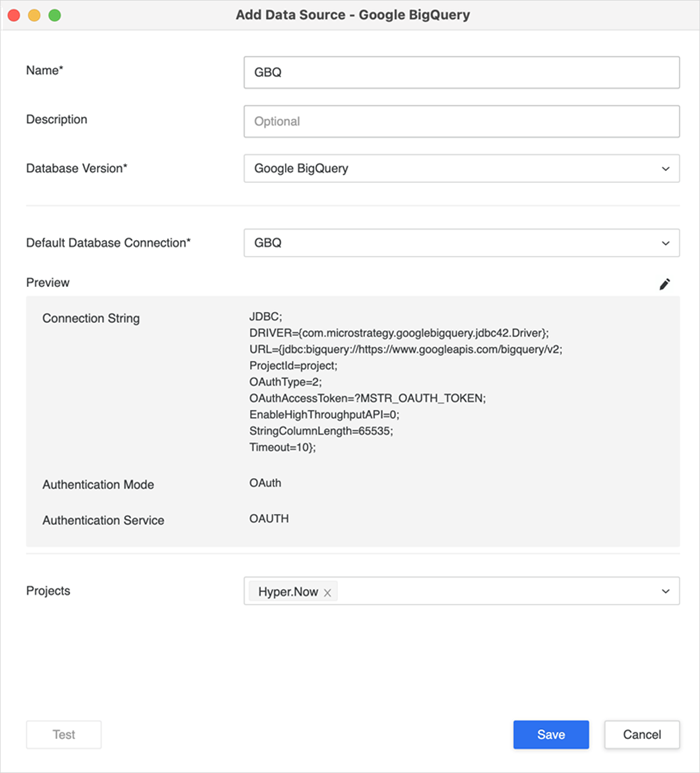
Create the Dataset
-
In the Navigation pane, click
 , next to Datasets.
, next to Datasets. -
Choose an Environment, Project, and select Data Import Cube.
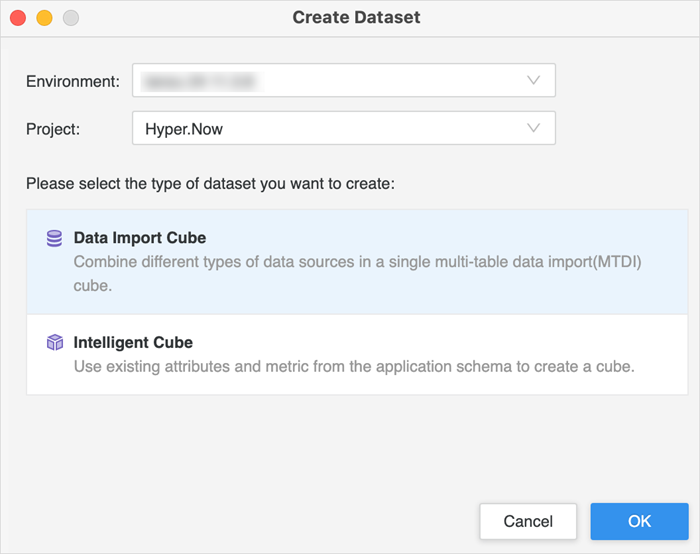
-
Find and select the Google BigQuery data source, choose the BigQuery dataset, and select the table.
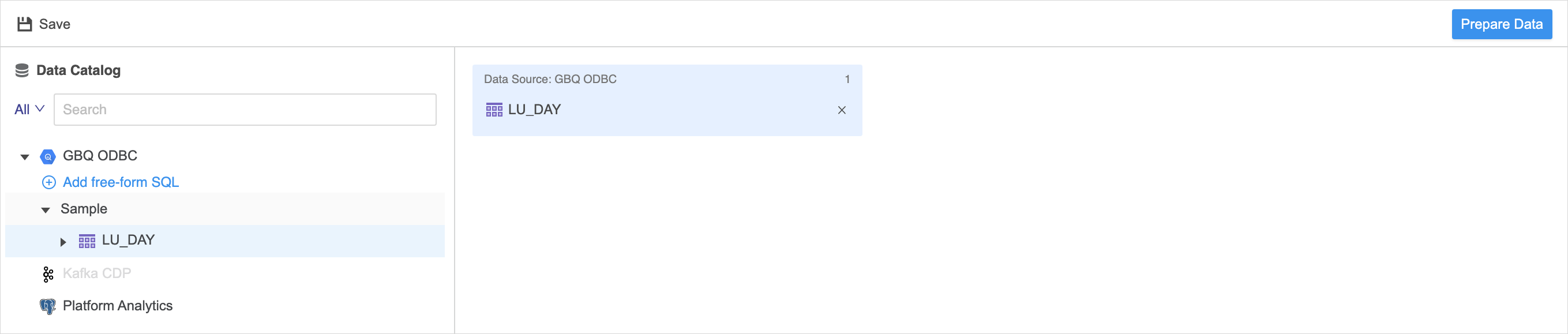
-
Click Prepare Data and Finish.
-
Choose the Data Access Mode and save the dataset.
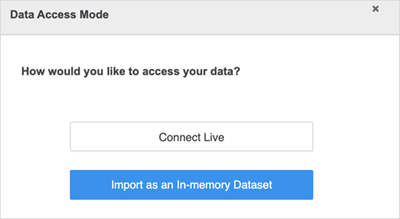
-
Use the saved dataset to build dashboards.