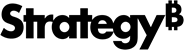Strategy ONE
Report Details Properties Dialog: Filter Details - Contents Tab
Access
1. Open a new or existing document.
2. Choose Format > Report Details Properties > Filter Details - Contents.
Fields
General
Report Filter Select this checkbox to have the report filter automatically displayed in the Report Details pane. This checkbox is selected by default.
Report Filter Name Determine whether to include the report filter name in the Report Details pane. This checkbox is only available if the Report Filter option is selected.
- Inherit (default) Use the default report or document setting to determine whether to display the report filter name.
- No The report filter name does not appear.
- Yes The report filter name does not appear.
- Automatic The report filter name appears for a stand-alone filter, but is omitted for an embedded filter.
Report Filter Description Select this checkbox to include a short description of the report filter in the Report Details pane. This checkbox is selected by default. This checkbox is only available if the Report Filter option is selected.
View Filter Select this checkbox to have the view filter automatically appear in the Report Details pane. This applies to view reports based for Intelligent Cubes only.
Metric Qualification in View Filter Select this checkbox to include the metric qualification in the Report Details pane. This checkbox is only available if the View Filter option is selected.
Report Limits Select this checkbox to have the report limits automatically appear in the Report Details pane. A report limit specifies a set of criteria used to restrict the data returned in a result set after the report's metrics are calculated. A report limit can make a report more efficient to run, because less information is returned from the data source.
Drill Filter Select this checkbox to have the drill filter automatically appear in the Report Details pane.
Security Filter Select this checkbox to allow the security filter that is applied to the report, and the objects that make up the report, automatically appear in the Report Details panel.
Additional Options
Include Filter Type Name Select this checkbox to automatically display the name of the type of filter details in the Report Details pane, such as Report Filter, View Filter, and so on.
Show empty expressions Show empty expression filter types that are not included in the dataset. This checkbox is only available if you select Include Filter Type Name.
Show Report Limits
- Inherit Use the default document or report setting to determine whether to display the report limits.
- Before View Filter Display the report limits before the view filter.
- After View Filter Display the report limits after the view filter.
New line after filter type name Select this checkbox to add a new line after each filter type name and before the actual definition of the filter. This provides spacing, making complex filter definitions easier to read.
New line between filter types Select this checkbox to add a line after each sub-expression, to help differentiate between the various filters.
Expand Shortcut Filters Select this checkbox to specify whether to expand shortcut filters, which are stand-alone filters used in the report filters.
- Inherit Use the default document or report setting to determine whether to expand the shortcut filters.
- Show Filter Name Display the filter name.
- Show Filter Definition Display the filter definition.
- Show Name and Definitior Display both the filter name and definition.