Strategy ONE
Adding or Removing the Number and Types of Available Export Formats
The Export functionality lets you choose between several formats such as Excel with plain text, CSV file, and HTML. You can add an option to the list of available export options when users export a report. This scenario deals with customizing the list of export formats such that users can export directly to Microsoft Word.
Before customization:
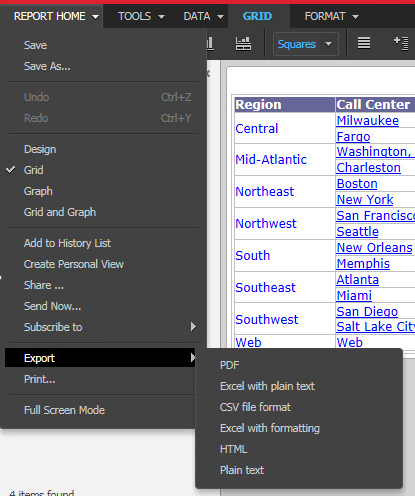
After customization:
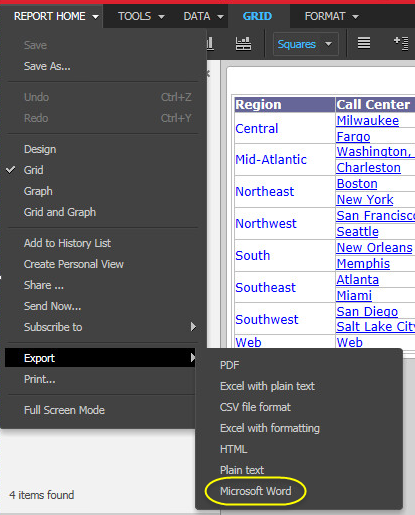
This customization can be accomplished using either of the following methods:
Deploying the plug-in provided with MicroStrategy SDK
MicroStrategy SDK provides a plug-in (ZIP file) that can simply be extracted to thepluginsfolder to view the customization in MicroStrategy Web. The following steps guide you in locating the plug-in and deploying it.
-
Access the plug-in: JSP version or ASP .NET version.
-
Extract the plug-in to the plugins subfolder inside the MicroStrategy Web installation folder.
-
Launch MicroStrategy Web to view the customization.
Using the Web Customization Editor to create a plug-in
MicroStrategy SDK provides a Web Customization Editor that can be used to create a customization plug-in. The following steps guide you in creating the plug-in and deploying it.
-
Click on MicroStrategy Web Configuration inside the Application Settings view to expand the hierarchical tree. The expanded list comprises the different settings that can be modified to perform customizations.
-
Click on Property Files to expand the list of property files used in MicroStrategy Web.
-
Navigate to WEB-INF->classes->resources and double-click on MessagesBundle_en_US.properties to launch the Web Properties Editor.
-
Enter a new property-value pair in the text field at the bottom confirming to the syntax nameOfProperty=value. For example: scenario1.3=Microsoft Word.
-
Save your changes.
-
Navigate upwards in the hierarchical tree and click on Export Formats to expand the node.
-
Double-click the Export Formats node to open the Export Formats and Attributes editor.
-
Click Add.
-
Enter MicrosoftWord in the Name text field.
-
Click OK.
-
Select MicrosoftWord in the list to display attributes for this export format.
-
Enter Microsoft Word in the Description text field.
-
Click Modify next to the Description ID text field to launch the Descriptor dialog.
-
Select descriptor ID scenario1.3.
-
Click OK.
-
Enter doc in the File Extension text field.
-
Enter application/msword in the Mime Type text field.
-
Enter ReportGridStyleExportHTML in the Style Name text field.
-
Enter com.microstrategy.web.objects.EnumWebReportViewMode.ReportViewModeGrid in the View Mode text field.
-
Save your changes.
-
Launch MicroStrategy Web to view the customization.
See Also
-
Fundamentals of customization: Using localization descriptor files
