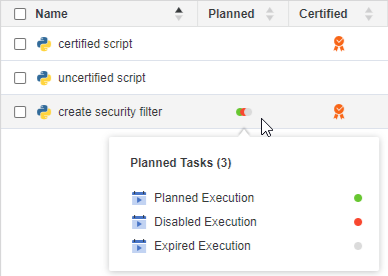Strategy One
Create Planned Tasks
Starting in Strategy One (March 2025), you can create a planned task, which schedules the execution of Python scripts in Workstation. Planned tasks function similar to subscriptions, but instead of reports, the content is a Python script, and there is no recipient.
Planned tasks are available in containerized cloud deployments. For information on accessing this feature, contact your Cloud Technical Account Manager.
Prerequisites
-
You must have the following Client - Architect privileges:
-
Administer Planned Tasks: Create, edit, and delete your own planned tasks, as well as deactivate and delete tasks created by others
-
Monitor Planned Tasks: Monitor and view details of planned tasks
-
-
You must also have created a script and a schedule to use with the tasks.
Create a Planned Task
- Open the Workstation window and connect to an environment.
- In the Navigation pane, click
 , next to Planned Tasks.
, next to Planned Tasks. - Specify the:
- Content: The Python script to be executed
- Tasks: The name of the task
- Detail: Schedule details and script variable(s) if used in the underlying script
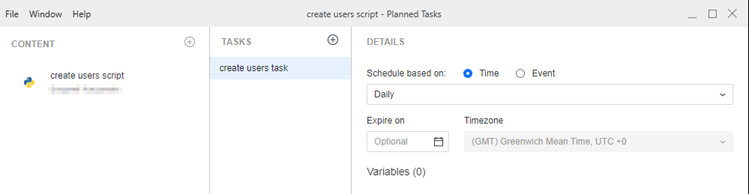
- Click Save.
You can also create a planned task in the Script Editor, by clicking Plan Execution.
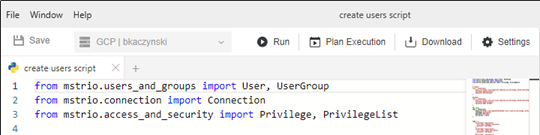
After you create and save the planned task, you can access it from the Planned Tasks window. Right-click the task and select the appropriate option to:
-
Execute the task (Run Now)
-
Edit the task
-
View the task's Properties
-
Activate or Deactivate the task
-
Rename the task
-
Delete the task
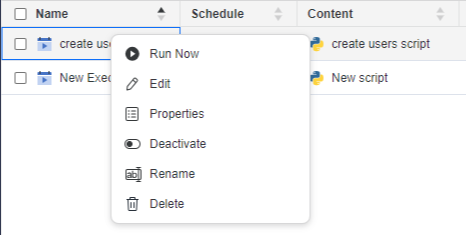
In the Scripts window, a Planned column displays. Right-click in the Planned column of a script to view a list of planned tasks associated with the script and their status, as shown below: