MicroStrategy ONE
Processing Related Tasks One by One
System Manager supports processing related tasks one by one and determining how many related tasks are available. This can be done using the iterative retrieval process. With such a process, you can have a workflow retrieve information from sources including a folder, the contents of a file, or a System Manager parameter. This information can then be passed to another process in the System Manager workflow for processing a task.
For example, you have multiple projects that require object updates on an intermittent schedule. At the start of each week, any updates that are required are included in a separate update package for each project, and all update package files are stored in a folder. The number of update packages required for a week varies depending on requirements of the various projects. By using the iterative retrieval process, the folder that stores the weekly update packages can be analyzed to determine how many update packages need to be applied for the week. The workflow shown below then retrieves these update packages from the folder one by one, applying the update package, emailing the project administrator, and using the iterative retrieval process to retrieve the next update package.
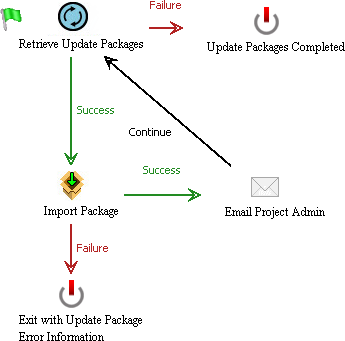
The iterative retrieval process automatically determines the number of update packages in the folder, which allows you to run the same workflow each week without having to modify the workflow to account for varying numbers of update packages from week to week. Once all update packages are processed and no more update packages can be retrieved, the iterative retrieval process exits with a failure exit code to signify that no more information is available for retrieval.
With the process selected, from the Properties pane, you can define how the iterative retrieval process retrieves information to be processed as part of a System Manager workflow:
- Files in Directory: Select this option to retrieve files from a folder. When retrieving files from a folder, be aware that each time a file is retrieved, it is stored in the same parameter and thus provided to the same process in the System Manager workflow. This means that the System Manager process that uses these files must be able to process all files in a folder. In the example update package scenario, the folder must contain only update packages. If, for example, a text file was stored in the folder, retrieving this text file and passing it to the import package process would cause an error in the workflow.
Click the folder icon to browse to and select a folder, or type the full path in the Directory Name field. You must also determine how the files are retrieved, using the following options:
- File Names Only: Select this option to retrieve only the name of the file, including the file extension. If you clear this check box, the full file path to the file is retrieved, which is commonly required if you need the location of the file for other processes in the System Manager workflow.
- All Files: Select this option to retrieve files from only the top-level folder.
- All Files and Subfolders Recursively: Select this option to retrieve files from the top-level folder and all subfolders.
- Content of File: Select this option to retrieve the contents of a file. Click the folder icon to browse to and select a file, or type the full path in the File Name field. You must also determine if a separator is used to segment the content within the file, using the following option:
- Separator: Select this check box to retrieve the contents of a file in multiple, separate segments. Type the separator character or characters that are used in the file to denote separate sections of content. For example, you can type a comma (
,) if the content is separated using commas. You can also use characters such as\n,\t, and\sto represent the new line, tab, and space separators, respectively.
If you clear this check box, the entire contents of the file is returned in a single retrieval.
- Separator: Select this check box to retrieve the contents of a file in multiple, separate segments. Type the separator character or characters that are used in the file to denote separate sections of content. For example, you can type a comma (
- Parameter: Select this option to retrieve the contents of a parameter. From the Parameter Name drop-down list, select a parameter that is included in the System Manager workflow. You must also determine if a separator is used to segment the content within the parameter, using the following option:
- Separator: Select this check box to retrieve the contents of a parameter in multiple, separate segments. Type the separator character or characters that are used in the parameter to denote separate sections of content. For example, you can type a comma (
,) if the content is separated using commas. You can also use the characters\n,\t, and\sto represent the new line, tab, and space separators, respectively.
If you clear this check box, the entire contents of the parameter is returned in a single retrieval.
- Separator: Select this check box to retrieve the contents of a parameter in multiple, separate segments. Type the separator character or characters that are used in the parameter to denote separate sections of content. For example, you can type a comma (
- Output Parameter: The information retrieved must be stored in a parameter so that it can be passed to another process in the System Manager workflow. Select an output parameter from the drop-down list.
