Strategy ONE
Import Pages and Chapters
Starting in Strategy One (March 2025), you can import panel stacks when importing pages.
Starting in MicroStrategy ONE (September 2024), you can import all or select chapters and pages of a dashboard.
For more information on settings, see Import Settings.
- Connect to the Strategy for Office add-in. Strategy for Office opens in a side panel.
- Click Import Data.
- The import window appears which allows you to browse content in the Library Web view, where you can select a dashboard from the smart view or Content Discovery.
- Choose a dashboard and click Import.
-
Select the checkboxes next to the chapters and pages you want to import in the table of contents or select the checkbox next to the dashboard name to choose all chapters and pages.
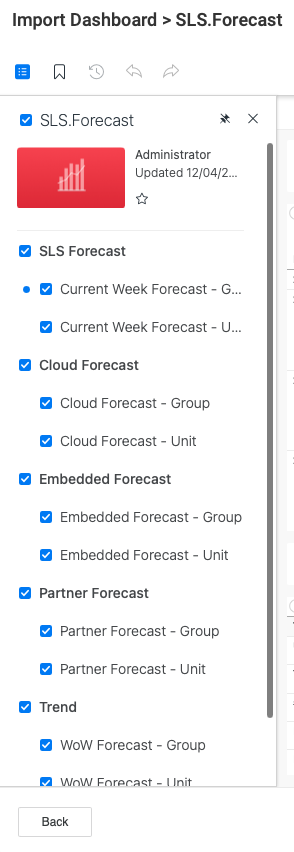
-
Starting in Strategy One (March 2025), select the checkbox next to the panels you want to import or Import all panels.
If you select Import all panels, only parent panels that are direct children of the page will import. Therefore, only one level of nested panels will import. Strategy recommends using another panel or page for optimal visibility.
-
Each page imports into the Excel workbook as a separate sheet and imported objects display in the Add-in side panel.
Sheets are named after the imported page. For more information on page and chapter imports, see Import Settings.
