Strategy One
How to View a Report as a Graph: Graph View
A graph report is a representation of data in a visual format that can help you see overall trends easily, identify medians and exceptions, and so on.
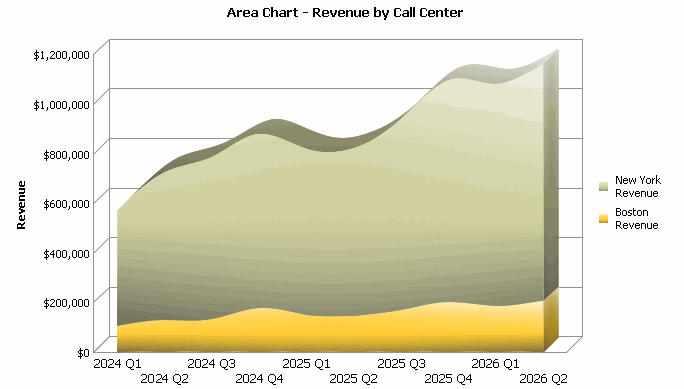
Graph view shows the data in a graphical format after report execution.
There are many different graph styles you can choose from to display your report data most effectively. For images and examples of the various graph styles, as well as data requirements for each graph style, see the Graphing chapter of the Advanced Reporting Help.
Graph styles available may include the following:
- Bar
- Line
- Area
- Pie
- Scatter
- Bubble
- Radar
- Polar
- Gauge
A graph report shows numerical values as points, lines, bars, or circles, and it shows non-numerical data as reference axes. When a grid report is displayed as a graph, the results from the cells in the grid provide the shape of the graph, while the column and row headings in the grid become the axes of the graph.
Graphs consist of categories and series. See the section below for a definition of categories and series, and how to set the number of categories and series displayed at one time.
To View a Report in Graph View
- Click the name of a report to execute it.
- Click the Graph
icon
 on
the toolbar.
on
the toolbar.
Viewing Additional Series
If left and right arrows ![]()
![]() appear
below a graph, the graph contains more series than can be displayed on
a single page at a time. You can view additional data by clicking the
left or right arrows.
appear
below a graph, the graph contains more series than can be displayed on
a single page at a time. You can view additional data by clicking the
left or right arrows.
Setting the Maximum Number of Categories and Series to Display
Setting the number of categories and series displayed on a graph determines how much row and column data you view at one time.
The table below defines categories and series and what they represent on a graph report.
|
Graphing Term |
Definition/How it appears in reports |
|---|---|
|
Categories |
|
|
Series
|
|
You can adjust the number of categories and series using the scrolling bars and sliders, or by using the steps below.
To Set the Maximum Number of Categories and Series for Display
-
In a graph report, from the Format menu select Graph.
If DHTML is disabled, click the Go check mark.
- On the General tab, in the Categories field, type the maximum number of categories.
- In the Series field, type the maximum number of series.
- Click Apply.
The maximum categories and series are saved with the report definition when the report is saved.
Related Topics
How to View a Report as a Grid: Grid View
How to View a Report in Grid and Graph View Together
