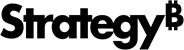Strategy ONE
Create a Database Instance for Your SAP BW Connection
After you completed the steps described in Download and Install the Java Connector on Windows or Download and Install the Java Connector on Linux, create a database instance as follows:
- In Developer, navigate to the Folder List.
- Open your project source and expand Administration.
- Choose Configuration Managers > Database Instance.
- Click File> New> Database Instance to open the Database Instance Editor.
- In the Database instance name text field, type a descriptive name for the database instance.
-
Choose Database connection type > SAP BW 7.3 or SAP BW 7.4, depending on your version of SAP BW.
If you connect to SAP BW 7.01 SP02, you can create MDX cube reports that include more than one million cells. Strategy also recommends using the 3.x version of the SAP Java Connector to fully support this scalability.
-
From the Advanced tab, choose the version of the SAP Java Connector you downloaded at the beginning of these steps. Strategy supports the use of the 3.x version of the SAP Java Connector.
The 2.x version of the SAP Java Connector, was supported in pre-10 versions of MicroStrategy. You can update your database instances that previously used version 2.x to use version 3.x.
After creating the database instance, see Create an SAP BW Database Connection for next steps.