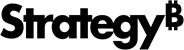Strategy ONE
Create an SAP BW Database Connection
After you completed the steps described in Create a Database Instance for Your SAP BW Connection, create a database connection:
- Choose General > New.
- Provide the following information from your SAP Logon:
- Database connection name: This is the name to distinguish the database connection from database connections for other database instances.
-
Logon method: Determines the type of SAP BW system you are connecting to. You have the following options:
Application server: Connect to a specific SAP BW application server. You must provide the following information to connect to an SAP BW application server:
- Application Server: Name or IP address of the SAP BW Server.
- SAP Router String: SAP router string, which is only required if you use an SAP Router.
- System Number: System number from the SAP BW system.
- Client Number: Client number from the SAP BW system.
- Language: Language code provided by your SAP administrator. For example, EN is the language code for English.
Message server: Connect to an SAP BW message server, which acts as a load balancing mechanism for a cluster of SAP BW application servers. Once connected to the SAP BW message server, the SAP BW system can its load balancing capabilities to connect to an SAP BW application server. You must provide the following information to connect to an SAP BW message server:
- Message Server: Name or IP address of the SAP BW Server.
- SAP Router String: SAP router string, which is only required if you use an SAP Router.
- System ID: System ID from the SAP BW system.
- Logon group: SAP BW logon group that determines what SAP BW application servers in the cluster can be accessed.
- Client Number: Client number from the SAP BW system.
- Language: Language code provided by your SAP administrator. For example, EN is the language code for English.
Use SNC Authentication: Secure Network Communication (SNC) integrates SAPNetWeaver Single Sign-On or an external security product. SNC protects the data communication paths between the various client and server components of the SAP system that use the SAP protocols RFC or DIAG.
- SNC Partner Name: Secure Network Communication name of the communication partner (SAP NetWeaver AS ABAP).
-
Level of Protection: Select one from the following quality of protections:
- Authentication only: The system verifies the identity of the communication partners. This is the minimum protection level offered by SNC.
- Integrity protection: The system detects any changes or manipulation of the data, which may have occurred between the two end points of a communication.
- Privacy protection: The system encrypts the messages being transferred to make eavesdropping useless. Privacy protection also includes integrity protection of the data. This is the maximum level of protection provided by SNC.
- SNC My Name: Secure Network Communication name of the adapter.
- SNC Library Path: Path of the library file, sacpcrypto.dll.
-
SNC Login: Use either the project user login or the database connection user login.
If you choose the warehouse login, the value you enter in the following User field is used to access the warehouse. The User used to log in to the Strategy project is not used.
If User login is selected, the Strategy project login is used.
You can also directly edit the connection string to enable SNC authentication with parameters. For example:
APPSERVER=10.27.10.200;SYSNR=12;CLIENT=100;LANG=EN;JCO;SNC;SNC_LIB=C:\SAP\sapcrypto.dll;SNC_MYNAME=p:CN=MSTRService NSP, CN=Users, DC=CORP, DC=microstrategy, DC=com;SNC_PARTNERNAME=p:CN=mb2adm@LABS.MICROSTRATEGY.COM;SNC_LOGINUSER=0;SNC_QOP=1;SNC_MODE=1;
The Data Source dialog is not available in MicroStrategy Developer. You can however edit the connection string to enable SNC authentication in Developer.
After creating the database connection, see Complete the Connection for next steps.