Strategy One
Minimizing the Impact of Data Changes for Platform Release Upgrades
With each feature release, improvements and enhancements made to the data engine can cause minor changes in the data returned when executing dashboards. The impacts of these changes for customers upgrading from one feature release to the next, MicroStrategy 10.10 to MicroStrategy 10.11 for example, are minimal and can be resolved through typical post-upgrade testing.
For customers migrating from one platform release to the next, MicroStrategy 10.4.x to Strategy One for example, the cumulative effect of the changes can have a large impact on your execution results. To minimize these impacts when performing a platform release upgrade, Strategy Workstation allows you to choose the data engine version for each project in your environment.
If you upgrade from MicroStrategy 2019 or earlier, you may notice the data engine version is 2020 for all projects in your environment following an upgrade to Strategy One. Once the metadata upgrade process is completed, the data engine version can be changed to One on a project-by-project basis so that data changes can be identified, evaluated, and resolved while maintaining consistent performance across the rest of the environment. All new projects default to the 2021 data engine version.
Starting in MicroStrategy 2021, you can view and modify the Date Engine version via MicroStrategy Developer.
The data engine processes queries against a schema for a specific data source to perform data manipulations.

|
Processes queries Attributes, metrics, filters, VLDB settings, security filters, data locales |

|
Against a schema Attributes, facts, tables, relationships, hierarchies |

|
For a specific data source SQL, MDX, In-Memory, or a blend of linked datasets |

|
To perform data manipulations Sorting, slicing, subtotals, smart metrics, derived elements, thresholds, cross-tabbing |
Selecting a Data Engine Version
In Workstation
To select a data engine version, Strategy Workstation must be connected to an environment and you must have Administrator privileges.
- Open the Workstation window.
- Click Projects to display the projects available in the environment.
- Right-click a project and select Properties.
-
Choose a version in Data Engine Version.
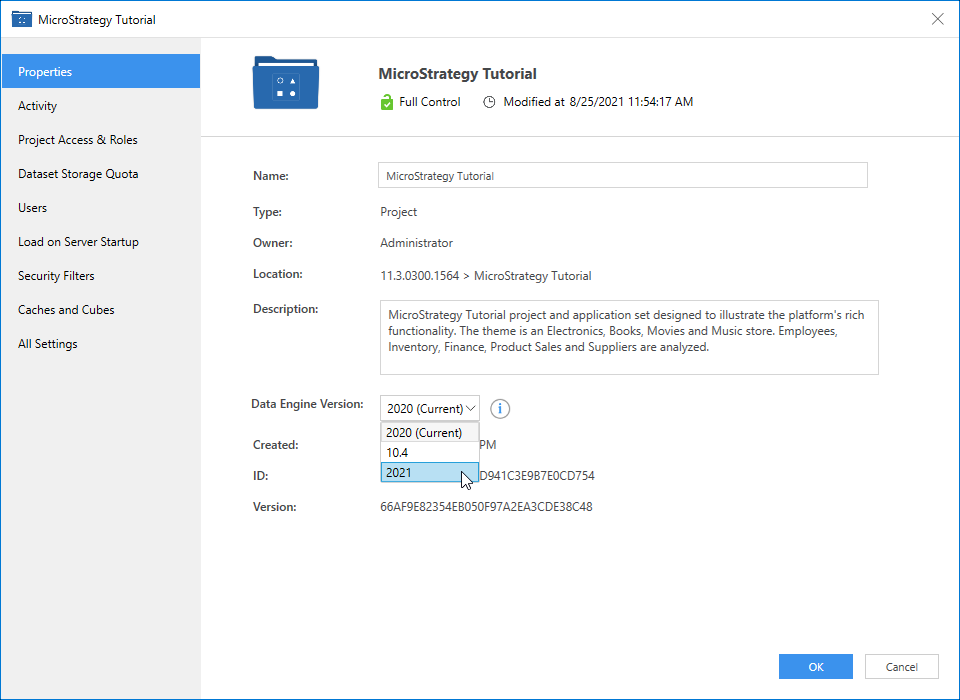
- Click OK.
- Reload the project with MicroStrategy Developer to apply the changes.
In Developer
- Open MicroStrategy Developer.
- Right-click a project and select Project Configuration.
- In the Select Configuration dialog, go to Project definition > Advanced.
-
Under Project-Level VLDB Settings, click Configure.

- In the VLDB Properties dialog, go to Analytical Engine > Data Engine Version.
-
In the Data Engine Version field, view and modify the Data Engine version.
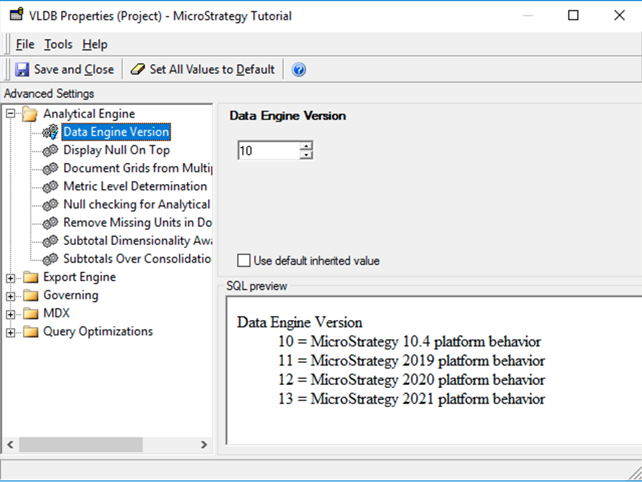
- Restart the Intelligence server to apply the changes.
