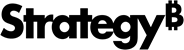Strategy ONE
View Documents in Your Library
In Library, documents appear as interactive applications where users can choose on selectors to view their values. To view a document, go to the Library Home page and select a document tile.
Documents have a series of icons at the top of the page. These icons provide different ways for you to view, interact, and share your document. Depending on the document, the icons listed at the top may vary.
- Web
- iOS
- Android
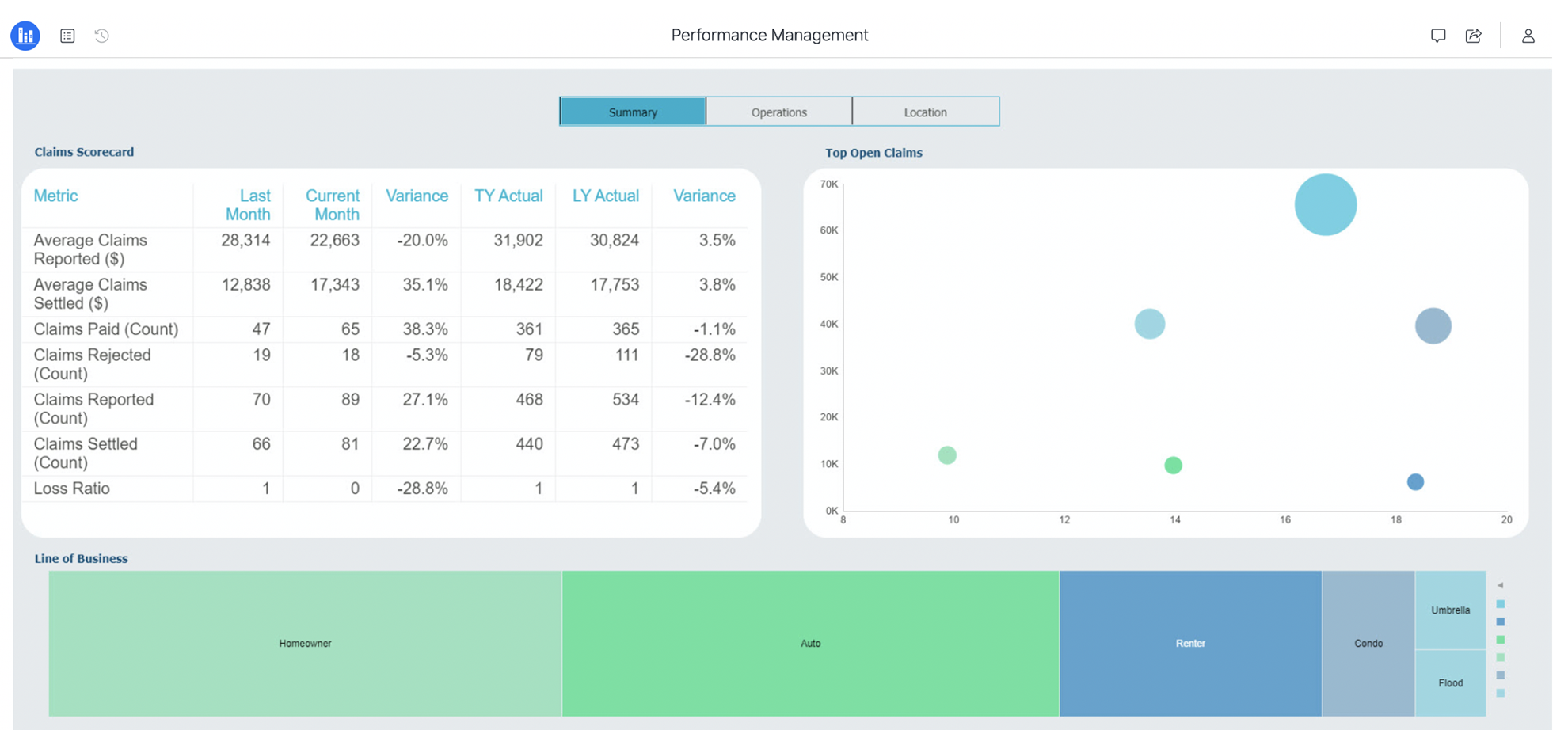

After performing any document manipulations, click reset to return to your original document version.
Display the document in the Favorites section of your Library Home page, beginning in Strategy One (July 2025).
If the document is already a favorite, the star icon is filled in. Click it to remove the document from Favorites.
Add the document to your Library, beginning in Strategy One (July 2025).
Save a personal copy of the document in your My Reports folder, new for Strategy One (March 2025). Any manipulations you made, such as sorting, filtering, and answering prompts are saved with the personal copy.
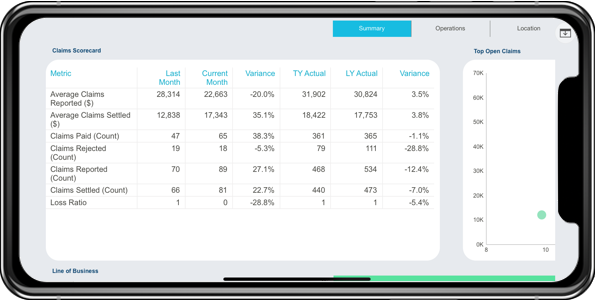
View your Library options, such as the share, comment, and home icons when viewing a document horizontally.

Home
Return to the Library landing page.

Reset
After performing any dashboard manipulations, click reset to return to your original dashboard version.

Re-Prompt
After running a prompted document, click re-prompt to change your prompt answers.
Share
Share the document with others.

Collaboration
View comments and discussions on the document.
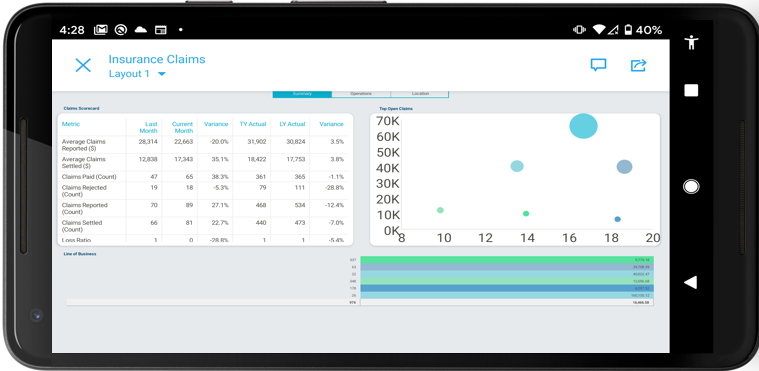
View your Library options, such as the share, comment, and home icons when viewing a document horizontally.

Layout
The Layout drop-down appears in the top-left corner under the title of the document. Use the drop-down to switch between different layouts.

Reset
After performing any dashboard manipulations, click reset to return to your original dashboard version.

Re-Prompt
After running a prompted document, click re-prompt to change your prompt answers.
Share
Share the document with others.

Collaboration
View comments and discussions on the document.