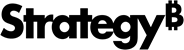Strategy ONE
Share a Document
Starting in Strategy One (May 2025), you can subscribe to snapshots to share document hyperlinks with defined users and user groups. Snapshots allow you to capture documents at a point in time so you can utilize snapshots for data change analysis or comparison. If you want your subscription to include a link to your snapshot, you must customize the notification email. For more information, see Configure Notification Emails When Sharing Content in Library.
You can only capture snapshots at a point in time for documents with a report as a dataset. Documents with cubes as a dataset do not store historical data but always fetch the latest data (with a view save and pre-executed.
There are several ways to share a document with others.
- Web
- Mobile
Invite Users
- Select a page from a document in your library.
- Click
 Share >
Share >  Share Document.
Share Document. - Review recipients of the subscription. To add users, start searching by their name.
- Add an optional message.
- Click Share.
Get Link
- Click
 Share >
Share >  Share Document.
Share Document. - Copy the link that appears at the bottom.
Export to PDF
- Click
 Share >
Share >  Export to PDF.
Export to PDF. - Use the Range drop-down list to export the Entire document or just This page.
- Click Export.
Subscribe to Document
-
Click
 Share.>
Share.>  Subscribe to Document.
Subscribe to Document. -
Name the new subscription.
-
Select a bookmark. You can select the current view of the document or another bookmark to create the subscription.
Library subscriptions are based on bookmark views. If the current view is not saved as a bookmark, creating a subscription with the current view will automatically add a new bookmark to the Bookmarks panel.
-
Choose Snapshot as the format of the subscription.
-
Select a Schedule. Schedules have already been created.
-
Add an optional Note.
-
In the Deliver to field, review recipients of the subscription. To add users, start searching by their name.
By default, all Library end users can create subscriptions for their own user. To add others to the recipient list, make sure the user has the "Web subscribe others" privilege. If you can add additional users, a new checkbox appears for Allow recipients to unsubscribe (optional). You can allow others to unsubscribe or not.
-
Optionally, select the Send preview now to all recipients checkbox.
-
Tap Subscribe. The new subscription is created.
To manage subscriptions, go to Subscriptions in the sidebar menu of Library Home or the information window of the document.
Beginning in Strategy One (July 2025), you can access these snapshots in the sidebar of the Library home page if your administrator enabled the Snapshots component.
Annotate and Share
- Tap Share
 > Annotate and Share.
> Annotate and Share. - Move your finger across the screen to draw or highlight items.
- Tap Add Comment to anchor a comment box.
- Tap the comment box to enter a message. Tap the checkmark icon when you're done.
- Tap Share to share or save your annotations.
Invite Users
- Tap Share
 > Share Document.
> Share Document. - Select users or user groups and add an optional message.
- Tap Send.
Get Link
- Tap Share
 > Share Document.
> Share Document. - Tap Copy.
Export Excel
- Tap
 Share > Export to Excel.
Share > Export to Excel. - Tap Range to export This Page or the Entire Document.
-
TapExport.
Export to PDF
- Tap Share
 > Export to PDF.
> Export to PDF. - Tap Range to export This Page or the Entire Document.
- Tap Export. A PDF file of the document is downloaded to your Library app. This file is available to share with others.
To view your exported PDFs, return to the Library Landing Page. Tap the Library drop-down and go to Folders > PDF Files.
Subscribe to Document
-
Tap
 Share.>
Share.>  Subscribe to Document.
Subscribe to Document. -
Name the new subscription.
-
Select a bookmark. You can select the current view of the document or another bookmark to create the subscription.
Library subscriptions are based on bookmark views. If the current view is not saved as a bookmark, creating a subscription with the current view will automatically add a new bookmark to the Bookmarks panel.
-
Choose either Excel, PDF, or starting in Strategy One (May 2025), Snapshot as the format of the subscription. The PDF option allows you to change advanced Attached PDF Settings.
-
Select a schedule. Schedules have already been created.
-
Add an optional note.
-
In the Deliver to field, review recipients of the subscription. To add users, start searching by their name.
By default, all Library end users can create subscriptions for their own user. To add others to the recipient list, make sure the user has the "Web subscribe others" privilege. If you can add additional users, a new checkbox appears for Allow recipients to unsubscribe (optional). You can allow others to unsubscribe or not.
-
Optionally, select the Send preview now to all recipients checkbox.
-
Tap Subscribe. The new subscription is created.
To manage subscriptions, go to Subscriptions in the sidebar menu of Library Home or the information window of the document.