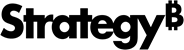Strategy ONE
Format Panel for Histogram Visualizations
Once you add a histogram visualization to a dashboard, you can format it.
Access
- Open an existing dashboard that contains a histogram visualization.
- Select the entire visualization or just the area you want to format.
-
The Editor, Filter, and Format panels are stacked together by default. Click Format
 to open it.
to open it.-
If the Format panel is not available, do one of the following:
-
Starting in Strategy One (November 2025), click the Format icon
 in the left toolbar.
in the left toolbar. -
Prior to Strategy One (November 2025), from the View menu, select Editor Panel to display all three panels. Click Format
 to open it.
to open it.
-
-
Starting in Strategy One (November 2025), you can place the Editor, Filter, and Format panels above and below each other as though in a column. To do this, drag one panel to the bottom of another. You can then adjust the relative height of the panels by hovering your cursor over the line dividing the panels and dragging the resizing icon up or down.
-
Visualization Options 
Container Fit Choose how the visualization should fit in the container.
Data Labels Show labels, set their rotation, and choose to hide overlapping labels.
Axes Display axis titles, axis labels, and grid lines. You can also allow Strategy to determine the bin size, specify the number of bins, or specify the size of the bins.
Text and Form 
Select text options.
Title and Container 
Format the visualization’s title and container (think of the container as the object that holds the visualization).
Title Bar
You can enable or disable the Title Bar.
-
When it is enabled, you can Customize the Visualization's Title Bar by selecting the fill color, font options, whether to display one or two lines, and personalize action buttons.
Container
-
Fill: Select the background color of the visualization from the palette.
-
Border: Select the style and color of the visualization's borders from the drop-down lists.
-
Beginning in Strategy One (September 2025), you can adjust the Radius of rounded corners for the container.
-
Use a number between 0 and 40.
-
If the current Padding is less than 50% of the updated Radius, Padding automatically increases to match 50% of the new Radius.
-
-
Beginning in Strategy One (November 2025), you can apply a Shadow effect on the container. Select the fill color and opacity of the shadow. Define the shadow effects using the following options:
-
Blur: Controls the softness of the edge to diffuse or spread out the shadow. The range is from 0 to 40, where 0 is a sharply defined line and 40 is the most blurred.
-
Distance: Offsets the shadow from the container. Distance provides a 3D look, implying hierarchy or focus.
-
Angle: Sets the direction of the shadow around the container, measured in degrees. For example, to display the shadow:
-
Directly on the right, use 0.
-
On the bottom and right, use 45.
-
Below the container, use 90.
-
On the top, use 270.
-
-