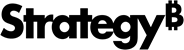Strategy ONE
Create a Prompted Dashboard
You create a prompt for a report when you want the user to decide what restrictions the data must meet to be displayed on the report. Dashboard authors can use prompted reports to allow users to provide input to filter and retrieve data on a dashboard. For example, through the use of a prompted dashboard, users can select a region. As a result, only data related to the selected region is retrieved and shown on the dashboard.
To create a prompted dashboard, you must first perform the following steps in Strategy Web:
- Create a prompt. For instructions, see Creating a Prompt.
- Create a report. For instructions, see How to Create a Report.
- Add the prompt to your report. Learn more on Adding a Prompt to a Report.
How to Create a Dashboard From a Prompted Report
- Create a blank dashboard or open an existing one.
- Choose Add Data
 > Existing Dataset to add data.
> Existing Dataset to add data.If you created a new dashboard, you must save the dashboard before adding an existing dataset.
- In the Data Source dialog, select Reports.
- Navigate to a prompted report and click Insert.
- Select a prompt answer and click Apply.
- Add visualizations and objects to your dashboard.
- Click Re-prompt
 to select a new prompt answer. You can re-prompt the dashboard in the editor.
to select a new prompt answer. You can re-prompt the dashboard in the editor.