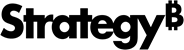Strategy ONE
Format Panel for Box Plot Visualizations
Once you add a box plot visualization to a dashboard, you can format it.
Access
- Open an existing dashboard that contains a box plot visualization.
- Select the entire visualization or just the area you want to format.
-
The Editor, Filter, and Format panels are stacked together by default. Click Format
 to open it.
to open it.-
If the Format panel is not available, do one of the following:
-
Starting in Strategy One (November 2025), click the Format icon
 in the left toolbar.
in the left toolbar. -
Prior to Strategy One (November 2025), from the View menu, select Editor Panel to display all three panels. Click Format
 to open it.
to open it.
-
-
Starting in Strategy One (November 2025), you can place the Editor, Filter, and Format panels above and below each other as though in a column. To do this, drag one panel to the bottom of another. You can then adjust the relative height of the panels by hovering your cursor over the line dividing the panels and dragging the resizing icon up or down.
-
-
Select one of the following tabs on the Format panel:
-
Visualization Options
 to format the high-level layout and appearance
to format the high-level layout and appearance -
Text and Form
 to customize the fonts and forms displayed in various areas on the visualization
to customize the fonts and forms displayed in various areas on the visualization -
Title and Container
 to format the visualization’s title and container
to format the visualization’s title and container
-
Visualization Options 
Container Fit Expand to choose how the visualization should fit in the container.
Graph Shapes Display all data points, select the minimum amount of space between points, and select whether to view or hide the mean or view both the mean and the standard deviation.
-
All Points: Select this check box to display all points in the box plot.
-
Jitter: Use the slider to select the minimum amount of space between points. This allows you to separate points so they do not overlap.
-
Other Parameters: Select whether to hide the mean, view only the mean, or view both the mean and the standard deviation. The mean is represented by a single dashed line. The standard deviation is represented by dashed diagonal lines.
Data Labels Once you enable Data Labels, you can:
-
Hide Overlapping Labels
-
Select the labels' Rotation (Horizontal or Vertical)
Axes From the Axes drop-down list, select the type of axis or lines to format:
-
Horizontal Axis
-
Vertical Axis
Axes Formatting: When you select one of the axis, you can enable and disable the display for the:
-
Axis Title
-
Axis Labels
-
Grid Lines
Reference Lines To add a reference line, click Add (the plus icon), point to the metric to use as a reference, and select the type of reference line:
-
Maximum: Display a reference line at the highest point in the graph.
-
Minimum: Display a reference line at the lowest point in the graph.
-
Average: Use the average of all data points in the graph.
-
Median: Use the median value of all data points in the graph.
-
First: Use the height of the first data point plotted in the graph.
-
Last: Use the height of the last data point plotted in the graph.
-
Constant: In the pop-up, type the height at which to display the reference line as a number and click OK. The reference line is named Constant, by default, but you can change the name. Click on the reference line name and enter a new name.
For each reference line you add, you can format the following:
-
Enable or disable the Line Label: When enabled, a label displays for the reference line. Choose what to display in the label. You can select one or any combination of the following:
-
Type: Display the type of reference line shown in the visualization, such as Maximum, Average, or Constant.
-
Metric: Display the name of the metric used to create the reference line.
-
Value: Display the value of the reference line.
-
You can format the reference line and text in Reference Lines on the Text and Form tab. You can also display or hide the label (the type of reference line).
Text and Form 
Customize the fonts and forms displayed on the visualization.
From the drop-down list, select the area of the visualization to format:
Data Labels
You can enable or disable Show Data Labels which display the metric values for each data point. When data labels are enabled, the following options are available:
-
Font formatting options
-
Rotation: Display the data labels Horizontally or Vertically.
You can also enable, disable, and format data labels in Data Labels on the Visualization Options tab.
Axis Titles and Labels
From the second drop-down list, select the type of axis or lines to format:
-
Both Axes
-
X Axis
-
Y Axis
Axes Formatting: When you select one of the axis or both, you define the font and line.
-
Select either Axis Title or Axis Label from the drop-down list below Font.
-
When you select Axis Title, you can enable Show Titles and then format the font of the title.
-
When you select Axis Label, you can enable Show Labels and then format the font of the labels.
You can also enable and disable the axis title, label, and grid lines in Axes on the Visualization Options tab.
Reference Lines
If reference lines are defined, this option is available. (Enable and define reference lines in Reference Lines on the Visualization Options tab.)
From the drop-down list, select the reference line to format.
-
Enable Show label to display a label on the reference line. The label is the type of reference line, such as Maximum or Average. Even when the label is not shown, the value displays.
-
Define the font for the reference line value and label.
-
Select the style and color of the reference line.
Title and Container 
Format the visualization’s title and container (think of the container as the object that holds the visualization).
Title Bar
You can enable or disable the Title Bar.
-
When it is enabled, you can Customize the Visualization's Title Bar by selecting the fill color, font options, whether to display one or two lines, and personalize action buttons.
Container
-
Fill: Select the background color of the visualization from the palette.
-
Border: Select the style and color of the visualization's borders from the drop-down lists.
-
Beginning in Strategy One (September 2025), you can adjust the Radius of rounded corners for the container.
-
Use a number between 0 and 40.
-
If the current Padding is less than 50% of the updated Radius, Padding automatically increases to match 50% of the new Radius.
-
-
Beginning in Strategy One (November 2025), you can apply a Shadow effect on the container. Select the fill color and opacity of the shadow. Define the shadow effects using the following options:
-
Blur: Controls the softness of the edge to diffuse or spread out the shadow. The range is from 0 to 40, where 0 is a sharply defined line and 40 is the most blurred.
-
Distance: Offsets the shadow from the container. Distance provides a 3D look, implying hierarchy or focus.
-
Angle: Sets the direction of the shadow around the container, measured in degrees. For example, to display the shadow:
-
Directly on the right, use 0.
-
On the bottom and right, use 45.
-
Below the container, use 90.
-
On the top, use 270.
-
-