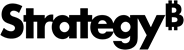Strategy ONE
Install the Library Mobile SDK for iOS
Make sure you meet the following requirements:
- Enroll in either the iOS Developer Program or the iOS Developer Enterprise Program.
- Follow the steps on the Apple website to generate the Apple certificates that you need.
- See What's New in the Library Mobile SDK for iOS for the Xcode and Apple iOS SDK versions you need to use to develop and compile your application. Previous versions can be downloaded from the Apple Download site.
- Have access to the DMG for the MicroStrategy Library SDK for iOS.
- Have a MicroStrategy installation with MicroStrategy Library server and the necessary licenses.
To install the mobile version of the MicroStrategy Library SDK for iOS:
-
On your Mac® computer, go to the MicroStrategy Download site and download the latest version of the MicroStrategy Library SDK for iOS.
For compatibility with devices running newer versions of iOS, using newer versions of the MicroStrategy Library Mobile SDK is highly recommended. The Library Mobile SDK version can be different from the Library and Intelligence servers version. Refer to the readme for detailed interoperability notes.
-
Double-click the downloaded DMG file for MicroStrategy Library SDK for iOS.
-
Click Agree to accept the terms of the license agreement. This opens the disk image.
-
Copy all the folders to your local drive.
Once you have installed the Mobile Library Mobile SDK, you can set up the MicoStrategy Library Mobile sample project for iOS and use the SDK to customize this project, including preconfiguring it, rebranding it, and enabling push notification.