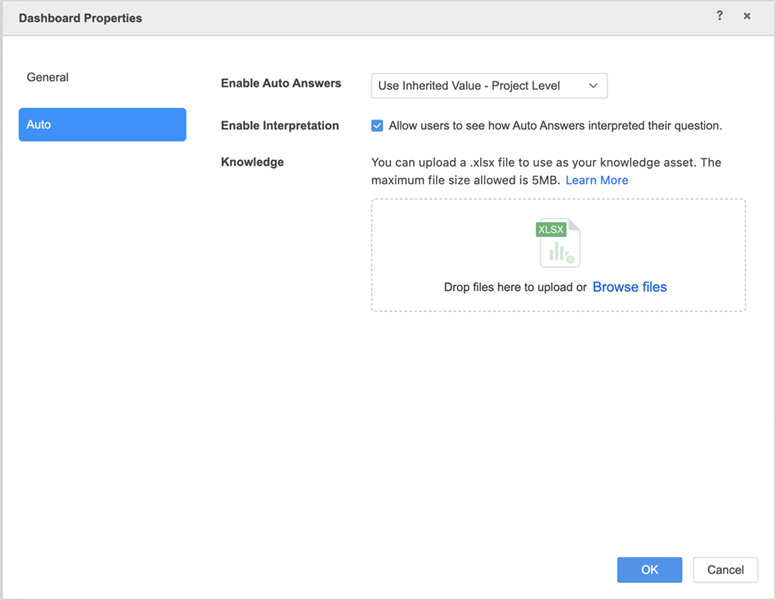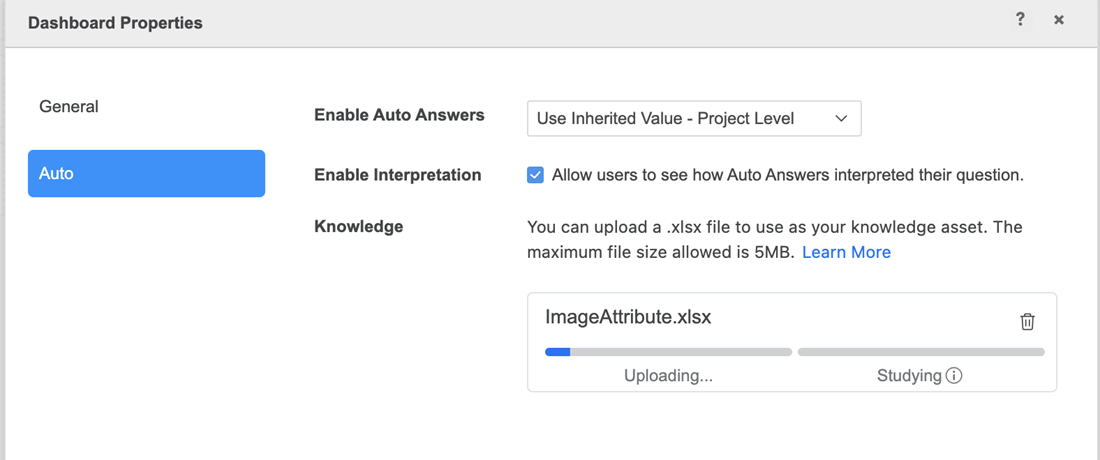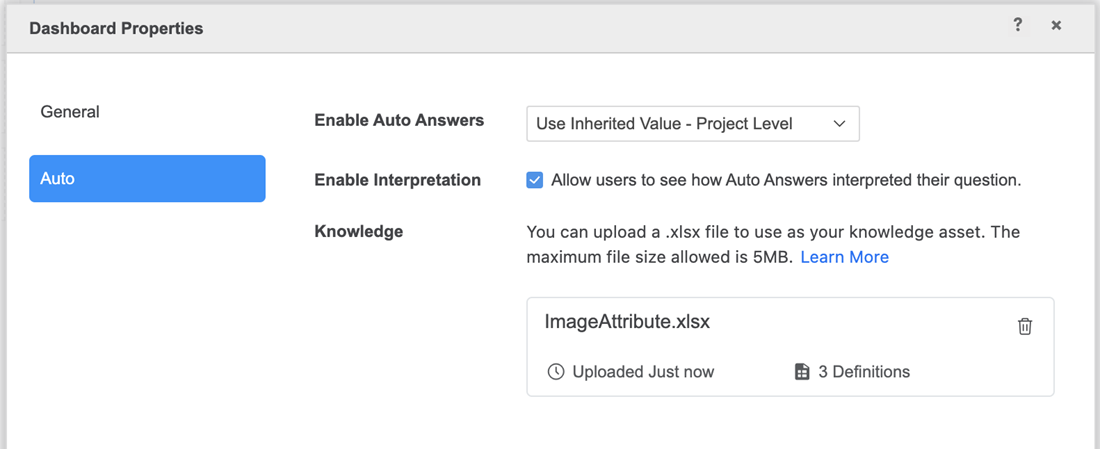Strategy ONE
Knowledge Assets in Auto Answers
Bots and Auto Answers is supported in Managed Cloud Enterprise (MCE) and starting in MicroStrategy ONE (March 2024), Bots and Auto Answers is supported on the Managed Cloud Government platform. You can only use Bots in Strategy Library and Library Mobile apps.
For information on adding and managing knowledge assets in Workstation, see Knowledge Assets in Auto Answers and Bots.
Starting in MicroStrategy ONE (June 2024), you must have the Create and Configure Knowledge Assets privilege to upload and edit knowledge assets.
Strategy AI enhances answer accuracy by utilizing object names and sample data from datasets as context during user inquiries. In some cases, questions posed by users may appear unclear to Strategy AI because of limited context. This typically occurs when users assume that the system will automatically recognize business-specific terms as dataset objects or values.
Knowledge assets significantly enhance the capability of dashboard
The following topic uses the term "definitions" to describe content added to your knowledge asset.
Prerequisite
Starting in MicroStrategy ONE (June 2024), you must have the Create and Configure Knowledge Assets privilege to upload and edit knowledge assets.
This privilege is off by default. If you upgrade to MicroStrategy ONE (June 2024) from an earlier version and want to upload or edit knowledge assets, your administrator must assign you the Create and Configure Knowledge Assets privilege.
File Format and Constraints
The following guidelines ensure optimal performance and user experience across Managed Cloud Enterprise (MCE).
These constraints are subject to adjustments based on the evolving capacities and capabilities of different environments.
Supported File Format and Size
- File Format Strategy only supports knowledge assets in Excel format (.xlsx).
- File Size The maximum file size is 5MB, or 200 rows, whichever limit is reached first.
Content Requirements
- Text-Only Content The file must contain knowledge in text format only. Embedded images, charts, pivot tables, and similar content will not be processed.
- Column Constraints All essential information must be in the first column of the Excel file. While text in subsequent columns will not be utilized by Strategy AI for additional information, you can use these columns to organize your knowledge assets efficiently.
- Character Limits Each cell has a maximum length of 2000 characters.
Upload Knowledge Assets to Auto Answers
- Open a dashboard.
- Choose File > Dashboard Properties.
- Click Auto in the left pane.
- In Knowledge, drag and drop a file or click Browse files and select a file to add additional context to Auto Answers.
- Wait for Uploading to complete. If you close out of Dashboard Properties before the upload is complete, a warning appears. Choose Continue uploading to continue uploading the knowledge asset or Close anyway to cancel the upload, remove the Excel file, and close Dashboard Properties.
- You do not need to wait for the Studying step to finish. Click OK.
- Return to Dashboard Properties to verify that Studying is finished, the upload timestamp, and the number of definitions in the uploaded knowledge asset.