MicroStrategy ONE
サイレント モードを使用したインストールの有効化
ライセンスマネージャでは、サイレントアクティベーションモードが使用可能です。これは、自動サーバーアクティベーション。自動サーバーアクティベーションは、事前設定された応答ファイル MicroStrategy のライセンス Web サイトからアクティベーション コードを自動的に取得して適用します。オペレーティング システムが異なっても、この同じ応答ファイルを使用できるため、Windows および Linux のいずれの環境でもコンソールからこの機能を使用できます。
Windows での有効化
コンソールまたはスクリプトを使用して Windows License Manager による自動有効化を実行する場合、実行セッションを正しく完了できるためには昇格された権限セットが必要です。名前だけを指定して応答ファイルを検索する場合、システムは License Manager の呼び出し元の現在の作業ディレクトリを検索します。
Windows での有効化には、次のコマンドを実行します。
MALicMgr.exe -activate -f Response_File [-l Log_File] [-showoutput]
Linux での有効化
ターミナルまたはスクリプトを使用して Linux License Manager による自動有効化を実行する場合は、セッションが License Manager 実行可能ファイルにアクセスできることが必要です。システム構成によっても異なりますが、ルートを使用する必要はありません。名前だけを指定して応答ファイルを検索する場合、システムはホーム ディレクトリを検索します。デフォルトのホームディレクトリは/var/opt/マイクロストラテジー。
Linux での有効化には、次のコマンドを実行します。
mstrlicmgr -activate -f Response_File [-l Log_File] [-showoutput]
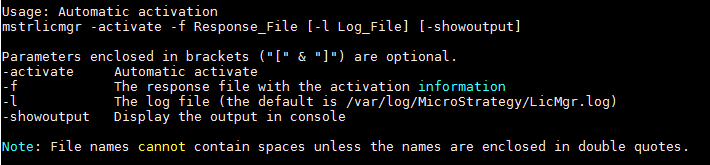
Windows および Linux での有効化
Windows および Linux のいずれでも、特定のログ ファイルが指定されていない場合は、MicroStrategy のログ ディレクトリ内にあるデフォルトの License Manager ログが使用されます。有効化に成功すると、電子メールが送信されます。この電子メールは、記録保持の有効化に関する詳細が、従来の有効化電子メールと似ています。自動電子メールの Activation Information セクションで、Activation Method は Automatic としてリストされます。
有効化の完了後、License Manager でこれを確認できます。環境内の変更を追跡管理できるよう、手動有効化と同様な方法では記録されません。
応答ファイルの例
自動有効化を設定するには、次の例の応答ファイルを使用してください。
; MicroStrategy Secure Enterprise Automatic Activation Response File.
; Usage:
; Linux mstrlicmgr -activate -f Response_File [-l Log_File] [-showoutput]
; Windows MALicMgr.EXE -activate -f Response_File [-l Log_File] [-showoutput]
; System Information for Server Activation
[System]
SystemName=
SystemLocation=
;SystemUse = 1 to 5 (1-production,2-development,3-testing,4-training,5-other)
SystemUse=
; Licensed User information for MicroStrategy Point of Contact within the company.
[LicensedCustomer]
UserCompanyName=
UserFirstName=
UserLastName=
UserDepartment=
UserTitle=
UserEmail=
UserPhone=
UserStreet=
UserCity=
UserState=
UserPostal=
UserCountry=
;InstallerIsLicensedUser = true or false,
; Set it to true if the person installing the software is an employee of the licensed company.
; If set to true, please leave the [Installer] section blank.
; Set it to false if somebody is installing on behalf of the licensed company.
; If set to false, please fill the [Installer] section.
InstallerIsLicensedUser=
[Installer]
InstallerCompanyName=
InstallerFirstName=
InstallerLastName=
InstallerDepartment=
InstallerTitle=
InstallerEmail=
InstallerPhone=
InstallerStreet=
InstallerCity=
InstallerState=
InstallerPostal=
InstallerCountry=無効化
自動無効化も同様の方法で実行できます。 -非アクティブ化フラグ。
Windows での無効化には、次のコマンドを実行します。
MALicMgr.exe -deactivate
Linux での無効化には、次のコマンドを実行します。
mstrlicmgr -deactivate
