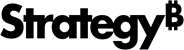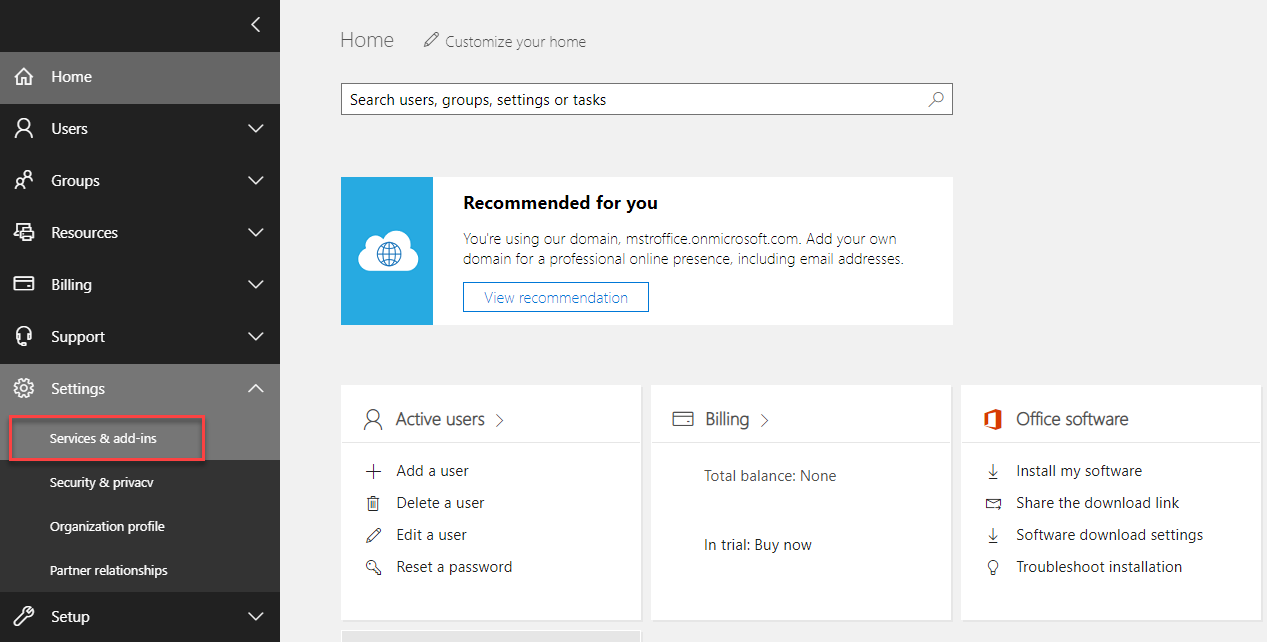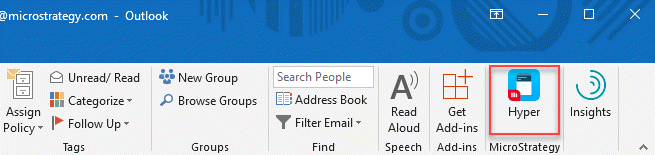Strategy ONE
Deploy the HyperIntelligence for Office Add-in
You can deploy add-in as an administrator to multiple users at once, or directly to a specific Outlook account. Once the add-in is deployed, users will have access to all of the cards available in their environment.
Before deployment, you must first Generate the Manifest File Using Workstation
Deploy as an Administrator
- From the Microsoft Admin Center, select Settings > Services & add-ins.
- Click Deploy Add-In on the Services & add-ins page.
- Select I have the manifest file... from the Deploy Add-In dialog.
If you've placed your manifest file online, you can select I have a URL... instead.
- Click Browse to add the manifest file from your machine.
- Click Next.
- Select the group(s) you are deploying add-in to.
- Click Deploy Now.
Once these steps are complete, within 12 hours the add-in will be deployed to the selected group(s) in your network. Deploying HyperIntelligence for Office to user's accounts allows them to view HyperIntelligence Cards on Outlook for desktop and Outlook for web.
Deploy Directly to the Outlook Desktop App
- Click Get Add-ins from the ribbon of your Outlook desktop app.
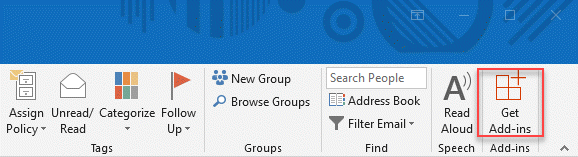
- Select My add-ins from the side-navigation panel.
-
Click Add a custom add-in > Add from file under Custom add-ins.
If you've placed your manifest file online, you can select Add from URL instead.
- Open the manifest file from your machine. The add-in is available in the ribbon bar.
For more information about deployment, see the official Microsoft documentation.
If you are using Azure Single Sign-On to log in to HyperIntelligence, you may encounter an error. For troubleshooting steps, see KB483733.