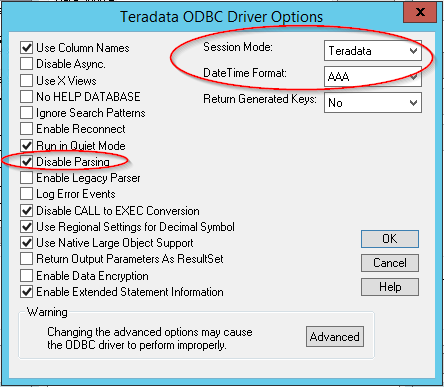Strategy One
Connect via DSN (Driver)
MicroStrategy Secure Enterprise uses the Teradata ODBC driver for analytical requests and for MicroStrategy metadata operations. While configuring the driver, there are a few settings that are known to enhance the performance of MicroStrategy when connecting to Teradata.
How to Configure a DSN
There are three steps to configure a DSN: create database instance, create a database connection, and configure and store credentials.
- In Developer, click File > New > Database Instance.
- Enter a database name and connection type.
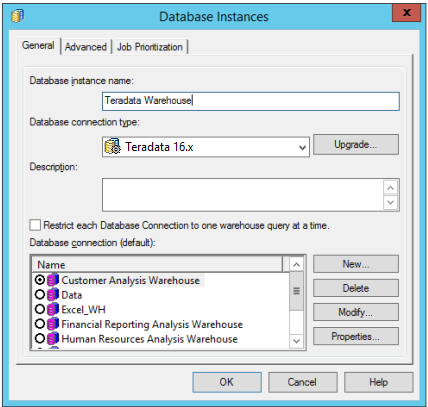
- Under Database connection, click New.
- Create a database connection that points to the DSN.
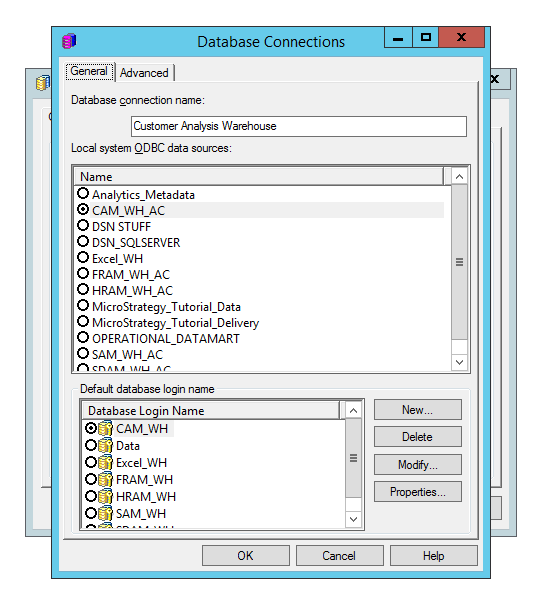
- Under Database Login Name, click New.
- Enter a new database login name and enter your credentials for the login.
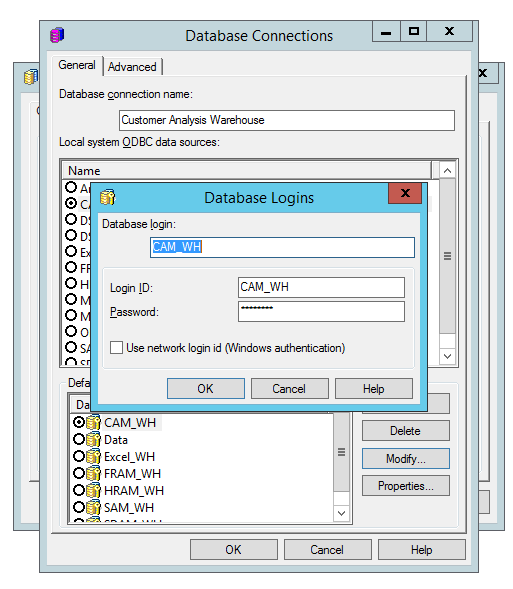
- Click OK.
How to Optimize Your Connection
To fully leverage Teradata for analytical SQL requests, the Teradata DSN configuration should be modified from its default values as follows:
- Maximum Response Buffer Size: Increase this value as needed.
- Enable Read Ahead: Select this checkbox for interleaved fetches.
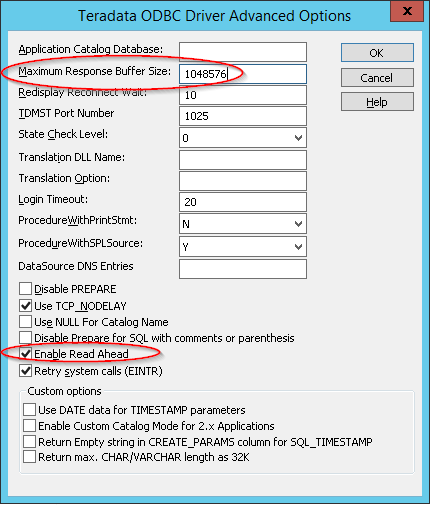
Additionally, when using Teradata as MicroStrategy metadata, the Teradata ODBC driver options should be set as follows
- Session Mode = Teradata
- DateTime Format = AAA
- Disable Parsing = enabled (selected)