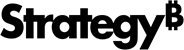Strategy ONE
Grouping panel
You can group information in a document using the Grouping panel, located above the Layout area in the Document Editor interface.
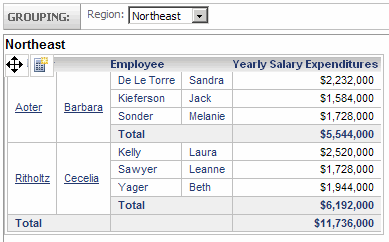
Grouping records together helps users who read the document to understand the data better. Grouping the data sets up a type of hierarchy within the document, and an inherent or implied sort order for the data. The data is first sorted by the leftmost field in the Grouping panel, then by the next field, and so on. To reorder the grouping, you can rearrange the items in the Grouping panel.
To display the grouping panel, select Grouping from the Tools menu.
To add a group, drag and drop any attribute, consolidation, or custom group from the Dataset Objects panel onto the Grouping panel. This adds a corresponding pair of header and footer sections to the Layout area. For background information on grouping, including examples, steps to change the grouping order in a document, showing totals for a group, and so on, see Grouping and Sorting Records in a Document.
When a user views a grouped document, drop-down lists are displayed to allow the user to select which elements, or subsets of data, to display. You can select which attribute forms are displayed in the list, and the order of the forms. To do this, click the group in the Grouping panel, point to Attribute Forms, and select Custom. The Attribute Forms dialog box opens, displaying a list of available forms to choose from. Select the attribute form you want to use and click OK.