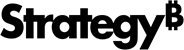Strategy ONE
Document Structure panel
The Document Structure panel displays the sections and controls in a document as a hierarchical list.
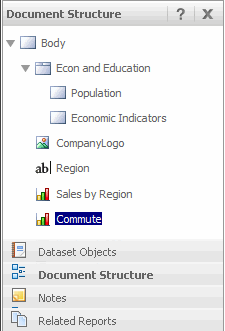
Each entry in the panel corresponds to an item in the Layout area on the right. You can select an object in the Layout area by selecting the name of the object in the Document Structure panel. Use the Document Structure panel to identify and select specific controls in a document that are hidden underneath other controls in the layout area or are difficult to distinguish from other controls.
To display the Document Structure panel, click Document Structure at the bottom of the accordion pane. If the accordion pane is not displayed, select Document Structure from the Tools menu. Note that the Document Structure panel is available only in Design and Editable Modes.
You can expand the name of a document section or panel stack in the Document Structure panel to display the name of each object in the document section or panel stack. For example, in the document represented in the image above, the panel stack Econ and Education contains two panels, Population and Economic Indicators. The document contains a text field (listed as Region) and image (listed as CompanyLogo), as well as two graphs, named Sales By Region and Commute.
A good practice is to name key controls in your document so that they are easily identified in the Document Structure pane. You can then select the control's name in the Document Structure panel and perform any operations you want, just as you would if you had selected the control in the layout area.
To name a control, right-click the control and select Properties and Formatting. Under General, type the name you want in the Name field and click OK.