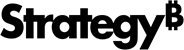Strategy ONE
Formatting a Star Rating Control
The Star Rating style displays as a row of stars in Web or on a mobile device. Users can click or tap a point on the row to gave an item a specific star rating. For example, they can rate an item as four out of five stars.
For steps to navigate to where you can select the following options, see Creating a transaction-enabled document.
To format a Star Rating control
-
You can require that users click or tap the control before submitting their changes. Do one of the following:
-
To require users to click or tap the control before submitting their changes, select the Input is required check box.
-
To allow users to submit their changes without clicking or tapping the control, clear the Input is required check box.
-
-
You can determine the maximum number of stars that users can select when rating an item. Select one of the following next to Maximum Rating Value:
-
To allow users to select a maximum of three stars, select the 3-star option.
-
To allow users to select a maximum of five stars, select the 5-star option.
-
To allow users to select a maximum of ten stars, select the 10-star option.
-
-
From the Display Style drop-down list, select the style to display the control in. A preview of each style is displayed in the drop-down list.