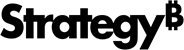Strategy ONE
Formatting a Likert Scale control
The Likert Scale style displays as a series of radio buttons in Web or on a mobile device. Users can select a radio button to rate an item on a numeric scale. For example, they can specify how satisfied they were with service they received as a value from 1 to 10.
When displayed in a transaction table on an iOS device, the Likert Scale displays as a list.
For steps to navigate to where you can select the following options, see Creating a transaction-enabled document.
To format a Likert Scale control
-
You can require that users select a radio button before submitting their changes. Do one of the following:
-
To require users to select a radio button before submitting their changes, select the Input is required check box.
-
To allow users to submit their changes without selecting a radio button, clear the Input is required check box.
-
-
You can determine whether users rate an item on a scale of 1 to 5, 1 to 7, or 1 to 10. From the Rating Scale area, select one of the following:
-
To have users select from a scale of 1 to 5, select the 5-level option.
-
To have users select from a scale of 1 to 7, select the 7-level option.
-
To have users select from a scale of 1 to 10, select the 10-level option.
-
-
In the Label for Lowest Rating field, type the explanatory text to display next to the lowest ratings. This text should describe the significance of selecting a low numeric value (for example, "Strongly Disagree").
-
In the Label for Highest Rating field, type the explanatory text to display next to the highest ratings. This text should describe the significance of selecting a high numeric value (for example, "Strongly Agree").