MicroStrategy ONE
Creating documents that adapt to user input: Transaction conditions
You can create interactive, adaptable documents that respond to user input. To do this, you can hide, disable, or require users to select a value for controls in a Transaction Services-enabled document. To do so, you select a control, then assign an action (hiding, disabling, or having the control require user input) to the control, as well as the conditions under which to perform the action.
For example, you can make an option available only if the user has already entered a value in a related text field, disable a submission button until the user has entered all the required information in a form, and so on.
The image below displays a request form in which the Category option is grayed out and unavailable.
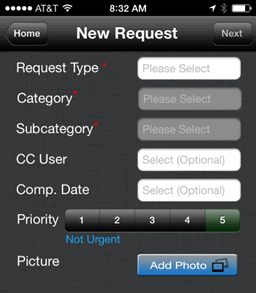
When the user enters a request type, the Category field becomes available.
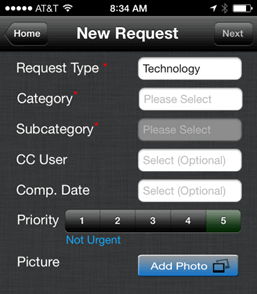
The table below lists the types of controls that you can assign an action to and the actions supported by each type.
|
Type of Control |
Available Actions |
|
Text field |
Hide |
|
Input object control based on a text field |
Hide, Disable, Require |
|
Input object control based on a dataset object in a grid |
Disable, Require |
|
Action selector button or link |
Hide, Disable |
You can assign multiple actions to a control, and combine multiple conditions that must be met before a specific action is performed. For example, you can disable submitting a transaction until the user has provided contact information in the form of either a valid phone number or an email address.
For steps to hide, disable, or require users to select values for a specific type of control, see the appropriate link below:
