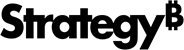Strategy ONE
Formatting a Radio List control
The Radio List style displays as a group of radio buttons in Web or on a mobile device. When displayed in a transaction table on an iOS device, the Radio List displays as a list.
For steps to navigate to where you can select the following options, see Creating a transaction-enabled document.
To format a Radio List control
To display the Radio List, select List for the Control Style option in the Configure Transactions Editor.
-
From the Display Style drop-down list, select Radio List.
-
You can require that users select a radio button before submitting their changes. Do one of the following:
-
To require users to select a radio button before submitting their changes, select the Input is required check box.
-
To allow users to submit their changes without selecting a radio button, clear the Input is required check box.
-
-
You can determine whether the radio buttons are displayed in a horizontal or a vertical layout. From the Display Layout drop-down list, select one of the following:
-
To display the radio buttons in a horizontal layout, select Horizontal.
-
To display the radio buttons in a vertical layout, select Vertical (default).
-
-
You can choose to display a specific number of radio buttons per row or column in the control, or display all the radio buttons in a single row or column. Do one of the following:
-
To display a specific number of radio buttons in each row or column, type the number of radio buttons in the Items Per Row field.
-
To display all the items in a single row or column, leave the Items Per Row field blank.
-