MicroStrategy ONE
Configuring Report Details
Report details display information about the report, including the report description, prompt details, filter details, and template details.
You can choose whether to include or omit the following:
- Report Description (the short description of the report)
- Prompt Details (the prompts on the report)
- Filter Details (the report filter, view filter, and report limits)
- Template Details (the objects on the report and the metric definitions)
You can also choose to inherit the setting instead, as described in Levels of Report Details Configuration.
Report Details: Examples
The following report sample shows the report details, as well as a portion of the executed report. Notice that the report description, report filter, report limits, view filter, and template information are displayed. The report limits information is blank because the report does not include a report limit.
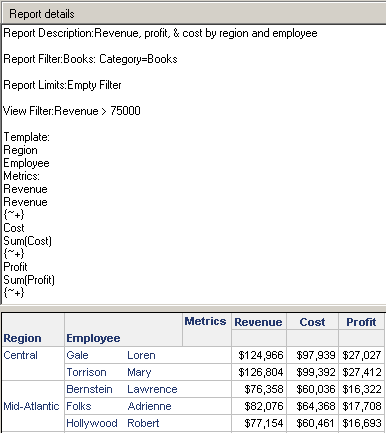
The template information may not be valuable to you, but you do need to know how the report is filtered, how the metrics are calculated, and which employees are included on the report. In addition, the report description is not very informational in this case. The image below shows the same report, but the report details have been configured to display only the information that you need.
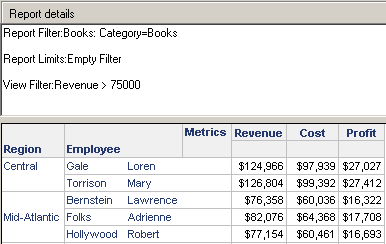
Interaction of Report Details Preferences and Report Details for Reports
To allow report details settings to be used instead of report details preferences, ensure that the report details preferences are disabled. For steps to set report details preferences, see Enabling and Customizing Report Details Preferences.
If you do not disable the report details preferences, they override some of the report details settings that affect the content of the report details. These can include the following:
- Report description
- Prompt details
- Filter details
- Template/metric details
To Configure the Report Details for a Project
- Disable the report details preferences. For steps, see Interaction of Report Details Preferences and Report Details for Reports.
- In MicroStrategy Developer, right-click the project that you want to work with, and select Project Configuration.
- In the Categories list, expand Project definition. Select Document and Reports.
- Click Report details properties.
- Select the Report Description check box to include the report's short description.
- Select the Prompt Details check box to include details of prompts.
- Select the Filter Details check box to include details of the report's filter, any view filter, and report limits.
- Select the Template Details check box to include object and metric definitions.
To Configure the Report Details for a Report
- Disable the report details preferences. For steps, see Interaction of Report Details Preferences and Report Details for Reports.
- Open the report. You can either edit it or execute it.
- Choose Data > Report Details Properties.
- Click the General tab.
By default, each setting on this tab inherits the project setting, as described in Levels of Report Details Configuration. You can return to this default by selecting <default> from the drop-down list
- From the Report Description drop-down list, select Yes or No to determine whether to include the report's short description.
- From the Prompt Details drop-down list, select Yes or No to determine whether to include the prompts.
- From the Filter Details drop-down list, select Yes or No to determine whether to include the report filter, view filter, and report limits.
- From the Template Details drop-down list, select Yes or No to determine whether to include the objects and the metric definitions.
- Click OK.
- If report details preferences are enabled, a message opens, indicating that some of your changes may not be applied to the report, as described in Interaction of Report Details Preferences and Report Details for Reports.
- To disable report details preferences, click Yes. The changes that you made affect the display of report details in this report, and report details preferences are disabled for all reports.
- To keep report details preferences enabled, click No. The report details preferences override the changes that you made.
