MicroStrategy ONE
Linking Reports and Documents
MicroStrategy offers many different ways for users to interact with their data, discover patterns, and draw conclusions. The most guided of these options are simple report manipulations such as pivoting or displaying and hiding subtotals. The most flexible option is report creation, which allows a user to access the entire schema and to use attributes and metrics from any part of the model. Drilling is a middle ground between these extremes, allowing users to navigate from the data that they are viewing to different levels of aggregation as defined by project hierarchies and drill maps. Drilling is sometimes described as enabling investigative workflows.
Linking reports and documents is another tool to present investigative workflows, one that is more flexible than traditional drilling but more constrained than full report creation. The key feature that distinguishes links from drilling is the ability to use an object (such as an attribute element) on a report to trigger the execution of another report or a document that is substantially different from the original report. For example, a user viewing an Employee detail report can click a link to execute a Regional Sales Breakdown report, or click a link on a Profit and Loss report to view a Departmental Summary document.
A link allows context to be passed to any prompted report or document, whether the destination report is related to the original. In contrast, drilling always implies that at least the filter of the drilled-to report is closely connected to the original report. Even the templates of the original and drilled-to reports are usually related, unless the drill path type is set to template. Template drill path types replace the template of the original report with a completely different destination template.
For more information on using drilling in reports, see the Answering Questions about Data chapter in the Basic Reporting Help. For information on creating drill maps for reports, including template drill path types, see Drill Maps.
This section will explore the many options exposed by links and how they can be used to create new opportunities for guided analysis.
This section contains information about linking from reports, although linking from documents is similar. For specific information about linking from documents, as well as about documents in general, see the Document Creation Help. You must have MicroStrategy Report Services to create documents. If you do not have it, contact your MicroStrategy sales representative for information on this add-on product.
Linking Reports: Examples
The examples are based on data from the MicroStrategy Tutorial.
In short, links allow an analyst to explore additional, related data by executing another document or report from within a report, in either MicroStrategy Developer or MicroStrategy Web. For example, a Regional Revenue report contains links to another report called Revenue by Category. In MicroStrategy Developer, a user right-clicks a region (Central, in the example shown below), points to Link, and then selects the link (Revenue by Category in this example) from the list.
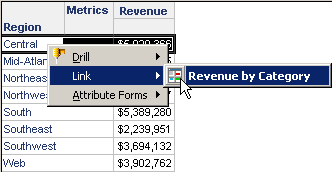
The Revenue by Category report (the target of the link) is executed, as shown below.
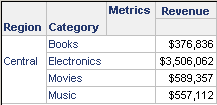
A link allows context to be passed to any prompted report or document, whether that destination is related to the original report. This is done by specifying how any prompts that are in the target are answered. For example, the region that a user clicks in the original report can be passed to the target report. If the user clicks Mid-Atlantic instead of Central in the Regional Revenue report, the same target report is executed, but with a different prompt answer, as shown below:
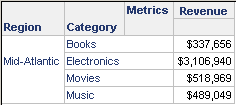
In MicroStrategy Web, the links are underlined. When you hover the mouse over the link, the link name is displayed, as shown below.
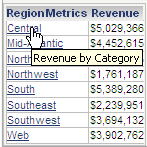
When you click Central, the Revenue by Category report is executed for the Central region, as shown below:
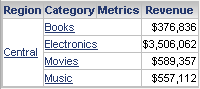
Steps for creating this example are provided in Creating Linked Reports that Answer Prompts with the Selected Objects.
A report can link to a document instead of another report, as shown in the example above. You can also create links in documents. In documents, links can be added to objects in a Grid/Graph, and they can link to another document or to a report. For documents, links are functional in Interactive Mode and Editable Mode in MicroStrategy Web. For examples, see the Linking from Documents chapter in the Document Creation Help.
