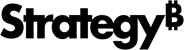Strategy ONE
Import PivotTable
Starting in MicroStrategy ONE (June 2024), you can import data from dashboards and reports directly into a PivotTable structure.
You can customize the import experience with PivotTable Settings in addition to Import Settings, Prompt Settings, and Page-by Settings.
- Connect to the Strategy for Office add-in. Strategy for Office opens in a side panel.
- Select a starting cell.
- Click Import Data.
- The import window appears which allows you to browse content in the Library Web view, where you can select source objects from the smart view or Content Discovery.
- Import data with actions depending on the selected content type:
For datasets, cubes, and reports, select an object and click Import Pivot Table or choose Import Pivot Table from the drop-down. If you want to refine the data, you can also click Prepare Data.
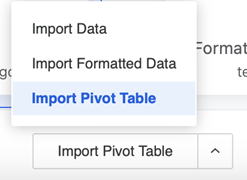
- For dashboards:
- Select a dashboard and click Import.
- Navigate to the desired page and adjust filters, if needed.
Select a grid visualization and click Import Pivot Table or choose Import Pivot Table from the drop-down.
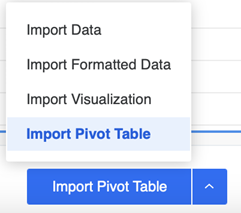
-
If the selected cell range is unavailable, the Import Destination dialog appears asking you to select a new destination for your data. Select one of the following two options:
- Active Cell: Select a cell in the sheet where you want your data to be imported.
-
New Sheet: A new sheet containing your data will be created.
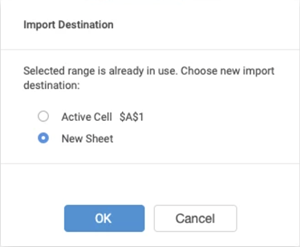
-
Imported objects display on the add-in side panel.
Starting in MicroStrategy ONE (June 2024), imported content displays on the side panel based on the Excel sheet placement to support simplified content tracking.

-
If you click an imported object, it becomes highlighted in the worksheet.
You can also view your data's imported object and source details by expanding the Show Details drop-down.