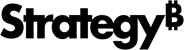Strategy ONE
Import Documents
Starting in Strategy One (June 2025), you can select groups when importing a document.
Starting in Strategy One (March 2025), you can import documents as data into Excel.
- Connect to the Strategy for Office add-in. Strategy for Office opens in a side panel.
- Select a starting cell.
- Click Import Data.
- The import window displays which allows you to browse content in the Library Web view, where you can select source objects from the smart view or Content Discovery.
-
Choose a document.
If you import a document with groups, the import layout depends on your Positioning setting. For more information, see Import Settings.
- To choose a layout, click the table of contents icon and select the check box next to the layout you want to import.
- Click Import Data or choose Import Data from the drop-down list.
- Starting in Strategy One (June 2025), the Group-by dialog displays:
In the left pane, choose group values to include in your import from the drop-down lists and click Add.
Your defined groups display in the Group-by main dialog.
Optionally select the check box next to Remember my answers to reuse your answers for other layouts during the current import process, whenever possible.
This option displays for each layout in the document.
- Click Import.
-
Imported objects display on the add-in side panel.

-
If you click an imported object, it highlights on the worksheet.
You can also view your data's imported object and source details by expanding the Show Details drop-down list.

Considerations
-
Importing data and content from text boxes in a document is not currently supported. You can only import underlying data from OOTB grids and charts from a document.
-
Importing column aliases is not currently supported. The column header is imported but reflects the original column header name.