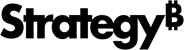Strategy ONE
Import Page-by Reports
Starting in MicroStrategy ONE (June 2024), you can import page-by reports.
You can customize the import experience with Import Settings, Prompt Settings, and Page-by Settings.
- Connect to the Strategy for Office add-in. Strategy for Office opens in a side panel.
- Select a starting cell.
- Click Import Data.
- The import window appears which allows you to browse content in the Library Web view, where you can select source objects from the smart view or Content Discovery.
- Choose a report with defined page-by objects.
- Click Import or Prepare Data, if you want to refine the data.
-
Use the drop-down to choose which metrics and attributes you want to import.

- Click Add to add the selected object or Add All to add all the available variations for page-by objects in your report.
- In the right pane, you can perform additional actions before importing:
Drag and drop objects in the table to change the order of import.
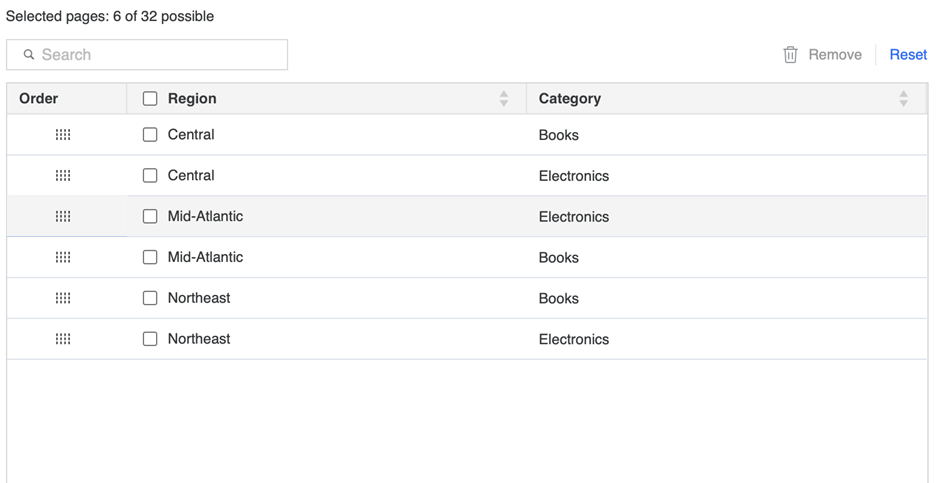
To delete objects from the import, select the check box next to an object and click Remove.
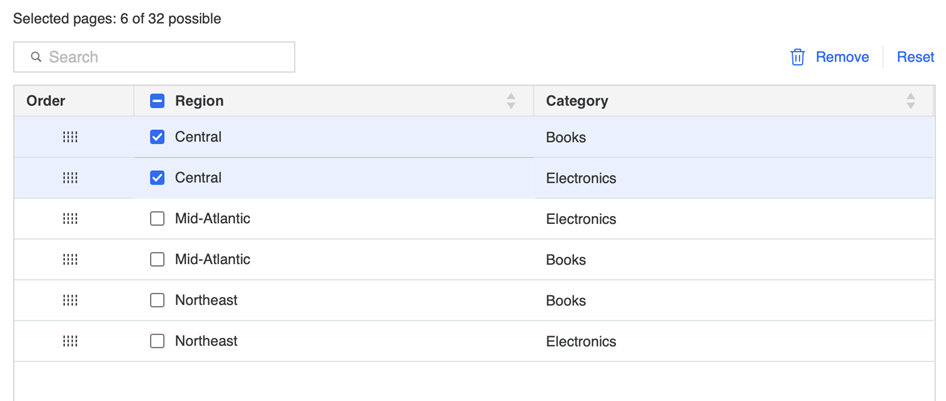
- Click Reset to clear the selection table.
-
Click Import. Each selection imports into a separate Excel sheet.
-
Imported objects display on the add-in side panel.
Starting in MicroStrategy ONE (June 2024), imported content displays on the side panel based on the Excel sheet placement to support simplified content tracking.

-
If you click an imported object, it becomes highlighted in the worksheet.
You can also view your data's imported object and source details by expanding the Show Details drop-down.

See All Page-by Elements in Overview
You can view all page-by sections of your report in the Overview dialog.
- Connect to the Strategy for Office add-in. Strategy for Office opens in a side panel.
- Locate any of the imports for your page-by report.
-
Open the object menu and click Show in Overview.

-
The Overview dialog displays all page-by objects imported into Excel for your report.

Refresh and Delete Pages
You can refresh or delete all page-by sections in your report.
- Connect to the Strategy for Office for Office add-in. Strategy for Office opens in a side panel.
- Locate any of the imports for your page-by report.
-
Open the object menu:

- Click Refresh All Pages to refresh all page-by objects imported into Excel for your report.
- Click Delete All Pages to remove all page-by objects imported into Excel for your report.