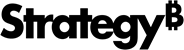Strategy ONE
Integrate with Agents
Starting in MicroStrategy ONE (December 2024), agents include the card's context in your query, using that context to filter the response. For example, you are viewing a card with information about a specific product, including which store has the most sales for the product. When you ask an agent what other products from this store have the most sales, the agent uses the store information from the card as the filter for the response. The card's context also affects the agent's suggested questions.
Starting in MicroStrategy ONE (June 2024), you can elevate your HyperIntelligence for Web experience with AI-powered agent integration. These customized standalone agents provide answers to your data analytics questions and expand data consumption.
To get started, check out the following topics:
Prerequisites
-
AI-powered HyperIntelligence is available for cloud environments with an enabled AI Service only.
-
To use agents with HyperIntelligence, you must configure AI integration in Workstation when editing the card.
-
You must have the Run AI Bots privilege to interact with an agent.
Identify Cards with Agents
You can identify which HyperIntelligence cards contain an integrated agent in the:
-
Browser extension The agent icon
 displays when the agent is associated with a card.
displays when the agent is associated with a card.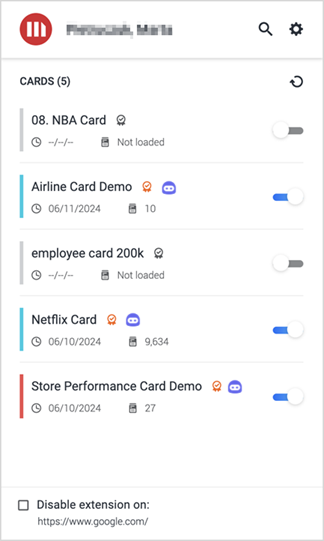
-
Card The Ask me a question prompt displays at the bottom of the screen.
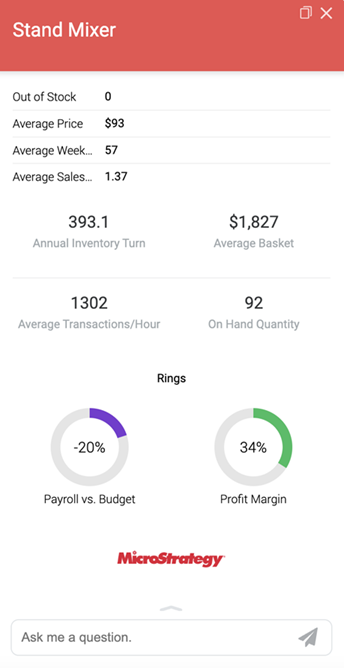
Use an Agent in a Card
-
At the bottom of a card, type a question in Ask me a question. A suggestion list may display to help you understand the available attributes and metrics. Click a suggestion to add it to the box.
-
Once the agent responds, you can Download
 the message, see the Interpretation
the message, see the Interpretation  , or rate incorrect responses with a Thumbs Down
, or rate incorrect responses with a Thumbs Down  .
.-
The message downloads as an image file.
-
View the interpretation for insights on how the agent interpreted and executed your question.
-
The agent evaluates the rating feedback to learn and improve.
-
-
To use a previous message with edits, click Re-ask
 , edit the message, and submit it.
, edit the message, and submit it. -
To switch between the agent and a HyperIntelligence card, tap the card icon
 in the top right.
in the top right.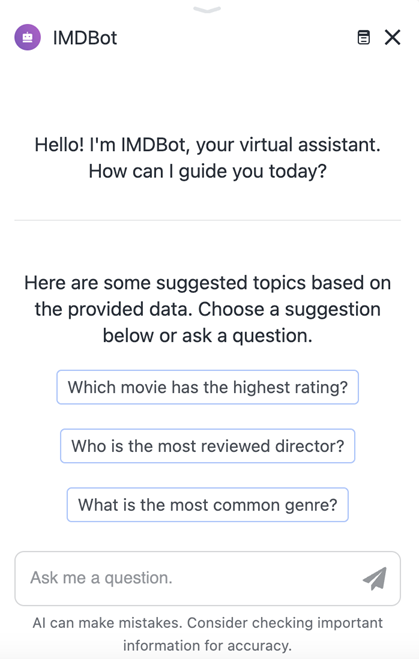
-
To return to the agent from a HyperIntelligence card, hover over Ask me a question and click Open Agent.

Chat History
The agent chat history is visible while you interact with the agent in a HyperIntelligence card, but does not display in other clients such as Strategy Library Web.
-
Cards do not store chat history.
-
A card that is closed and reopened does not contain question history.
Related Topics
Introduction to HyperIntelligence