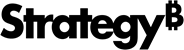Strategy One
Format Panel for KPI Visualizations
Once you add a KPI visualization to a dashboard, you can format it.
Access
- Open an existing dashboard that contains a KPI visualization.
- Select the entire visualization or just the area you want to format.
-
The Editor, Filter, and Format panels are stacked together by default. Click Format
 to open it.
to open it.-
If the Format panel is not available, do one of the following:
-
Starting in Strategy One (November 2025), click the Format icon
 in the left toolbar.
in the left toolbar. -
Prior to Strategy One (November 2025), from the View menu, select Editor Panel to display all three panels. Click Format
 to open it.
to open it.
-
-
Starting in Strategy One (November 2025), you can place the Editor, Filter, and Format panels above and below each other as though in a column. To do this, drag one panel to the bottom of another. You can then adjust the relative height of the panels by hovering your cursor over the line dividing the panels and dragging the resizing icon up or down.
-
Visualization Options 
Template Select the template style.
Layout Choose the layout of the KPI and whether to Show Metric Name on the KPI.
-
If you select Grid, enter the number of Columns. If you select Fix the Card Height, enter the height.
-
If you select Stacked, select whether to Auto Play the metric KPIs. If the KPIs are not automatically played, end users must click through the metric KPIs.
Text and Form 
Select options for text and shapes. You can also define thresholds.
Title and Container 
Select options for the title bar, fill, and border of the visualization container.
Beginning in Strategy One (September 2025), you can adjust the Radius of rounded corners for the container.
-
Use a number between 0 and 40.
-
If the current Padding is less than 50% of the updated Radius, Padding automatically increases to match 50% of the new Radius.