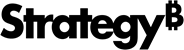Strategy One
Format Panel for HTML Containers
Once you create an HTML container, you can specify the HTML or URL to use, and then format its background color and border.
Access
- Open an existing dashboard that contains the HTML container you want to format.
- Select the HTML container in the dashboard.
-
The Editor, Filter, and Format panels are stacked together by default. Click Format
 to open it.
to open it.-
If the Format panel is not available, do one of the following:
-
Starting in Strategy One (November 2025), click the Format icon
 in the left toolbar.
in the left toolbar. -
Prior to Strategy One (November 2025), from the View menu, select Editor Panel to display all three panels. Click Format
 to open it.
to open it.
-
-
Starting in Strategy One (November 2025), you can place the Editor, Filter, and Format panels above and below each other as though in a column. To do this, drag one panel to the bottom of another. You can then adjust the relative height of the panels by hovering your cursor over the line dividing the panels and dragging the resizing icon up or down.
-
Fields
iFrame: Select this button to display the contents of a web page in an iFrame. Type the URL of the web page in the text box and click OK.
Web pages that specify the x-frame-options or Content-Security-Policy headers in their responses may prevent themselves from being displayed within the dashboard and the browser will display an error message.
HTML: Select this button to display HTML content. Type the HTML to add to the dashboard and click OK. You can format the container that displays the HTML using the following options:
-
Fill: Select the background color from the palette. In the Percent field, type the opacity of the background as a percentage. Higher values are more opaque.
-
Border: Select the line style of the borders from the drop-down list. Next, select the color of the borders from the palette.
-
Beginning in Strategy One (September 2025), you can adjust the Radius of rounded corners for the container.
-
Use a number between 0 and 40.
-
If the current Padding is less than 50% of the updated Radius, Padding automatically increases to match 50% of the new Radius.
-