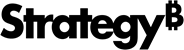Strategy One
Format Panel for Iconic KPI Visualizations
Starting in Strategy One (November 2025), the iconic KPI is shipped out of the box.
Once you add an iconic KPI visualization to a dashboard, you can format it.
Access
- Open an existing dashboard that contains an iconic KPI visualization.
- Select the iconic KPI visualization.
-
The Editor, Filter, and Format panels are stacked together by default. Click Format
 to open it.
to open it.-
If the Format panel is not available, do one of the following:
-
Starting in Strategy One (November 2025), click the Format icon
 in the left toolbar.
in the left toolbar. -
Prior to Strategy One (November 2025), from the View menu, select Editor Panel to display all three panels. Click Format
 to open it.
to open it.
-
-
Starting in Strategy One (November 2025), you can place the Editor, Filter, and Format panels above and below each other as though in a column. To do this, drag one panel to the bottom of another. You can then adjust the relative height of the panels by hovering your cursor over the line dividing the panels and dragging the resizing icon up or down.
-
Visualization Options 
Image Change and format the image automatically assigned to the KPI. If the KPI contains multiple cards, an image is assigned to each card and you can format each individually. (An iconic KPI can display multiple cards, one for each metric or attribute element on the KPI.)
-
If the KPI contains multiple cards, select the metric or attribute element from the drop-down list.
-
To replace the automatic image, click the Add Image
 . Do one of the following:
. Do one of the following:-
To select a pre-defined image, click Gallery. Select the image from the gallery. Toggle the Fill on or off.
-
To upload an image, click Custom. Click Upload. Double-click a PNG, JPG, JPEG, GIF, or BMP file.
-
To use an image from an URL, click Custom. Type the image's URL in the Insert Via URL box then click Insert.
-
-
By default, the icon has a shape around it. Click a new shape to change it.
-
To remove the shape around the icon, toggle off Icon Shape.
Trend Shape If the KPI has a Trend attribute, you can select the:
-
Trend Shape. If you select None, only the value displays in the KPI.
-
Axis Scale
Layout Choose whether to Show Metric Name on the KPI. If the KPI has multiple cards, choose the Layout type from the drop-down list.
-
If you select Grid, enter the number of Columns. If you select Fix the Card Height, enter the height.
-
If you select Stacked, select whether to Auto Play the cards. If the cards are not automatically played, end users must click through the cards.
Description Choose whether to display metric descriptions (if available) as the Metric Tooltip. Tooltips display when an end user hovers their cursor over a KPI card.
Reference Lines If the KPI has a Trend attribute, you can format the reference line. If the KPI contains multiple metrics, select the metric from the drop-down list.
-
Type a Label and Value.
Text and Form 
Select options for text, card appearance, and trends. You can also define thresholds.
-
If the KPI contains multiple cards, you can format the card appearance for each card individually or all at once. You can select the color and opacity for the Icon, the Icon Shape (that is, the shape around the icon), the Trend, and the Area (the background of the card).
Title and Container 
Select options for the border of the visualization container. If the KPI has multiple cards, these options apply to the container of each card, rather than the visualization container.
Beginning in Strategy One (September 2025), you can adjust the Radius of rounded corners for the container.
-
Use a number between 0 and 40.
-
If the current Padding is less than 50% of the updated Radius, Padding automatically increases to match 50% of the new Radius.